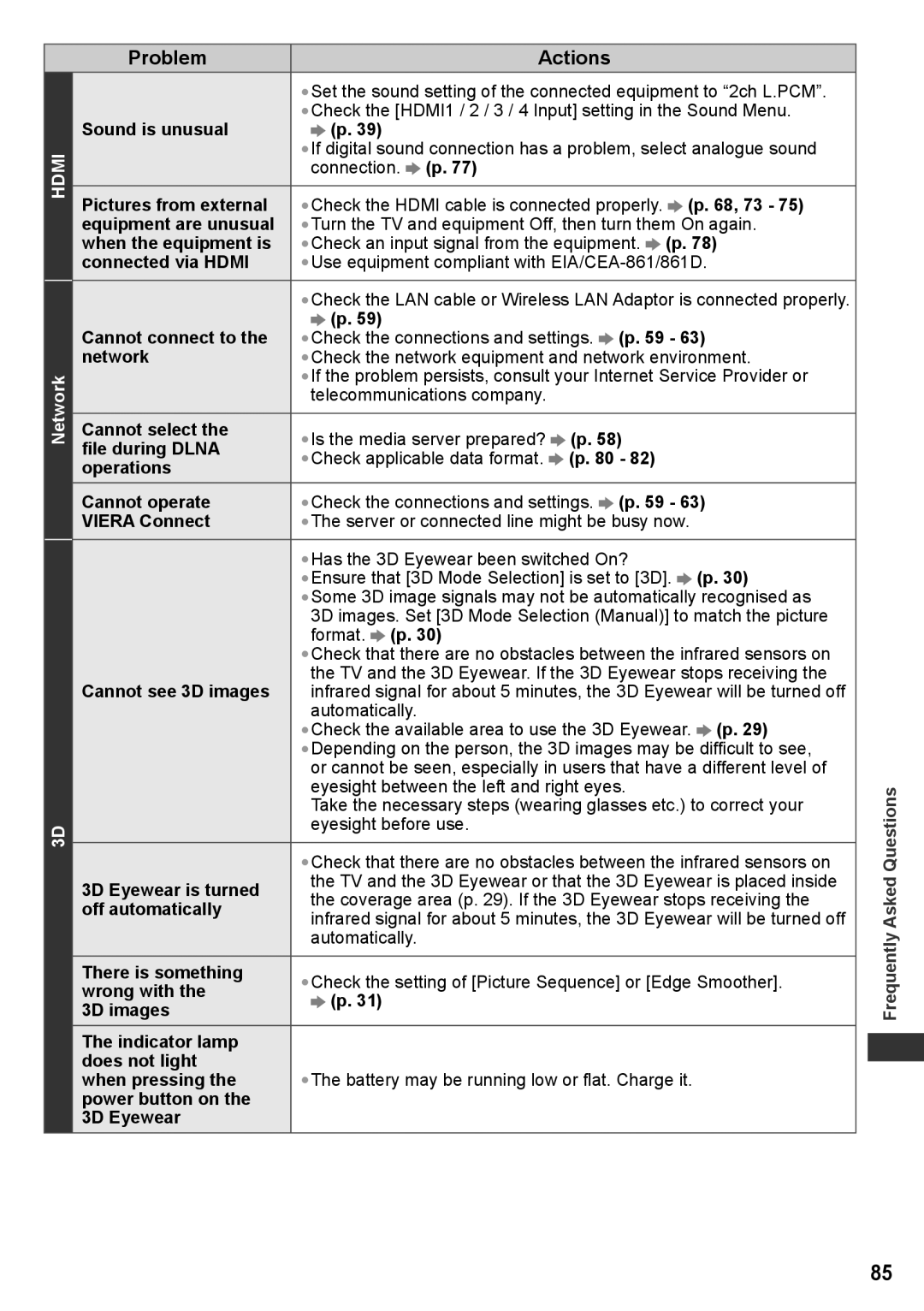TH-P42VT30Q, TH-P50VT30P, TQB4TC0095, TH-P50VT30M TH-P42VT30V, TH-P50VT30K specifications
The Panasonic TH-P42VT30P, TH-P50VT30Q, TH-P42VT30M, TH-P50VT30T, and TH-P50VT30V are part of Panasonic’s highly regarded VT30 series of plasma televisions that capture the attention of home cinema enthusiasts with exceptional picture quality and innovative features. These models are designed to deliver an immersive viewing experience with their advanced display technology.One standout feature of the VT30 series is the Infinite Black Pro panel, which minimizes ambient light reflection and enhances black levels, delivering stunning contrast even in bright rooms. The self-illuminating pixels allow for deep blacks and accurate color reproduction, making these TVs ideal for watching movies or playing video games.
These models also incorporate Panasonic’s NeoPlasma technology, which improves energy efficiency while providing bright and vivid colors. This technology ensures that the televisions can maintain their quality and performance over time, enhancing the overall viewing longevity for users.
The VT30 series is equipped with a Full HD resolution of 1080p, offering crisp and clear images. The VIERA Image Viewer feature allows users to easily view photos and videos stored on USB devices, enhancing multimedia capabilities beyond traditional television viewing.
Another noteworthy characteristic is the 600Hz Sub-field Drive which significantly reduces motion blur, making fast-moving scenes appear smooth and fluid. This feature is particularly beneficial for sports enthusiasts and action movie fans who appreciate clarity during dynamic sequences.
In terms of connectivity, these models offer multiple HDMI ports, component inputs, and USB slots, making them versatile for various devices like gaming consoles, Blu-ray players, and streaming devices. Additionally, the inclusion of VIERA Connect provides access to a variety of online applications, allowing users to browse the internet, check social media, and enjoy streaming services directly on their television.
The TH-P42VT30P, TH-P50VT30Q, TH-P42VT30M, TH-P50VT30T, and TH-P50VT30V all boast sleek designs that fit seamlessly into modern home environments. With their stunning picture quality, excellent contrast, and advanced features, these Panasonic plasma TVs continue to set high standards for home entertainment systems, appealing to a wide range of viewers seeking quality and innovation. Their ability to deliver an all-encompassing viewing experience makes them a preferred choice for those serious about television.