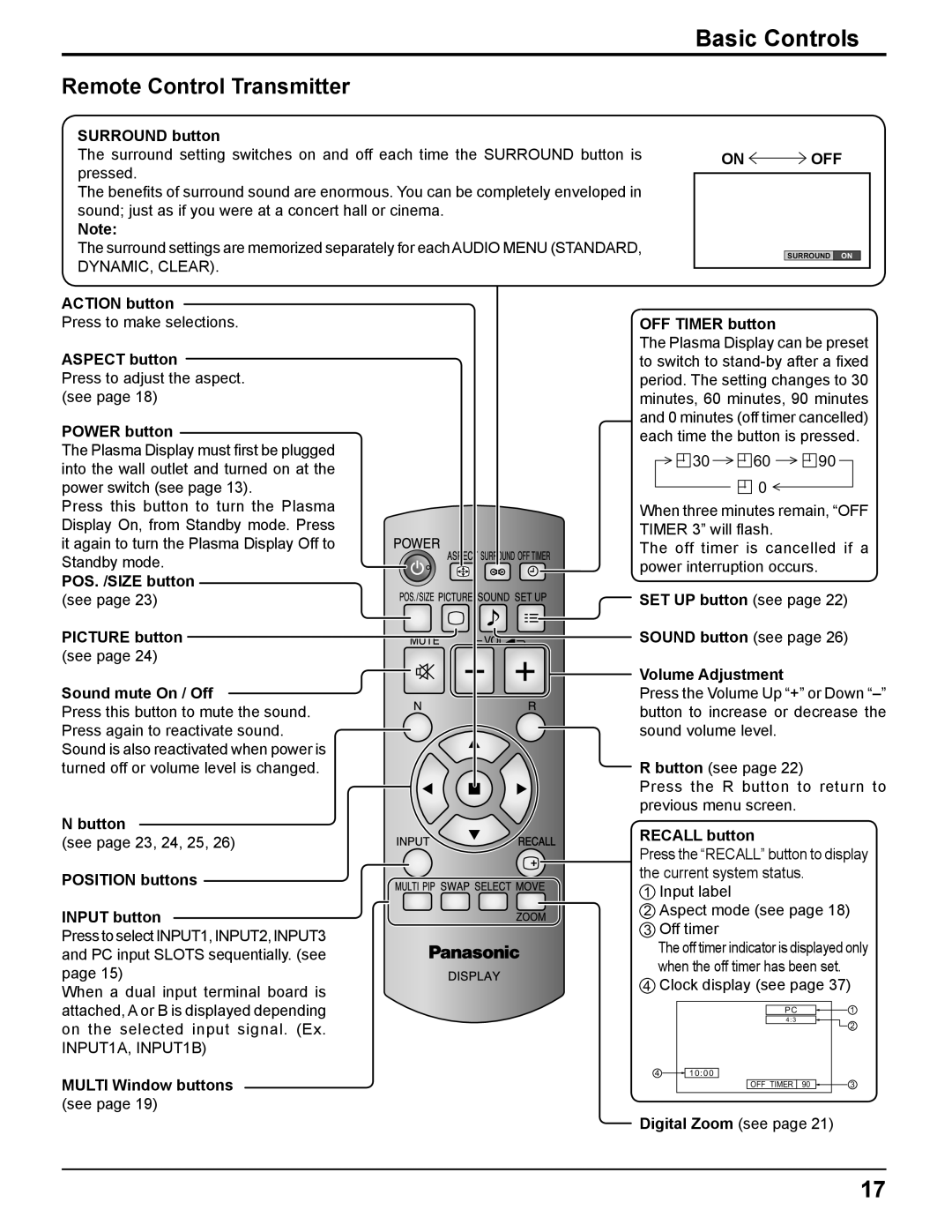Basic Controls
Remote Control Transmitter
SURROUND button
The surround setting switches on and off each time the SURROUND button is pressed.
The benefits of surround sound are enormous. You can be completely enveloped in sound; just as if you were at a concert hall or cinema.
Note:
The surround settings are memorized separately for each AUDIO MENU (STANDARD, DYNAMIC, CLEAR).
ON  OFF
OFF
SURROUND ON
ACTION button
Press to make selections.
ASPECT button
Press to adjust the aspect. (see page 18)
POWER button
The Plasma Display must first be plugged into the wall outlet and turned on at the power switch (see page 13).
Press this button to turn the Plasma Display On, from Standby mode. Press it again to turn the Plasma Display Off to Standby mode.
POS. /SIZE button
(see page 23)
PICTURE button![]()
(see page 24)
Sound mute On / Off
Press this button to mute the sound. Press again to reactivate sound. Sound is also reactivated when power is turned off or volume level is changed.
N button
(see page 23, 24, 25, 26)
POSITION buttons
INPUT button
Press to select INPUT1, INPUT2, INPUT3 and PC input SLOTS sequentially. (see page 15)
When a dual input terminal board is attached, A or B is displayed depending on the selected input signal. (Ex. INPUT1A, INPUT1B)
MULTI Window buttons
(see page 19)
OFF TIMER button
The Plasma Display can be preset to switch to
30 60 90
0
When three minutes remain, “OFF TIMER 3” will flash.
The off timer is cancelled if a power interruption occurs.
SET UP button (see page 22)
![]()
![]()
![]()
![]() SOUND button (see page 26)
SOUND button (see page 26)
Volume Adjustment
Press the Volume Up “+” or Down
R button (see page 22)
Press the R button to return to previous menu screen.
RECALL button
Press the “RECALL” button to display the current system status.
1 Input label
2Aspect mode (see page 18)
3 Off timer
The off timer indicator is displayed only when the off timer has been set.
4 Clock display (see page 37)
| PC | 1 |
| 4:3 | 2 |
|
| |
4 | 10:00 |
|
| OFF TIMER 90 | 3 |
Digital Zoom (see page 21)
17