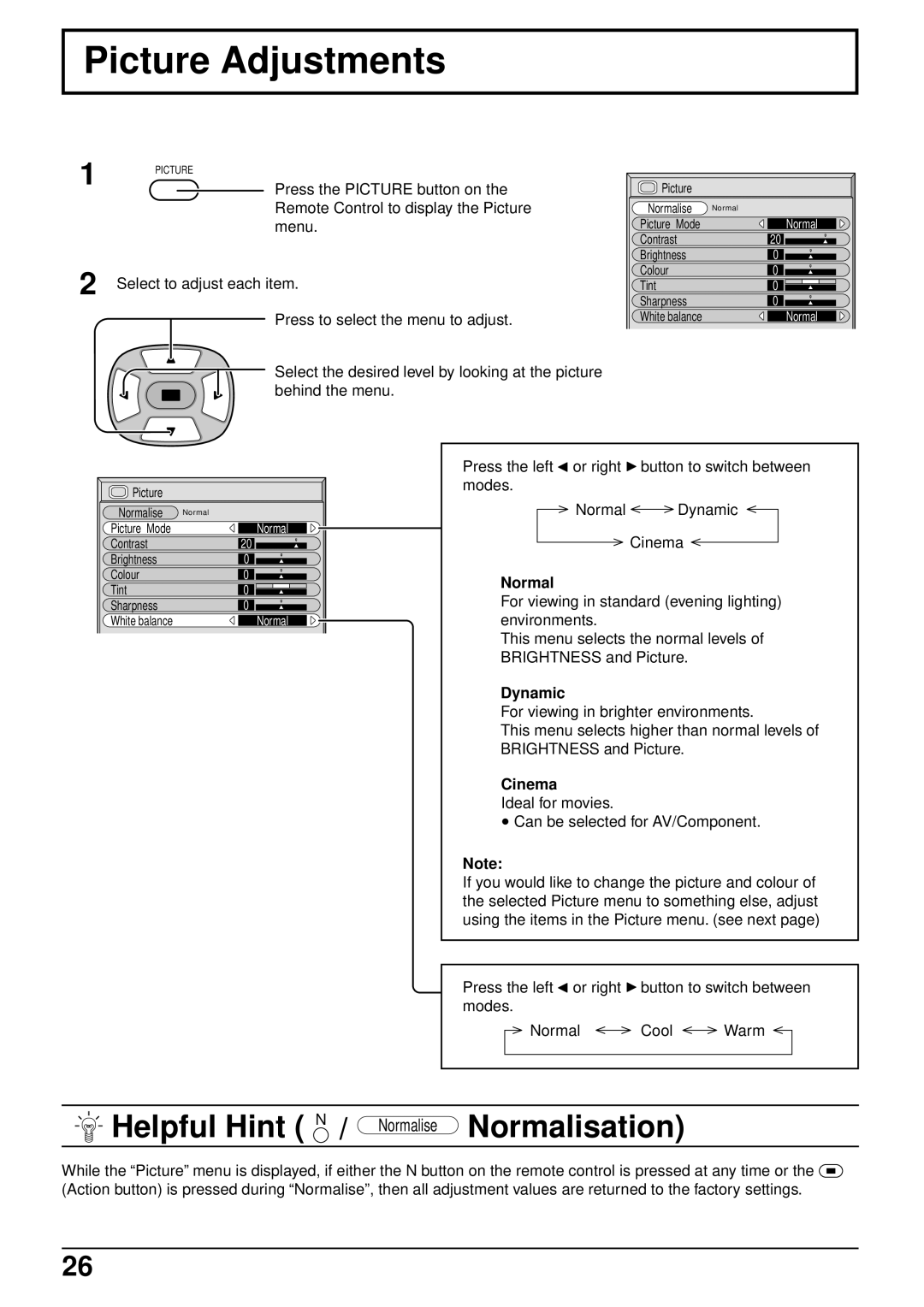Picture Adjustments
1 PICTURE
Press the PICTURE button on the Remote Control to display the Picture menu.
2 Select to adjust each item.
Press to select the menu to adjust.
Select the desired level by looking at the picture behind the menu.
Picture |
|
Normalise | Normal |
Picture Mode | Normal |
Contrast | 20 |
Brightness | 0 |
Colour | 0 |
Tint | 0 |
Sharpness | 0 |
White balance | Normal |
Picture |
|
Normalise | Normal |
Picture Mode | Normal |
Contrast | 20 |
Brightness | 0 |
Colour | 0 |
Tint | 0 |
Sharpness | 0 |
White balance | Normal |
Press the left ![]() or right
or right ![]() button to switch between modes.
button to switch between modes.
Normal Dynamic
Cinema
Normal
For viewing in standard (evening lighting) environments.
This menu selects the normal levels of BRIGHTNESS and Picture.
Dynamic
For viewing in brighter environments.
This menu selects higher than normal levels of BRIGHTNESS and Picture.
Cinema
Ideal for movies.
•Can be selected for AV/Component.
Note:
If you would like to change the picture and colour of the selected Picture menu to something else, adjust using the items in the Picture menu. (see next page)
Press the left ![]() or right
or right ![]() button to switch between modes.
button to switch between modes.
Normal Cool Warm
 Helpful Hint ( N / Normalise Normalisation)
Helpful Hint ( N / Normalise Normalisation)
While the “Picture” menu is displayed, if either the N button on the remote control is pressed at any time or the ![]() (Action button) is pressed during “Normalise”, then all adjustment values are returned to the factory settings.
(Action button) is pressed during “Normalise”, then all adjustment values are returned to the factory settings.
26