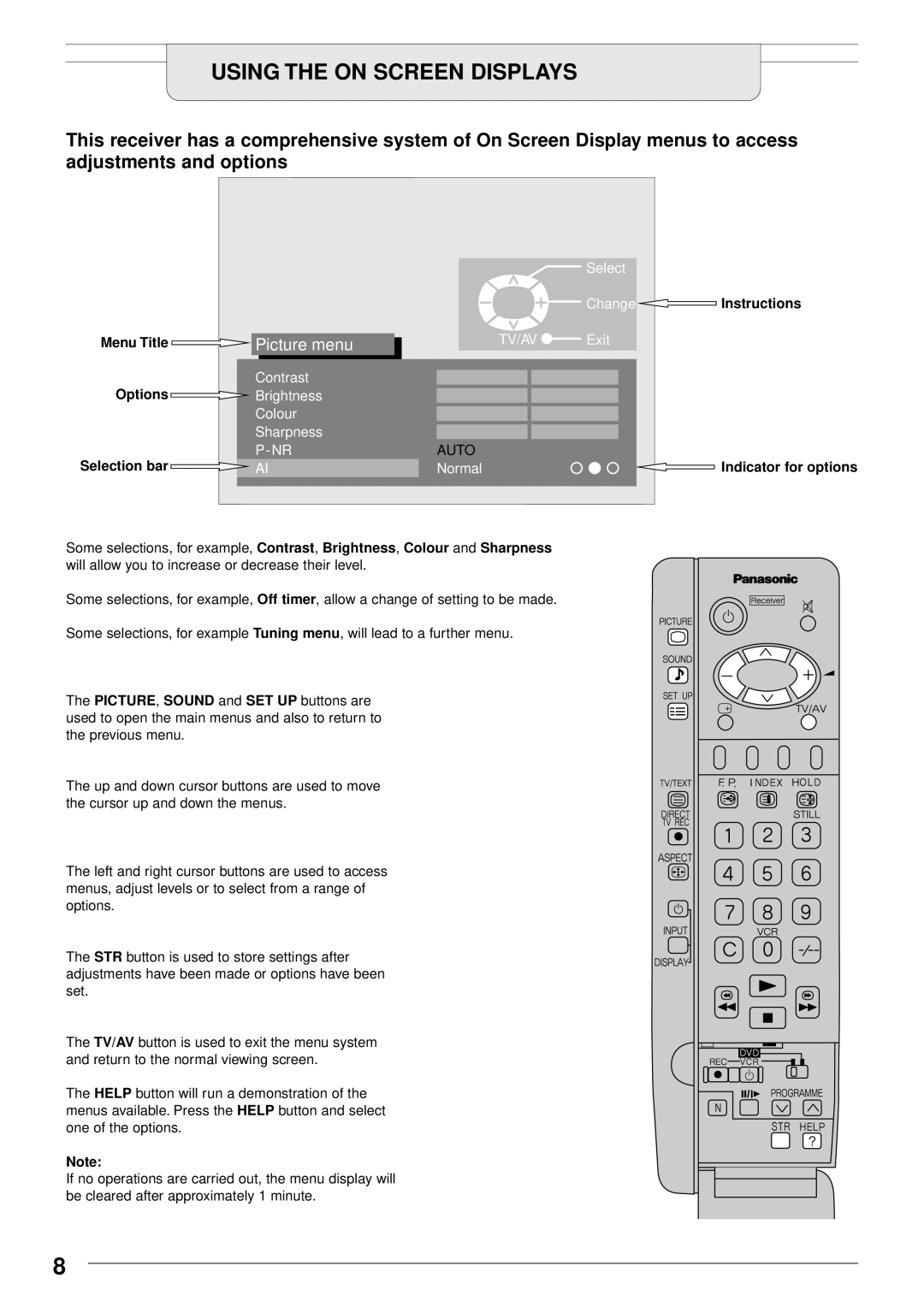USING THE ON SCREEN DISPLAYS
This receiver has a comprehensive system of On Screen Display menus to access adjustments and options
Select
Change  Instructions
Instructions
Menu Title |
| Picture menu |
| TV/AV | Exit |
|
Contrast
Options![]() Brightness
Brightness
Colour
Sharpness
Selection bar | AI | Normal | Indicator for options |
Some selections, for example, Contrast, Brightness, Colour and Sharpness will allow you to increase or decrease their level.
Some selections, for example, Off timer, allow a change of setting to be made.
Some selections, for example Tuning menu, will lead to a further menu.
The PICTURE, SOUND and SET UP buttons are used to open the main menus and also to return to the previous menu.
The up and down cursor buttons are used to move the cursor up and down the menus.
The left and right cursor buttons are used to access menus, adjust levels or to select from a range of options.
The STR button is used to store settings after adjustments have been made or options have been set.
The TV/AV button is used to exit the menu system and return to the normal viewing screen.
The HELP button will run a demonstration of the menus available. Press the HELP button and select one of the options.
Note:
If no operations are carried out, the menu display will be cleared after approximately 1 minute.
8