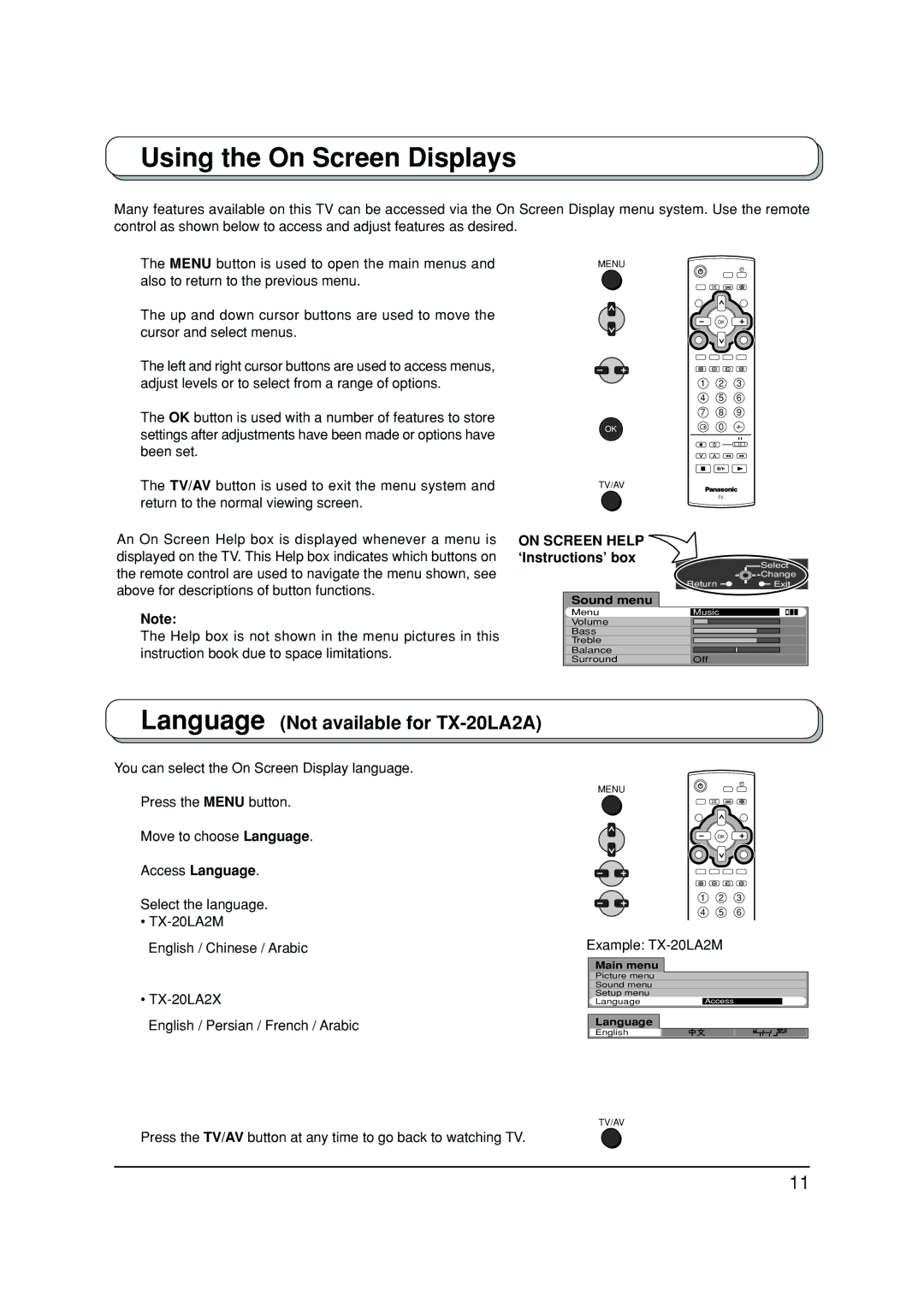Using the On Screen Displays
Many features available on this TV can be accessed via the On Screen Display menu system. Use the remote control as shown below to access and adjust features as desired.
The MENU button is used to open the main menus and also to return to the previous menu.
The up and down cursor buttons are used to move the cursor and select menus.
The left and right cursor buttons are used to access menus, adjust levels or to select from a range of options.
The OK button is used with a number of features to store settings after adjustments have been made or options have been set.
MENU
OK
1 2 3
4 5 6
7 8 9
OK | 0 |
The TV/AV button is used to exit the menu system and return to the normal viewing screen.
An On Screen Help box is displayed whenever a menu is displayed on the TV. This Help box indicates which buttons on the remote control are used to navigate the menu shown, see above for descriptions of button functions.
Note:
The Help box is not shown in the menu pictures in this instruction book due to space limitations.
TV/AV
| TV |
|
ON SCREEN HELP |
|
|
‘Instructions’ box |
| Select |
|
| |
|
| Change |
| Return | Exit |
Sound menu |
|
|
Menu | Music |
|
Volume |
|
|
Bass |
|
|
Treble |
|
|
Balance |
|
|
Surround | Off |
|
Language (Not available for TX-20LA2A)
You can select the On Screen Display language.
Press the MENU button.
Move to choose Language.
Access Language.
Select the language.
•
English / Chinese / Arabic
•
English / Persian / French / Arabic
MENU
OK
1 2 3
4 5 6
Example: TX-20LA2M
Main menu
Picture menu
Sound menu
Setup menu
LanguageAccess
Language
English
TV/AV
Press the TV/AV button at any time to go back to watching TV.
11