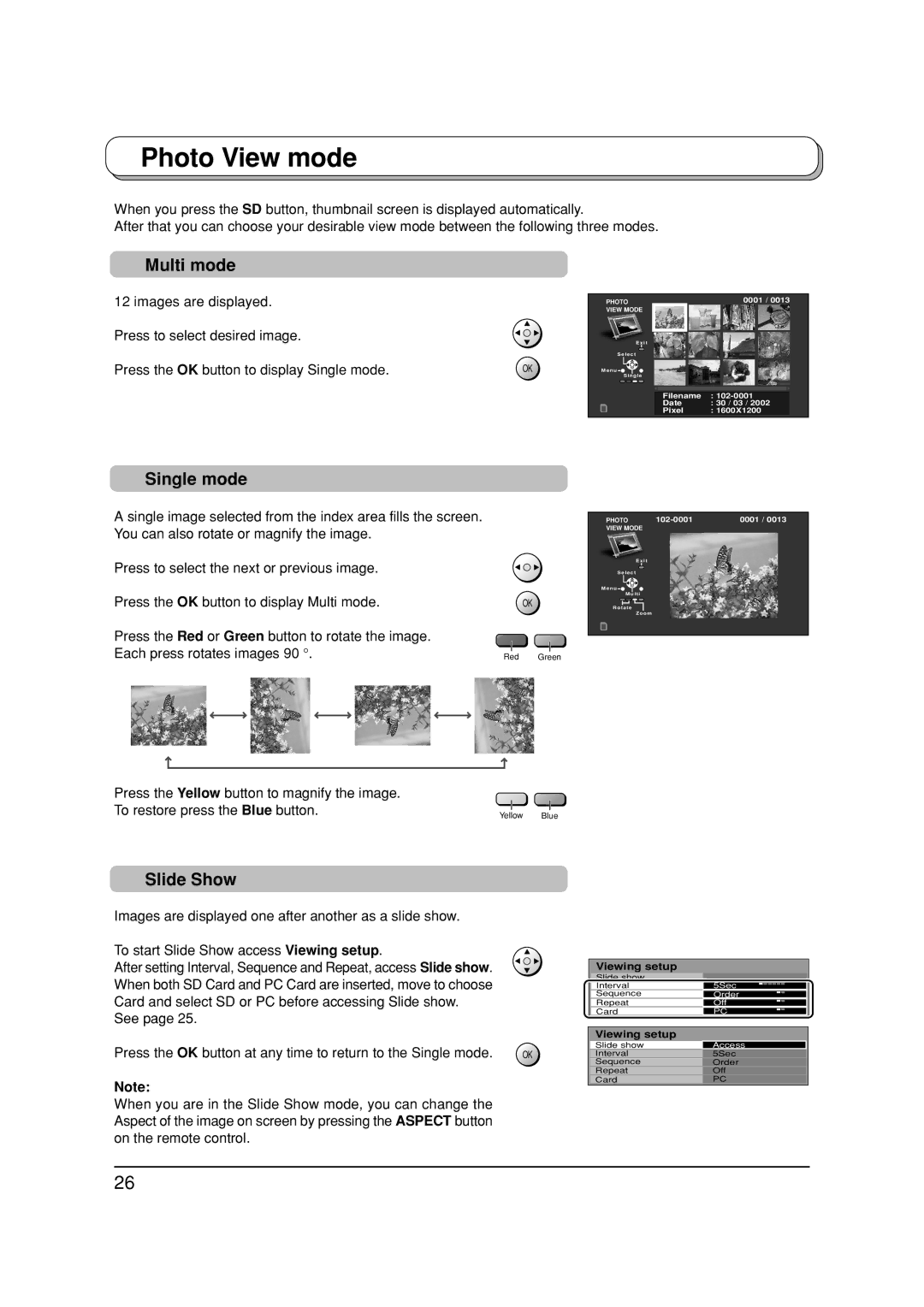Photo View mode
When you press the SD button, thumbnail screen is displayed automatically.
After that you can choose your desirable view mode between the following three modes.
Multi mode
12 images are displayed.
Press to select desired image.
Press the OK button to display Single mode.
OK
PHOTO | 0001 / 0013 |
VIEW MODE |
|
E x i t |
|
S e l e c t |
|
M e n u |
|
S i n g l e |
|
Filename | : |
Date | : 30 / 03 / 2002 |
Pixel | : 1600X1200 |
Single mode
A single image selected from the index area fills the screen. You can also rotate or magnify the image.
Press to select the next or previous image.
Press the OK button to display Multi mode.
Press the Red or Green button to rotate the image. Each press rotates images 90 °.
OK
Red Green
PHOTO | 0001 / 0013 | |
VIEW MODE |
|
|
E x i t
S e l e c t
M e n u
M u l t i
R o t a t e
Z o o m
Press the Yellow button to magnify the image. |
|
To restore press the Blue button. | Yellow Blue |
|
Slide Show
Images are displayed one after another as a slide show.
To start Slide Show access Viewing setup.
After setting Interval, Sequence and Repeat, access Slide show. When both SD Card and PC Card are inserted, move to choose Card and select SD or PC before accessing Slide show.
See page 25.
Press the OK button at any time to return to the Single mode.
Note:
When you are in the Slide Show mode, you can change the Aspect of the image on screen by pressing the ASPECT button on the remote control.
Viewing setup |
|
|
Slide show |
|
|
Interval | 5Sec |
|
Sequence | Order |
|
Repeat | Off |
|
Card | PC |
|
|
|
|
| Viewing setup |
|
OK | Slide show | Access |
Interval | 5Sec | |
| Sequence | Order |
| Repeat | Off |
| Card | PC |
|
|
|
26