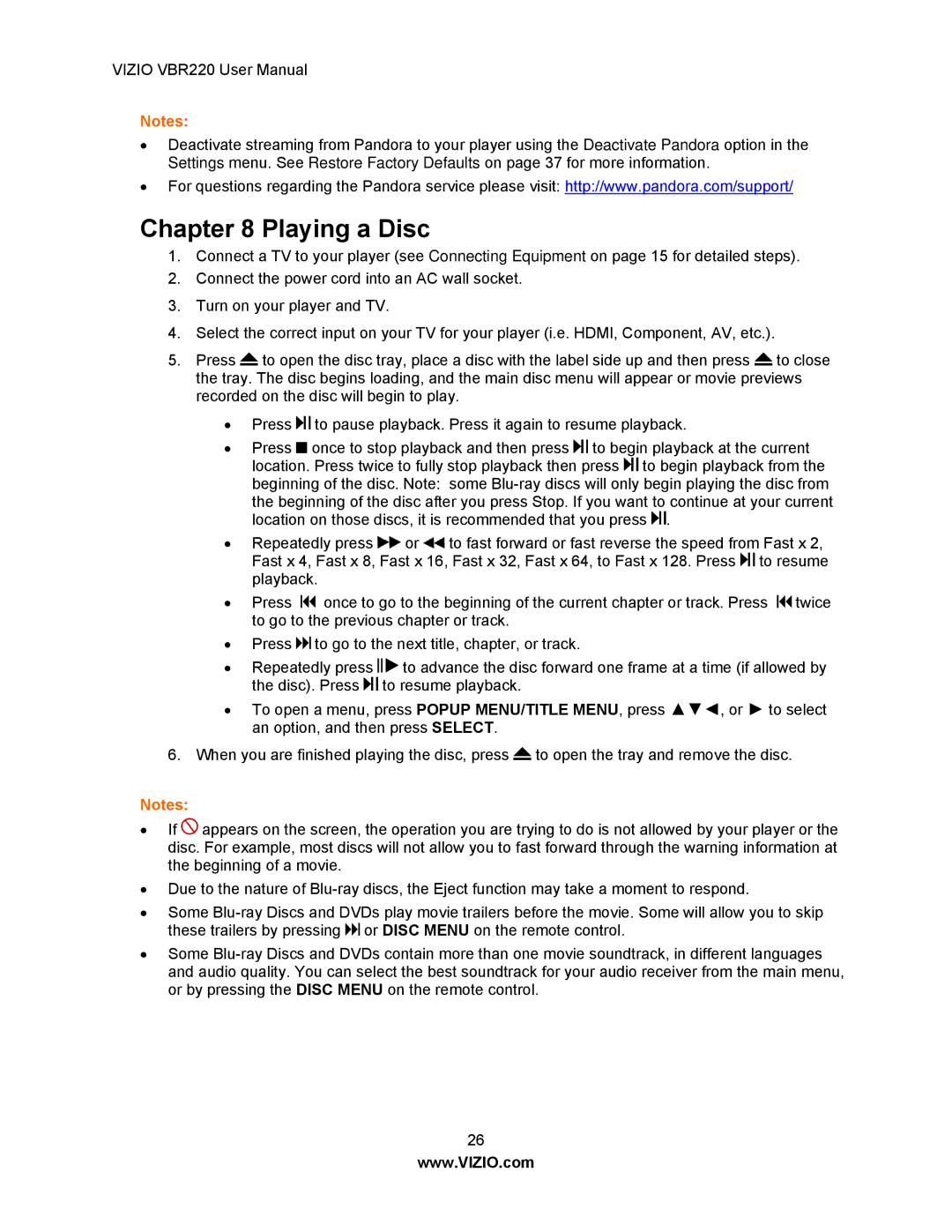VBR220 specifications
The Panasonic VBR220 is an innovative tool designed for professionals and consumers who require high-quality video rendering and playback capabilities. As part of Panasonic’s renowned line of Blu-ray players and recorders, the VBR220 embodies a blend of advanced technology, user-friendly features, and a sleek design.One of the standout features of the VBR220 is its ability to deliver stunning high-definition picture quality. It supports 1080p resolution, ensuring that videos are sharp, clear, and vibrant. The device utilizes advanced video processing technology to upscale standard-definition content, enhancing visuals and making them more appealing to the viewer. This feature is particularly beneficial for those who have an extensive library of older media, allowing them to enjoy renewed clarity and detail.
Another key characteristic of the VBR220 is its compatibility with various disc formats. It supports a wide range of playback options, including Blu-ray discs, DVDs, and CDs. This versatility ensures that users can enjoy their favorite movies and music without worrying about compatibility issues. Moreover, the player features support for 3D Blu-ray playback, providing an immersive viewing experience for fans of 3D cinema.
Connectivity is a crucial aspect of the VBR220. It is equipped with multiple HDMI outputs that enable seamless connection to modern televisions and audio systems. Additionally, it includes USB ports for direct playback of media files from external drives, enabling users to access their content library effortlessly. The device also features built-in Wi-Fi, facilitating easy access to streaming services such as Netflix, YouTube, and Hulu, expanding the entertainment choices for users.
Audio is another strong suit of the Panasonic VBR220. The player incorporates advanced audio technologies such as Dolby TrueHD and DTS-HD Master Audio, ensuring that users are treated to a cinematic sound experience at home. This level of audio fidelity enhances the overall enjoyment of movies, music, and other multimedia content.
In terms of design, the VBR220 boasts a compact and elegant form factor that easily fits into any home entertainment system. Its energy-efficient operation also makes it an environmentally friendly choice, aligning with Panasonic's commitment to sustainability.
Overall, the Panasonic VBR220 stands out as a premium Blu-ray player that combines high-definition video quality, versatile playback options, advanced audio technologies, and modern connectivity features. It is an ideal choice for anyone looking to elevate their home entertainment experience.