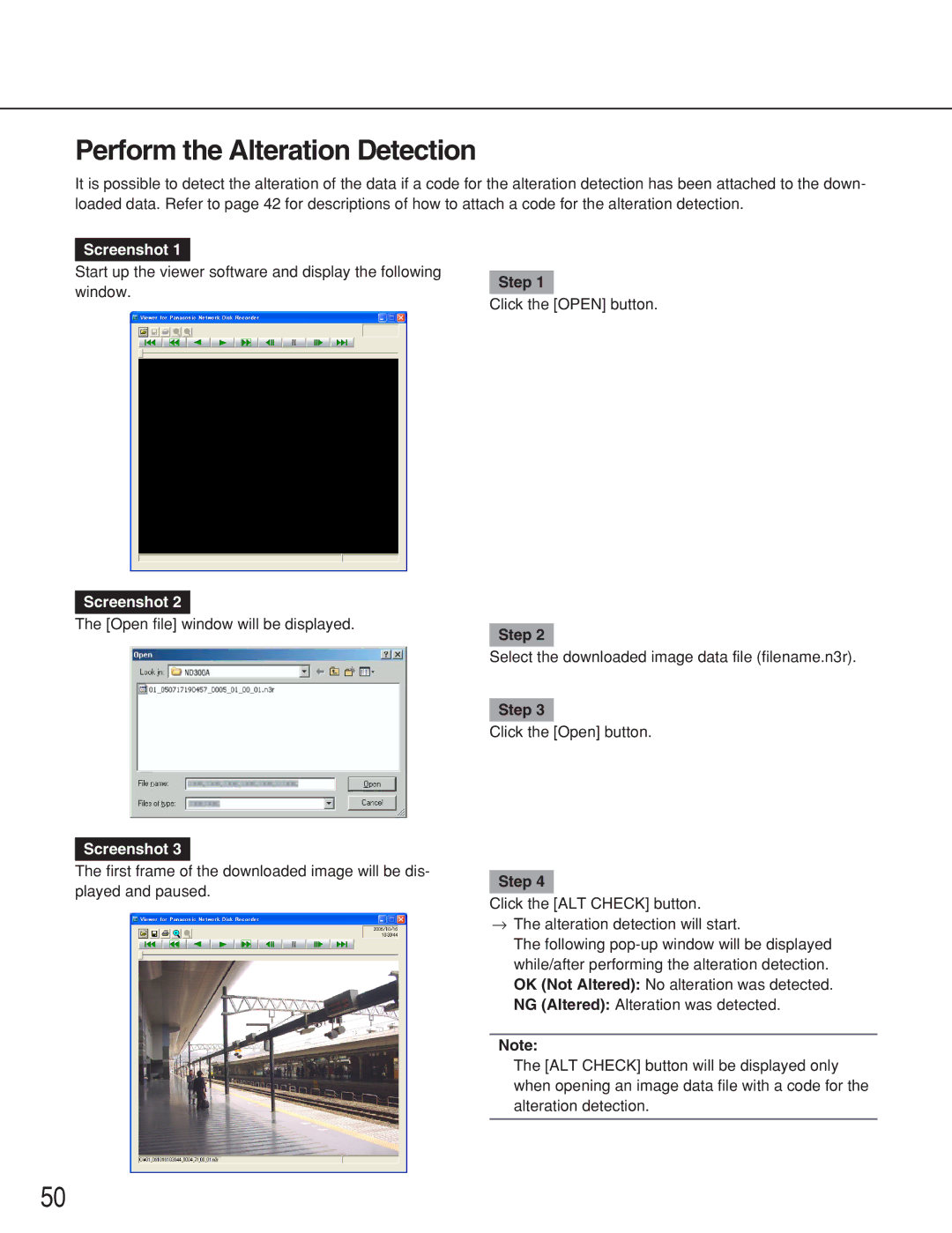WJ-ND300A specifications
The Panasonic WJ-ND300A is a state-of-the-art network disk recorder designed to provide robust and reliable video surveillance and storage solutions tailored for both small and large-scale applications. This advanced device is part of Panasonic’s commitment to delivering high-quality security technology, allowing users to effectively manage and store high-resolution video footage from a wide range of security cameras.One of the main features of the WJ-ND300A is its support for high-definition video recording, with the capability to record images at up to 4K resolution. This ensures that even the smallest details are captured, providing clear and detailed video footage essential for effective surveillance. The device offers a scalable storage capacity, accommodating both existing needs and future expansion. Users can configure multiple models to increase storage capacity, ensuring that surveillance demands are met without compromising performance.
The WJ-ND300A also stands out due to its multiple video compression formats. It supports H.264, H.265, and JPEG compression, which not only optimize storage usage but also enable efficient bandwidth management when streaming videos across networks. This flexibility in video compression allows users to select the best format according to their specific requirements, enhancing overall system performance.
In terms of usability, the Panasonic WJ-ND300A features a user-friendly interface that simplifies system setup and operation. The device supports advanced search capabilities, allowing users to quickly locate specific footage using various search criteria, such as time, date, and event type. This feature is critical in enhancing operational efficiency, especially in high-security environments where quick response times are necessary.
Connectivity is another area where the WJ-ND300A excels. The device offers various connectivity options, including support for IP cameras and integration with third-party systems. Its built-in network interface allows for remote monitoring and management, enabling users to access live feeds and recorded footage from virtually anywhere through compatible devices.
Additionally, the robust build quality of the WJ-ND300A ensures reliable operation in a range of environmental conditions. This makes it suitable for installation in various settings, from retail spaces to critical infrastructure facilities.
In summary, the Panasonic WJ-ND300A combines high-definition recording, efficient storage solutions, flexible video compression, and a user-friendly interface to provide a comprehensive video surveillance solution. Its advanced features and technologies position it as an essential tool for organizations seeking to enhance their security capabilities.