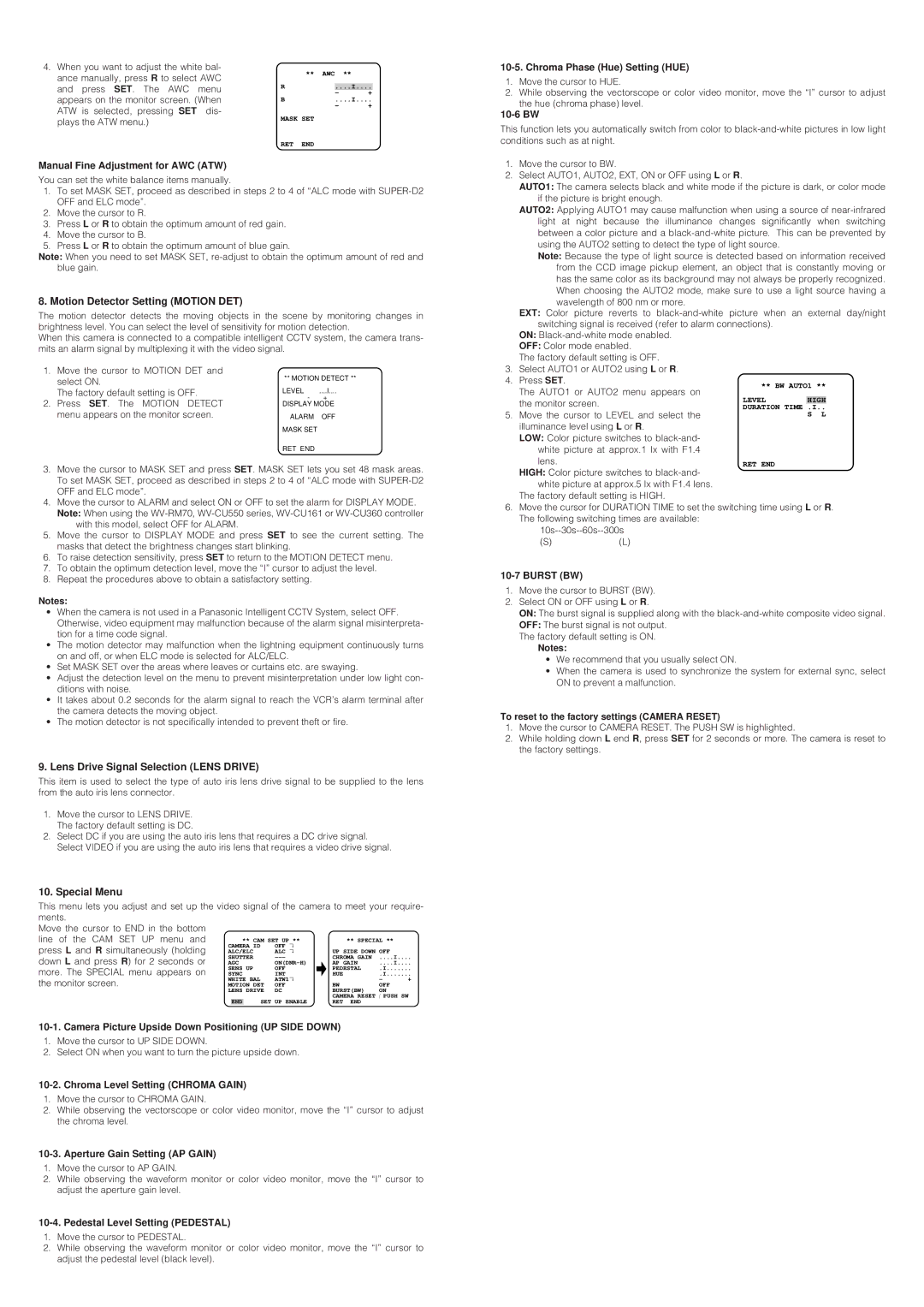4. When you want to adjust the white bal-
ance manually, press R to select AWC | ** | AWC | ** | ||
R |
|
|
| ||
and press SET. The AWC | menu |
| ....I.... | ||
| - | + | |||
appears on the monitor screen. (When | B |
| ....I.... | ||
ATW is selected, pressing SET | dis- |
| - | + | |
MASK SET |
|
|
| ||
plays the ATW menu.) |
| ↵ |
| ||
|
|
|
|
| |
RET END
Manual Fine Adjustment for AWC (ATW)
You can set the white balance items manually.
1.To set MASK SET, proceed as described in steps 2 to 4 of “ALC mode with
2.Move the cursor to R.
3.Press L or R to obtain the optimum amount of red gain.
4.Move the cursor to B.
5.Press L or R to obtain the optimum amount of blue gain.
Note: When you need to set MASK SET,
8. Motion Detector Setting (MOTION DET)
The motion detector detects the moving objects in the scene by monitoring changes in brightness level. You can select the level of sensitivity for motion detection.
When this camera is connected to a compatible intelligent CCTV system, the camera trans- mits an alarm signal by multiplexing it with the video signal.
1. | Move the cursor to MOTION DET and | ** MOTION DETECT ** |
| |
| select ON. |
| ||
|
|
|
| |
| The factory default setting is OFF. | LEVEL | ....I.... | |
2. | Press SET. The MOTION DETECT |
| - | + |
DISPLAY MODE ↵ |
| |||
| menu appears on the monitor screen. | ALARM | OFF |
|
MASK | SET | ↵ |
RET | END |
|
3.Move the cursor to MASK SET and press SET. MASK SET lets you set 48 mask areas. To set MASK SET, proceed as described in steps 2 to 4 of “ALC mode with
4.Move the cursor to ALARM and select ON or OFF to set the alarm for DISPLAY MODE. Note: When using the
with this model, select OFF for ALARM.
5.Move the cursor to DISPLAY MODE and press SET to see the current setting. The masks that detect the brightness changes start blinking.
6.To raise detection sensitivity, press SET to return to the MOTION DETECT menu.
7.To obtain the optimum detection level, move the “I” cursor to adjust the level.
8.Repeat the procedures above to obtain a satisfactory setting.
Notes:
•When the camera is not used in a Panasonic Intelligent CCTV System, select OFF. Otherwise, video equipment may malfunction because of the alarm signal misinterpreta- tion for a time code signal.
•The motion detector may malfunction when the lightning equipment continuously turns on and off, or when ELC mode is selected for ALC/ELC.
•Set MASK SET over the areas where leaves or curtains etc. are swaying.
•Adjust the detection level on the menu to prevent misinterpretation under low light con- ditions with noise.
•It takes about 0.2 seconds for the alarm signal to reach the VCR’s alarm terminal after the camera detects the moving object.
•The motion detector is not specifically intended to prevent theft or fire.
9.Lens Drive Signal Selection (LENS DRIVE)
This item is used to select the type of auto iris lens drive signal to be supplied to the lens from the auto iris lens connector.
1.Move the cursor to LENS DRIVE. The factory default setting is DC.
2.Select DC if you are using the auto iris lens that requires a DC drive signal. Select VIDEO if you are using the auto iris lens that requires a video drive signal.
10. Special Menu
This menu lets you adjust and set up the video signal of the camera to meet your require- ments.
Move the cursor to END in the bottom |
|
|
|
|
|
|
|
|
line of the CAM SET UP menu and |
| ** CAM SET UP ** | ** SPECIAL ** |
| ||||
press L and R simultaneously (holding | CAMERA ID |
| OFF |
|
|
| ||
ALC/ELC |
| ALC ↵↵ | UP SIDE DOWN OFF |
| ||||
down L and press R) for 2 seconds or | SHUTTER |
| CHROMA GAIN | ....I.... | ||||
AGC |
| AP GAIN | ....I.... | |||||
more. The SPECIAL menu appears on | SENS UP |
| OFF | PEDESTAL | .I | |||
SYNC |
| INT | HUE | .I | ||||
the monitor screen. | WHITE BAL |
| ATW1↵ |
| - | + | ||
MOTION DET | OFF | BW | OFF |
| ||||
| LENS DRIVE | DC | BURST(BW) | ON |
| |||
|
|
|
|
|
| CAMERA RESET /PUSH SW | ||
|
| END |
| SET UP ENABLE | RET END |
|
| |
1.Move the cursor to UP SIDE DOWN.
2.Select ON when you want to turn the picture upside down.
10-2. Chroma Level Setting (CHROMA GAIN)
1.Move the cursor to CHROMA GAIN.
2.While observing the vectorscope or color video monitor, move the “I” cursor to adjust the chroma level.
10-3. Aperture Gain Setting (AP GAIN)
1.Move the cursor to AP GAIN.
2.While observing the waveform monitor or color video monitor, move the “I” cursor to adjust the aperture gain level.
1.Move the cursor to HUE.
2.While observing the vectorscope or color video monitor, move the “I” cursor to adjust
the hue (chroma phase) level.
10-6 BW
This function lets you automatically switch from color to
1.Move the cursor to BW.
2.Select AUTO1, AUTO2, EXT, ON or OFF using L or R.
AUTO1: The camera selects black and white mode if the picture is dark, or color mode if the picture is bright enough.
AUTO2: Applying AUTO1 may cause malfunction when using a source of
Note: Because the type of light source is detected based on information received from the CCD image pickup element, an object that is constantly moving or has the same color as its background may not always be properly recognized. When choosing the AUTO2 mode, make sure to use a light source having a wavelength of 800 nm or more.
EXT: Color picture reverts to
ON:
OFF: Color mode enabled.
The factory default setting is OFF.
3.Select AUTO1 or AUTO2 using L or R.
4.Press SET.
**BW AUTO1 **
The AUTO1 or AUTO2 menu appears on the monitor screen.
5. Move the cursor to LEVEL and select the illuminance level using L or R.
LOW: Color picture switches to
HIGH: Color picture switches to
The factory default setting is HIGH.
6.Move the cursor for DURATION TIME to set the switching time using L or R. The following switching times are available:
(S)(L)
10-7 BURST (BW)
1.Move the cursor to BURST (BW).
2.Select ON or OFF using L or R.
ON: The burst signal is supplied along with the
OFF: The burst signal is not output. The factory default setting is ON.
Notes:
•We recommend that you usually select ON.
•When the camera is used to synchronize the system for external sync, select ON to prevent a malfunction.
To reset to the factory settings (CAMERA RESET)
1.Move the cursor to CAMERA RESET. The PUSH SW is highlighted.
2.While holding down L end R, press SET for 2 seconds or more. The camera is reset to the factory settings.
1.Move the cursor to PEDESTAL.
2.While observing the waveform monitor or color video monitor, move the “I” cursor to adjust the pedestal level (black level).