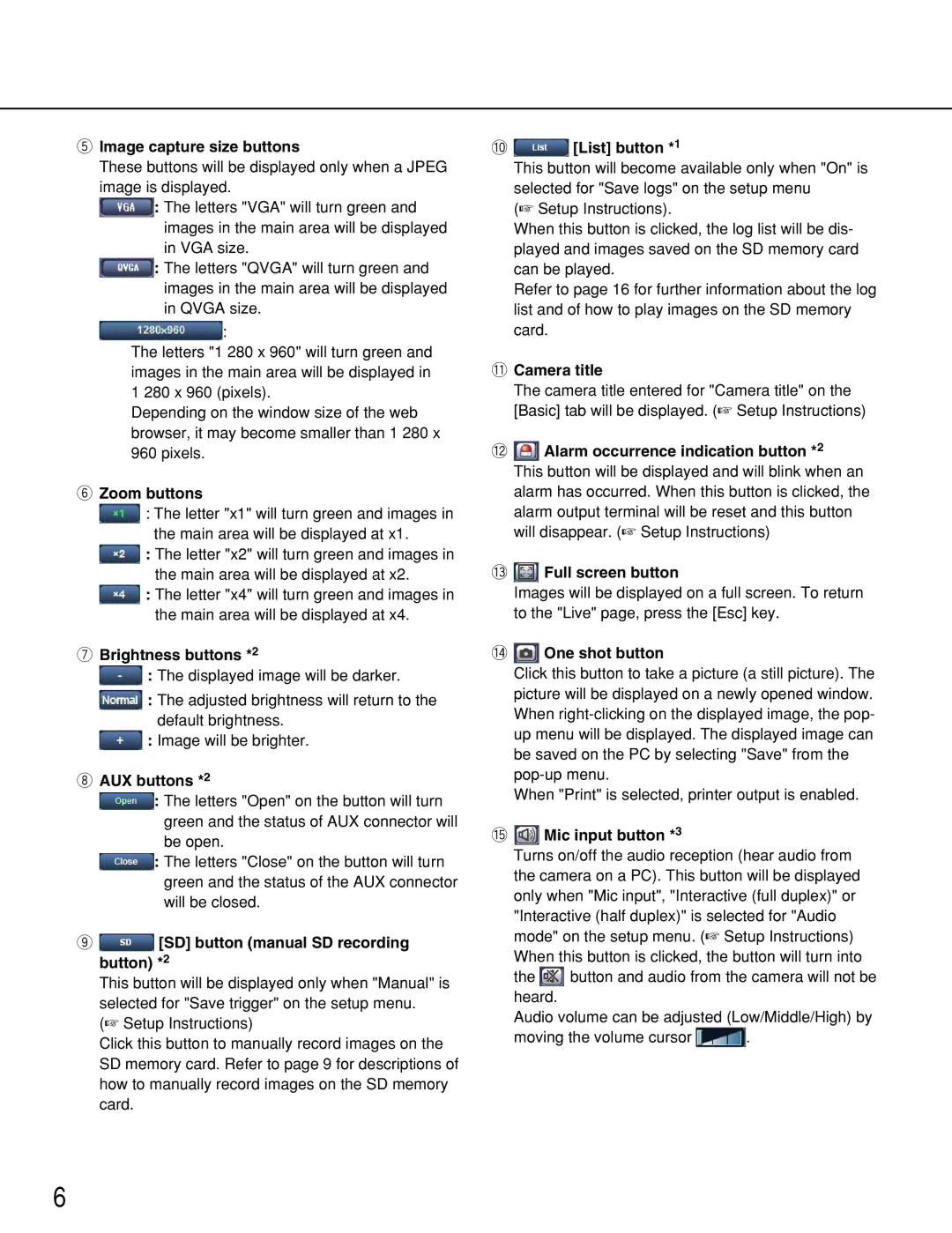WV-NF302 specifications
The Panasonic WV-NF302 is a sophisticated network camera designed to cater to the demands of modern surveillance systems. As part of Panasonic's extensive line of security solutions, the WV-NF302 combines innovative technologies and user-friendly features intended to deliver high-quality video monitoring for various environments, from commercial establishments to residential properties.One of the standout characteristics of the WV-NF302 is its high-resolution video capture capability. This camera boasts a 1/4-inch progressive scan CCD sensor that enables it to deliver crisp, clear images in both daytime and low-light conditions. The camera supports a resolution of up to 640 x 480 pixels, providing an impressive level of detail for monitoring and surveillance purposes.
The WV-NF302 is equipped with advanced video compression technologies, including H.264 and MJPEG. These compression methods help to significantly reduce video file sizes without compromising quality, allowing for efficient storage and streamlined streaming over the network. With H.264, users can benefit from lower bandwidth usage, making it easier to transmit high-quality footage in real-time.
In terms of connectivity, the WV-NF302 features an Ethernet port that allows for seamless integration into existing network infrastructures. With Power over Ethernet (PoE) support, the camera can receive power and data through a single cable, simplifying installation and reducing the need for additional wiring. This feature enhances flexibility, as the camera can be placed in locations where power sources may be limited.
The WV-NF302 includes versatile pan/tilt capabilities, enabling it to cover a broader area and provide comprehensive surveillance. Additionally, the camera can leverage advanced features such as digital noise reduction and backlight compensation, ensuring optimal performance in varying lighting conditions.
For user convenience, Panasonic has integrated a web-based interface that permits remote access and management of the camera from anywhere with internet connectivity. This feature allows users to monitor live feeds, adjust settings, and manage recorded footage without the need for physical access to the camera.
Overall, the Panasonic WV-NF302 is a reliable and feature-rich network camera suitable for diverse surveillance needs. With its emphasis on image quality, connectivity, and user-friendly operation, it represents a robust solution for anyone seeking effective security technology for their environment.