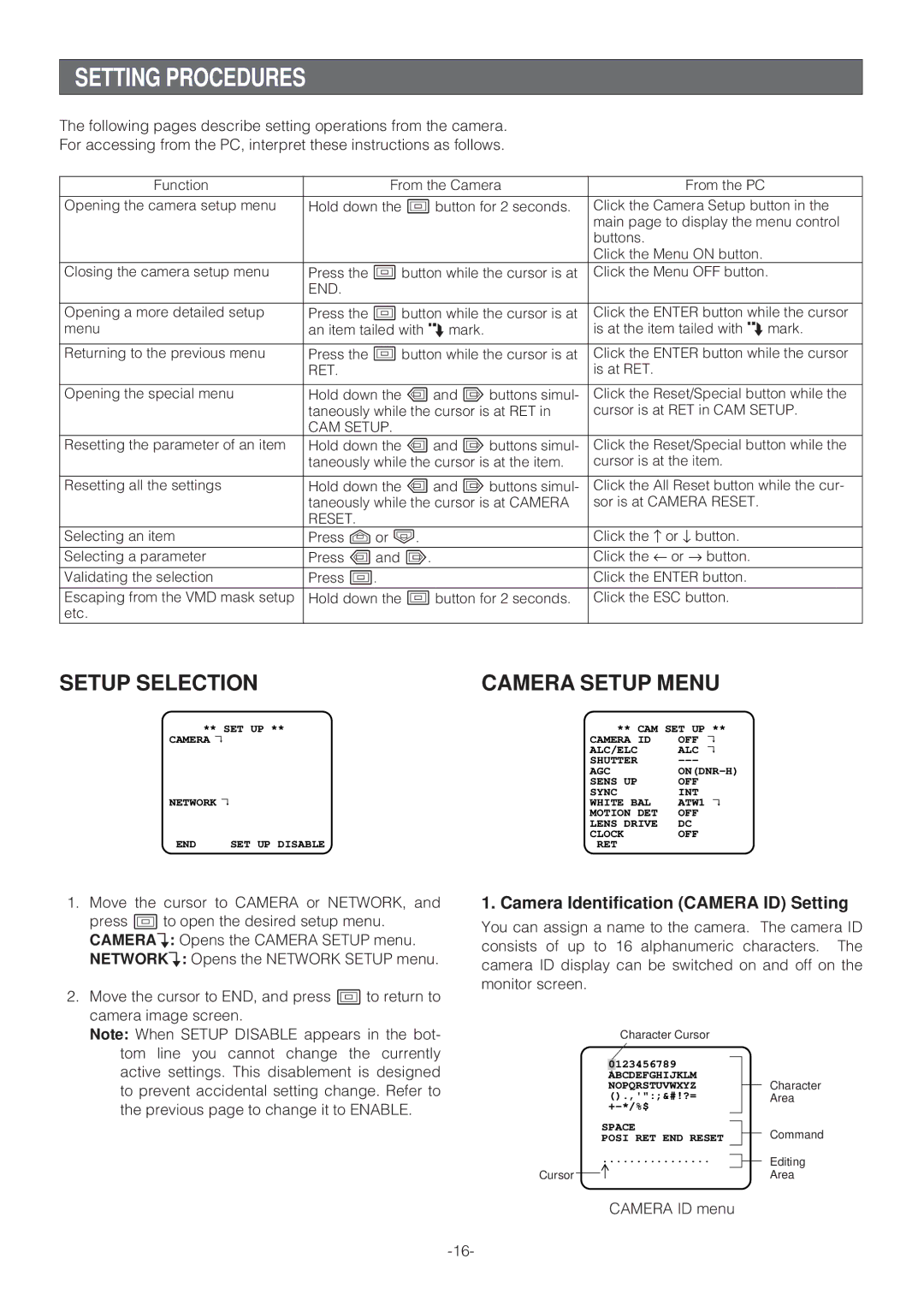WV-NP472 specifications
The Panasonic WV-NP472 is an advanced network camera designed for professional surveillance applications. It features a sleek and compact design that is suitable for a variety of environments, from retail spaces to corporate offices. Key to its functionality is the capability to deliver high-quality video footage, ensuring that critical events are captured with clarity.At the heart of the WV-NP472 is a powerful 1/3-inch CCD image sensor, which allows the camera to produce exceptional video resolution of 720x480 pixels. This high-resolution capability is essential for discerning details in both bright and low-light conditions. To enhance the image quality further, the camera employs advanced digital signal processing technology that optimizes picture clarity and reduces noise.
One of the standout features of the WV-NP472 is its infrared (IR) sensitivity, enabling effective monitoring in total darkness. With built-in IR illumination, the camera provides visibility of up to 15 meters at night, making it an ideal solution for 24/7 surveillance needs.
In addition to its imaging capabilities, the WV-NP472 supports multiple video formats, including JPEG and MPEG4, allowing flexibility in storage management and network bandwidth usage. The camera can be configured to stream video at various bit rates, accommodating both high-quality recording and efficient transmission for remote viewing.
The user-friendly interface of the WV-NP472 includes an intuitive web-based configuration tool. This allows for easy adjustments in settings, such as motion detection, alarm notifications, and user management. With its multi-layered security features, including password protection and HTTPS encryption, the camera ensures that surveillance data remains secure.
The WV-NP472 is also equipped with a weatherproof housing, providing protection against environmental elements. This durability makes it suitable for outdoor installations, ensuring reliable operation regardless of the weather conditions.
Furthermore, the camera is part of Panasonic’s i-PRO lineup, integrating seamlessly with various Panasonic NVRs and cloud services. This interoperability enhances the overall surveillance experience, enabling operators to monitor multiple camera feeds effortlessly and maintain comprehensive security coverage across multiple premises.
In summary, the Panasonic WV-NP472 combines innovative technology with robust features, making it a reliable choice for any surveillance requirement. With its high-resolution video quality, night vision capabilities, and strong security measures, it stands out as a valuable asset in the realm of modern security solutions.