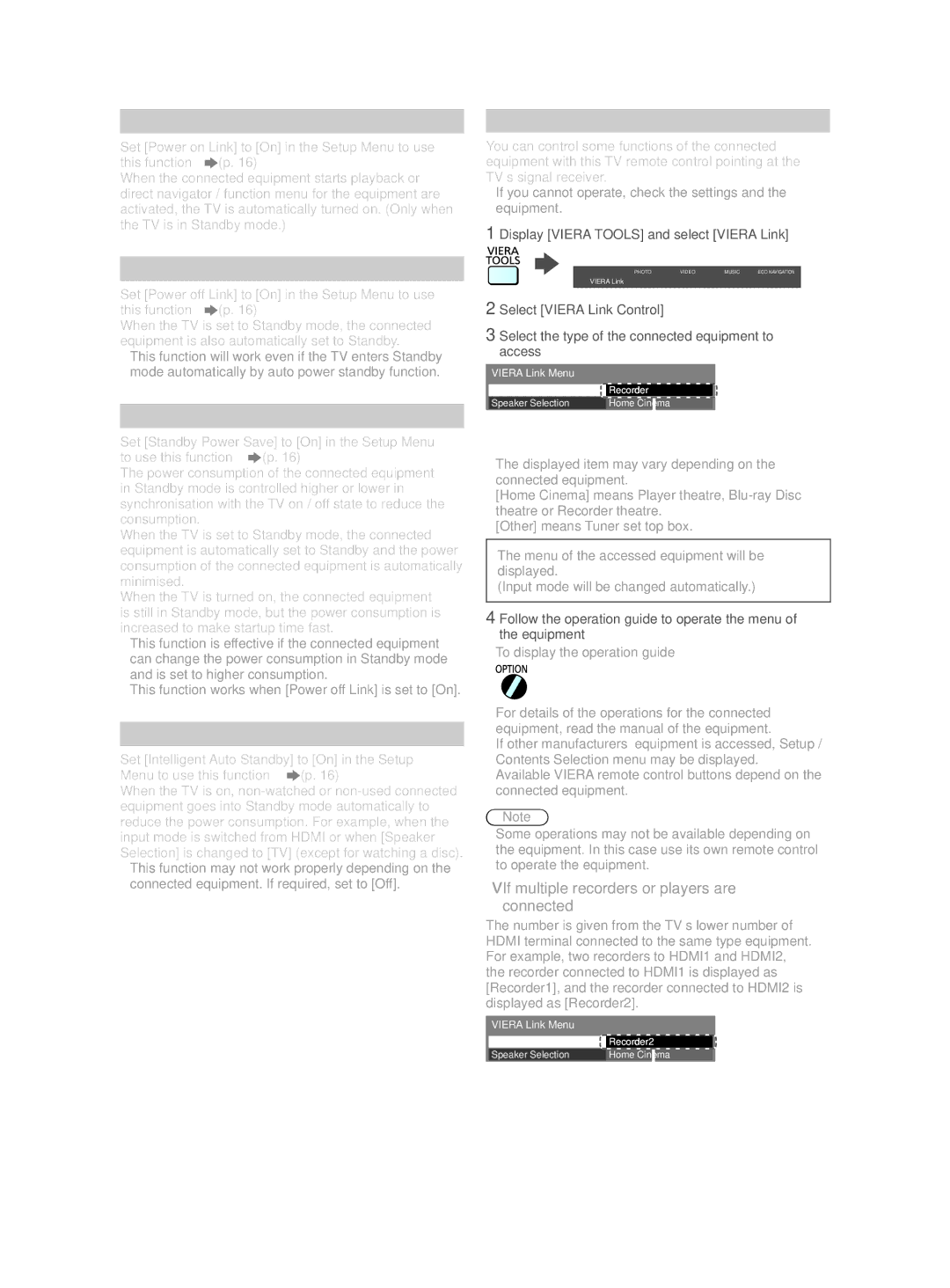X60M series, X60Pseries, X60T series. X60K series, X60Vseries, X60G series specifications
The Panasonic X60 series encompasses a range of cutting-edge televisions, including the X60D, X60G, X60V, X60T, X60K, and X60P models. Each of these series showcases Panasonic's commitment to delivering superior visual experiences, innovative technologies, and smart features, aimed at enhancing entertainment for every viewer.The X60D series is notable for its advanced color processing technology, which ensures vibrant and accurate color reproduction. With support for 4K resolution, viewers can enjoy a crystal-clear picture quality that brings their favorite content to life. The series also boasts HDR (High Dynamic Range) capabilities, allowing for improved contrast and brightness levels, resulting in a more immersive viewing experience.
Following closely, the X60G series builds on the success of its predecessor while incorporating enhanced smart features. This series is equipped with a user-friendly interface that simplifies content navigation. Additionally, the X60G models feature a powerful sound system designed to complement the stunning visuals, delivering deep, rich audio for a more engaging experience.
In the X60V series, Panasonic introduces their proprietary image processing technology that optimizes motion clarity and reduces blur during fast-paced scenes. This is particularly beneficial for sports enthusiasts and action movie lovers. The X60V also incorporates Dolby Vision compatibility, further elevating the HDR experience through improved color grading.
For those seeking versatility, the X60T series shines with its wide array of connectivity options, including multiple HDMI and USB ports. This makes it easy to connect various devices such as gaming consoles, Blu-ray players, and streaming devices. The X60T is also designed for gaming enthusiasts, featuring low input lag and support for advanced gaming technologies.
The X60K series emphasizes sleek design and energy efficiency. With its slim profile and minimalist aesthetic, it easily fits into modern living spaces while consuming less power. This series prioritizes sustainability without compromising performance, making it an excellent choice for environmentally conscious consumers.
Finally, the X60P series focuses on producing an all-round viewing experience by integrating voice control capabilities, allowing users to navigate and control their television using simple voice commands. This enhances convenience and accessibility, particularly for those who prefer a hands-free approach.
Overall, the Panasonic X60 series exemplifies the brand's dedication to innovation, quality, and user-centric design, offering a diverse range of options tailored to meet the varying needs of today’s consumers. Each series brings its unique features and technologies, ensuring that there is a model perfectly suited for every viewer's lifestyle and preferences.