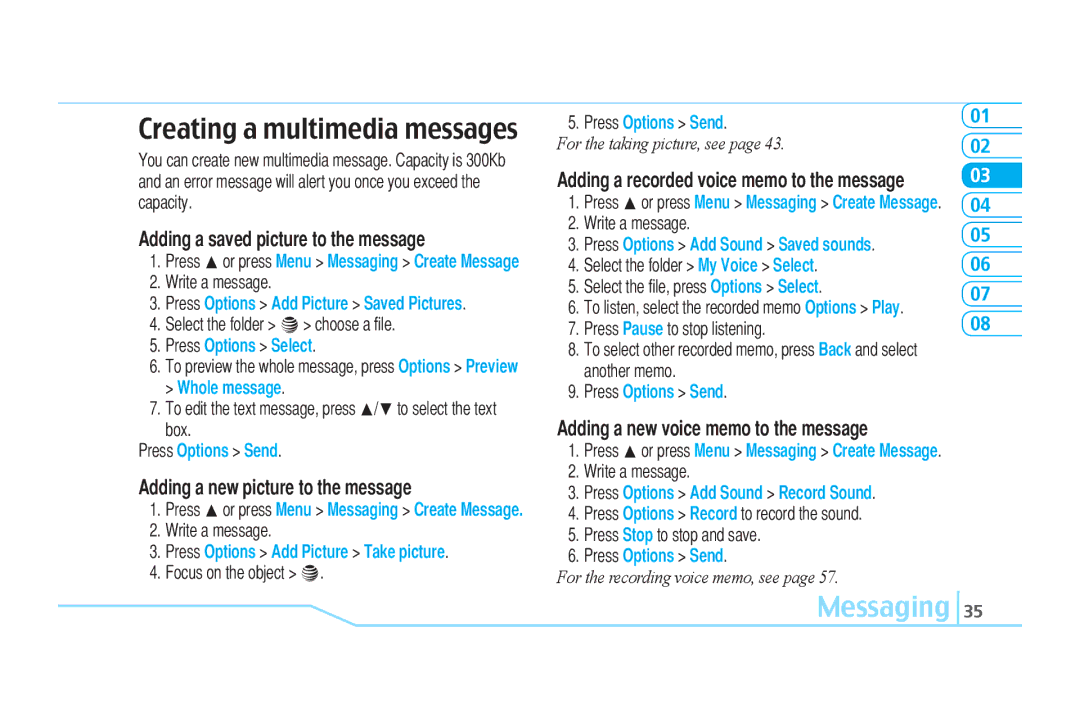Creating a multimedia messages
You can create new multimedia message. Capacity is 300Kb and an error message will alert you once you exceed the capacity.
Adding a saved picture to the message
1.Press Uor press Menu > Messaging > Create Message
2.Write a message.
3.Press Options > Add Picture > Saved Pictures.
4.Select the folder > @> choose a file.
5.Press Options > Select.
6.To preview the whole message, press Options > Preview > Whole message.
7.To edit the text message, press U/Dto select the text box.
Press Options > Send.
Adding a new picture to the message
1.Press Uor press Menu > Messaging > Create Message.
2.Write a message.
3.Press Options > Add Picture > Take picture.
4.Focus on the object > @.
5.Press Options > Send.
For the taking picture, see page 43.
Adding a recorded voice memo to the message
1.Press Uor press Menu > Messaging > Create Message.
2.Write a message.
3.Press Options > Add Sound > Saved sounds.
4.Select the folder > My Voice > Select.
5.Select the file, press Options > Select.
6.To listen, select the recorded memo Options > Play.
7.Press Pause to stop listening.
8.To select other recorded memo, press Back and select another memo.
9.Press Options > Send.
Adding a new voice memo to the message
1.Press Uor press Menu > Messaging > Create Message.
2.Write a message.
3.Press Options > Add Sound > Record Sound.
4.Press Options > Record to record the sound.
5.Press Stop to stop and save.
6.Press Options > Send.
For the recording voice memo, see page 57.
01
02
03
04
05
06
07
08