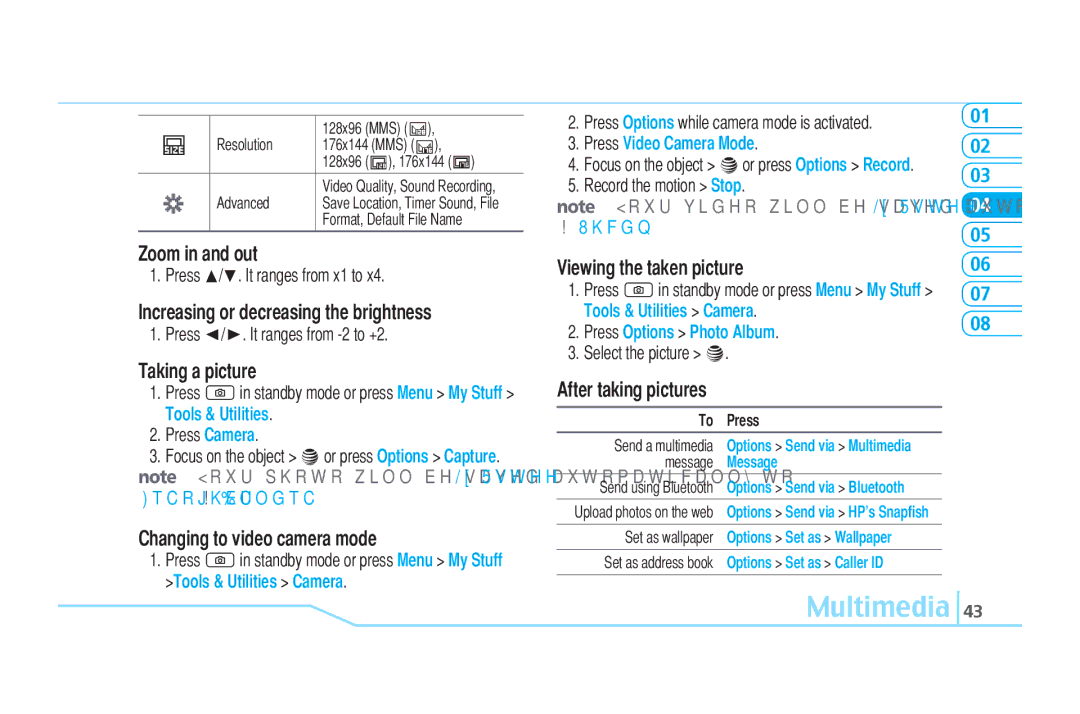|
| 128x96 (MMS) ( | ), |
| Resolution | 176x144 (MMS) ( | ), |
|
| 128x96 ( ), 176x144 ( ) | |
|
| Video Quality, Sound Recording, | |
| Advanced | Save Location, Timer Sound, File | |
|
| Format, Default File Name | |
Zoom in and out
1. Press U/D. It ranges from x1 to x4.
Increasing or decreasing the brightness
1. Press L/R. It ranges from
Taking a picture
1.Press Qin standby mode or press Menu > My Stuff > Tools & Utilities.
2.Press Camera.
3.Focus on the object > @or press Options > Capture. note: Your photo will be saved automatically to My Stuff >
Graphics > Camera.
Changing to video camera mode
1.Press Qin standby mode or press Menu > My Stuff >Tools & Utilities > Camera.
2.Press Options while camera mode is activated.
3.Press Video Camera Mode.
4.Focus on the object > @or press Options > Record.
5.Record the motion > Stop.
note: Your video will be saved automatically to My Stuff
>Video.
Viewing the taken picture
1.Press Qin standby mode or press Menu > My Stuff > Tools & Utilities > Camera.
2.Press Options > Photo Album.
3.Select the picture > @.
After taking pictures
To Press
Send a multimedia Options > Send via > Multimedia message Message
Send using Bluetooth Options > Send via > Bluetooth
Upload photos on the web Options > Send via > HP’s Snapfish
Set as wallpaper Options > Set as > Wallpaper
Set as address book Options > Set as > Caller ID
01
02
03
04
05
06
07
08