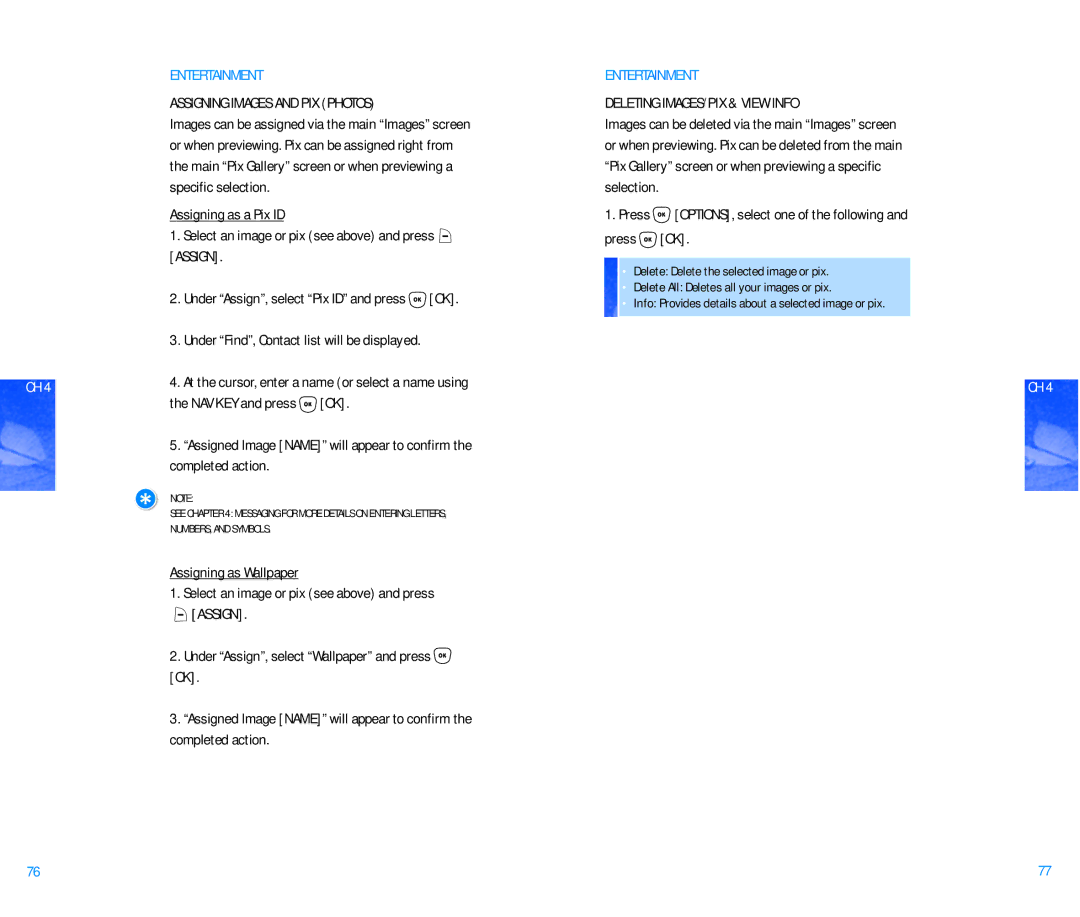DM P100 specifications
The Pantech DM P100, a notable mobile device released in the early 2000s, showcases the innovative spirit of its time. Known for its compact design and user-friendly features, this phone gained popularity among mobile users who appreciated functionality paired with style.One of the standout features of the Pantech DM P100 is its flip-phone design, which not only adds to its aesthetic appeal but also protects the keypad when not in use. This design choice contributed to its portability, making it easy to slip into pockets or bags. The device has a small yet vibrant display, which was sufficient for basic tasks and dialing numbers, providing a clear view of the essential information.
In terms of performance, the Pantech DM P100 is powered by a reliable battery that ensures extended usage, catering to the demands of users who require continuous connectivity. The phone supports basic call functionalities and text messaging, which were the primary modes of communication at the time. Additionally, the P100 comes equipped with a straightforward interface that facilitates easy navigation through its features and settings.
The phone's multimedia capabilities include a built-in camera, allowing users to capture moments on the go. While the quality of the camera may not compete with modern smartphones, it provided an accessible way to take photos and save memories. The device also supports basic ringtones and configurable alerts, enabling users to personalize their notification sounds.
Connectivity options on the Pantech DM P100 are relatively limited compared to today's standards, primarily focused on voice and SMS services. However, it operates on the CDMA network, which was widely adopted during its release, ensuring reliable service in supported areas.
Another noteworthy characteristic of the P100 is its durable build quality, designed to withstand daily use without compromising on style. The device was available in several color options, allowing users to choose one that best matched their personality.
Ultimately, the Pantech DM P100 exemplifies the era of mobile phones that prioritized simplicity and essential communication features. While it may seem basic by today’s standards, it played a crucial role in the evolution of mobile technology, laying the groundwork for the sophisticated devices we enjoy today. Overall, the P100 remains a nostalgic symbol of early mobile innovation, cherished by those who fondly remember its impact on personal communication.