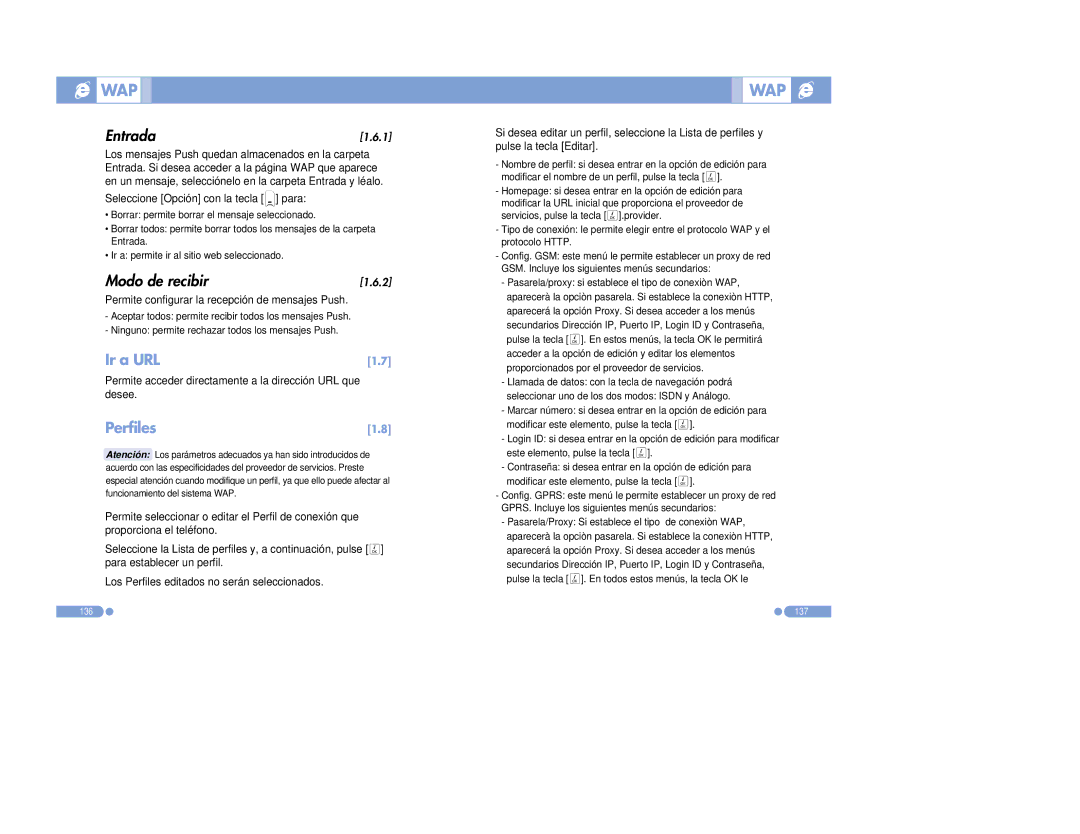PG-6100 specifications
The Pantech PG-6100, released in the mid-2000s, was a notable entry in the mobile phone market, showcasing several innovative features for its time. Known for its compact size and lightweight design, the PG-6100 was aimed at consumers seeking a functional yet stylish phone.One of the main features of the Pantech PG-6100 was its clamshell design, which not only provided a sleek look but also added a layer of protection for the internal display and keypad when closed. This design was particularly cherished by users who valued portability and durability in their devices.
The phone boasted a vibrant color display with a resolution that was impressive for its category, offering clear visuals for texts and simple graphics. The external screen allowed for basic notifications without having to flip open the phone, enhancing user convenience.
In terms of connectivity, the PG-6100 supported both SMS and MMS messaging, enabling users to communicate through traditional text as well as multimedia messages. This feature became essential during the era when sharing photos and media began to gain popularity among mobile users.
The Pantech PG-6100 was equipped with essential tools such as a calendar, alarm, and calculator, making it a versatile device for everyday tasks. Its user-friendly interface, characterized by a well-organized menu and intuitive navigation, made it suitable for both tech-savvy individuals and those new to mobile technology.
Along with its functional features, the PG-6100 also incorporated basic gaming options, catering to users looking for entertainment on-the-go. The phone's battery life was commendable, achieving a good talk time and standby time that satisfied the needs of average users without frequent recharging.
With a modest camera, the PG-6100 allowed users to capture moments, albeit with limited quality given the standards of the time. Nonetheless, the inclusion of a camera was a significant step forward in mobile technology, appealing to a wide demographic of users.
In summary, the Pantech PG-6100 was a well-rounded mobile phone characterized by its clamshell design, solid messaging capabilities, and user-friendly features. While it may not have had all the bells and whistles of contemporary smartphones, it represented a significant technological step for many users in the mobile communication landscape.