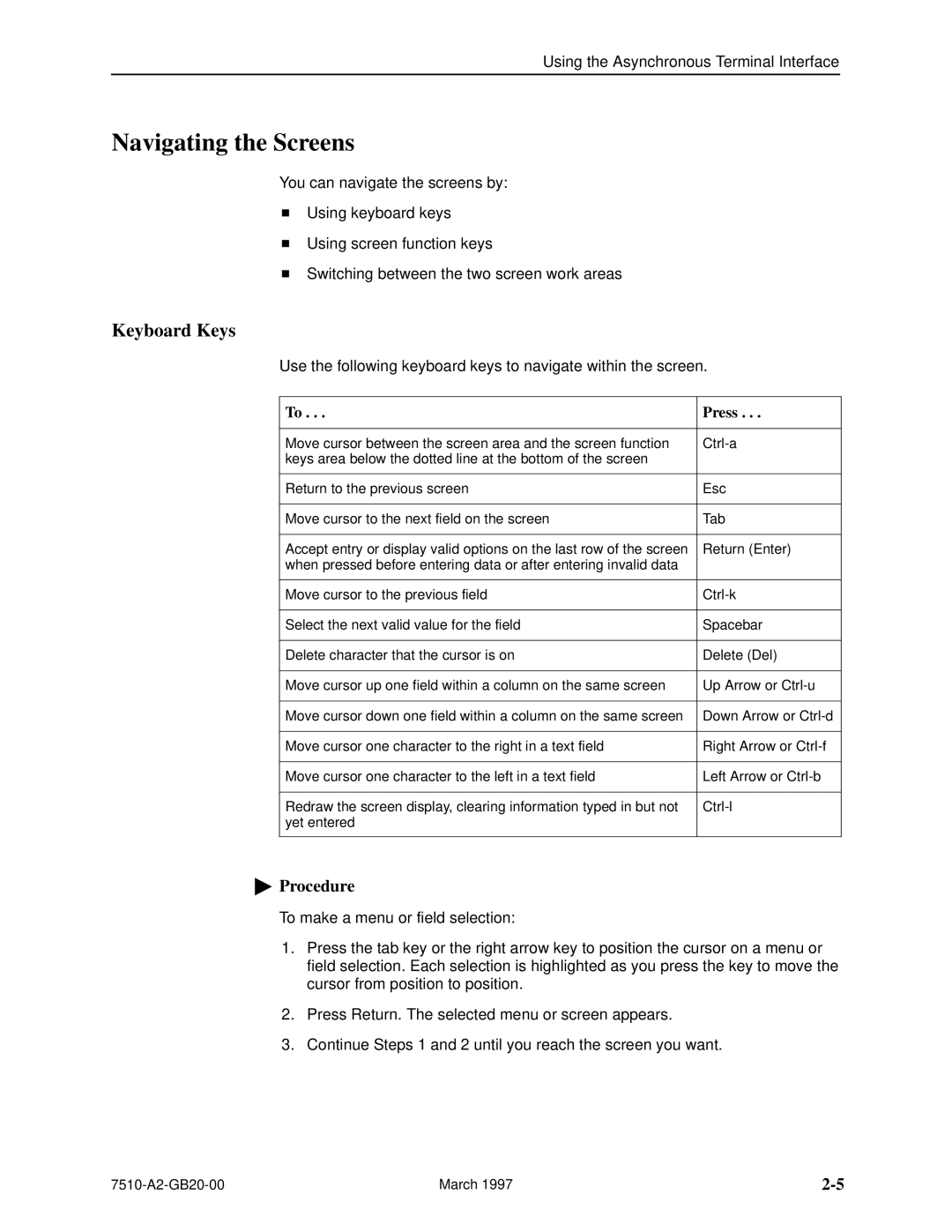727 specifications
The Paradyne 727 is a cutting-edge piece of networking equipment that stands out for its robust performance and versatility in various technological environments. Designed primarily as a digital subscriber line (DSL) modem, the Paradyne 727 has gained significant traction among service providers looking to enhance their broadband offerings for residential and business customers.One of the main features of the Paradyne 727 is its ability to support both Asymmetric Digital Subscriber Line (ADSL) and Very-high-bit-rate Digital Subscriber Line (VDSL) technologies. This dual compatibility allows for flexible deployment in different network infrastructures, whether in urban areas with high demand for broadband or in rural areas where DSL remains a feasible option. The device is capable of delivering high-speed internet access with downstream rates that can reach up to 24 Mbps for ADSL and up to 50 Mbps for VDSL, ensuring faster connectivity for users.
The Paradyne 727 is also equipped with advanced modulation technologies, such as discrete multitone modulation (DMT), which provides a superior noise immunity and allows for higher data rates over traditional DSL technologies. This capability makes it particularly beneficial in environments with varied signal quality. Moreover, the modem features an auto-sensing capability that helps it adjust to the best transmission parameters automatically, simplifying installation and maintenance for service providers.
Another significant characteristic of the Paradyne 727 is its user-friendly design. The device incorporates an intuitive web-based management interface that allows network administrators to efficiently monitor performance metrics, configure settings, and perform troubleshooting from a centralized location. This feature streamlines operations and minimizes downtime, which is crucial in maintaining service quality and customer satisfaction.
In addition to its performance and management features, the Paradyne 727 is built with security in mind. It supports both local authentication and RADIUS authentication, providing robust access control mechanisms to protect sensitive data and ensure that only authorized users can access the network. This emphasis on security contributes to the modem's appeal in enterprise settings, where data integrity is paramount.
With its comprehensive features, advanced technologies, and commitment to performance and security, the Paradyne 727 is a significant player in the world of broadband networking. Its adaptability makes it suitable for a wide range of applications, supporting the growing demand for high-speed internet access across various market segments.