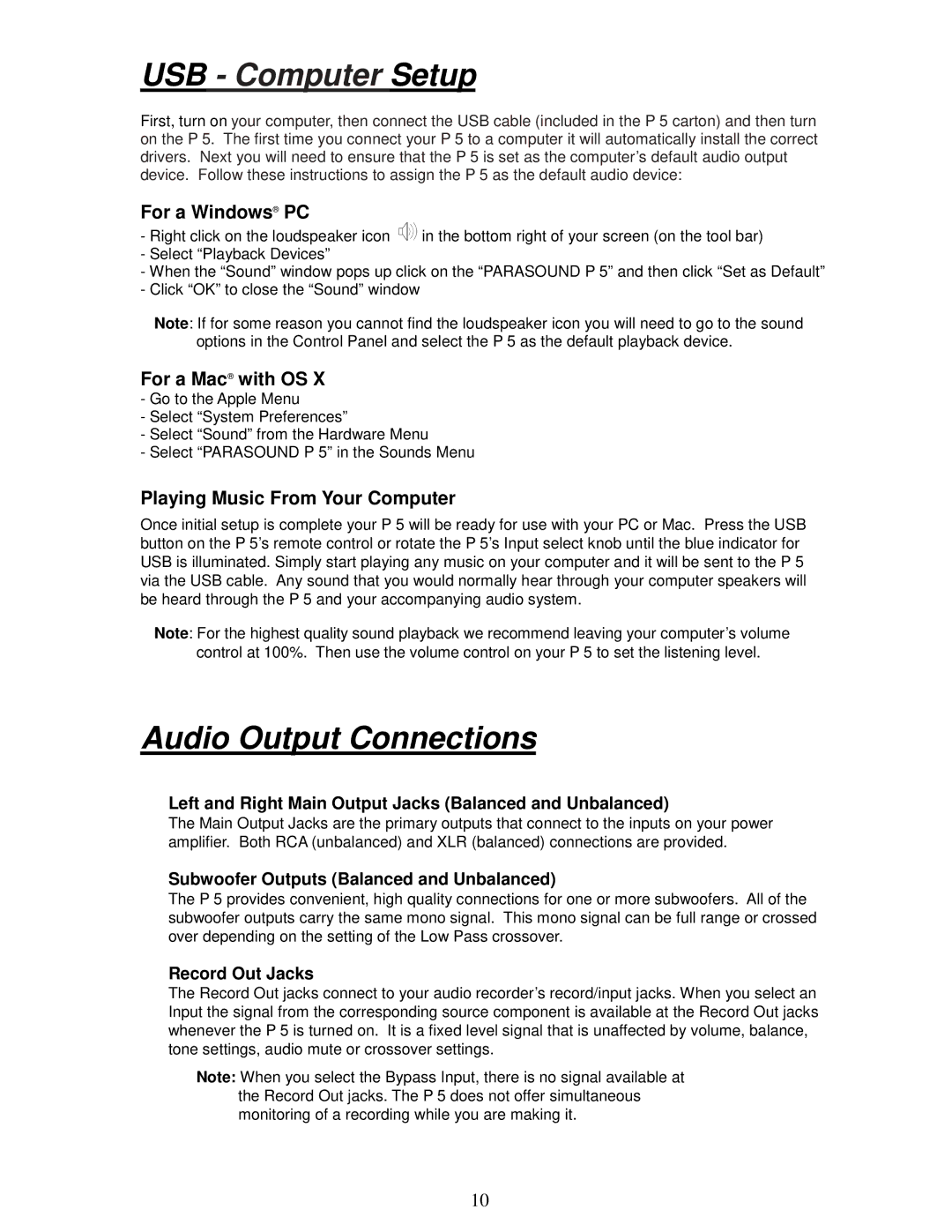P 5 specifications
Parasound has long been synonymous with high-quality audio equipment, and the Parasound P 5 is a prime example of their commitment to design and performance. This stereo preamplifier not only showcases the brand's engineering prowess but also embodies a range of features that cater to audiophiles and casual listeners alike.At the core of the Parasound P 5 is its exceptional audio quality, which is achieved through a meticulously designed circuitry. The preamplifier features an ultra-low distortion design that ensures clarity and detail in every note. The use of high-quality components further enhances its performance, allowing it to deliver a natural and engaging listening experience. The P 5 is equipped with a robust power supply that ensures sufficient energy delivery, effectively minimizing noise and interference.
One of the standout features of the P 5 is its versatility. It offers multiple input options, including balanced XLR inputs, unbalanced RCA inputs, and a dedicated phono input for connecting turntables. This makes it an ideal choice for those looking to integrate various audio sources, including digital and analog devices. The preamplifier also includes a high-quality AD/DA converter, allowing for digital signal processing and connection to modern digital audio sources.
Additionally, the P 5 supports both low- and high-impedance headphones through its built-in headphone amplifier. This allows users to enjoy their favorite music privately without sacrificing audio quality, making the device suitable for both dedicated audio systems and personal listening experiences.
Another hallmark of the Parasound P 5 is its user-friendly design. The front panel features an intuitive layout with a large, easy-to-read display. The inclusion of remote control functionality provides convenience, enabling users to adjust settings from a distance without missing a beat in their audio enjoyment.
The P 5 also places a strong emphasis on future-proofing with features like the ability to upgrade the internal board, allowing for potential enhancements as technology evolves. This forward-thinking approach ensures that the preamplifier remains relevant in the ever-changing landscape of audio technology.
In conclusion, the Parasound P 5 stereo preamplifier stands out not only for its superb sound quality and versatility but also for its thoughtful design and user-oriented features. Whether for a home theater setup or a dedicated two-channel audio system, the P 5 is poised to deliver an exceptional auditory experience that satisfies even the most discerning listeners. With Parasound’s reputation for reliability and performance, the P 5 is a worthy investment for anyone serious about audio reproduction.