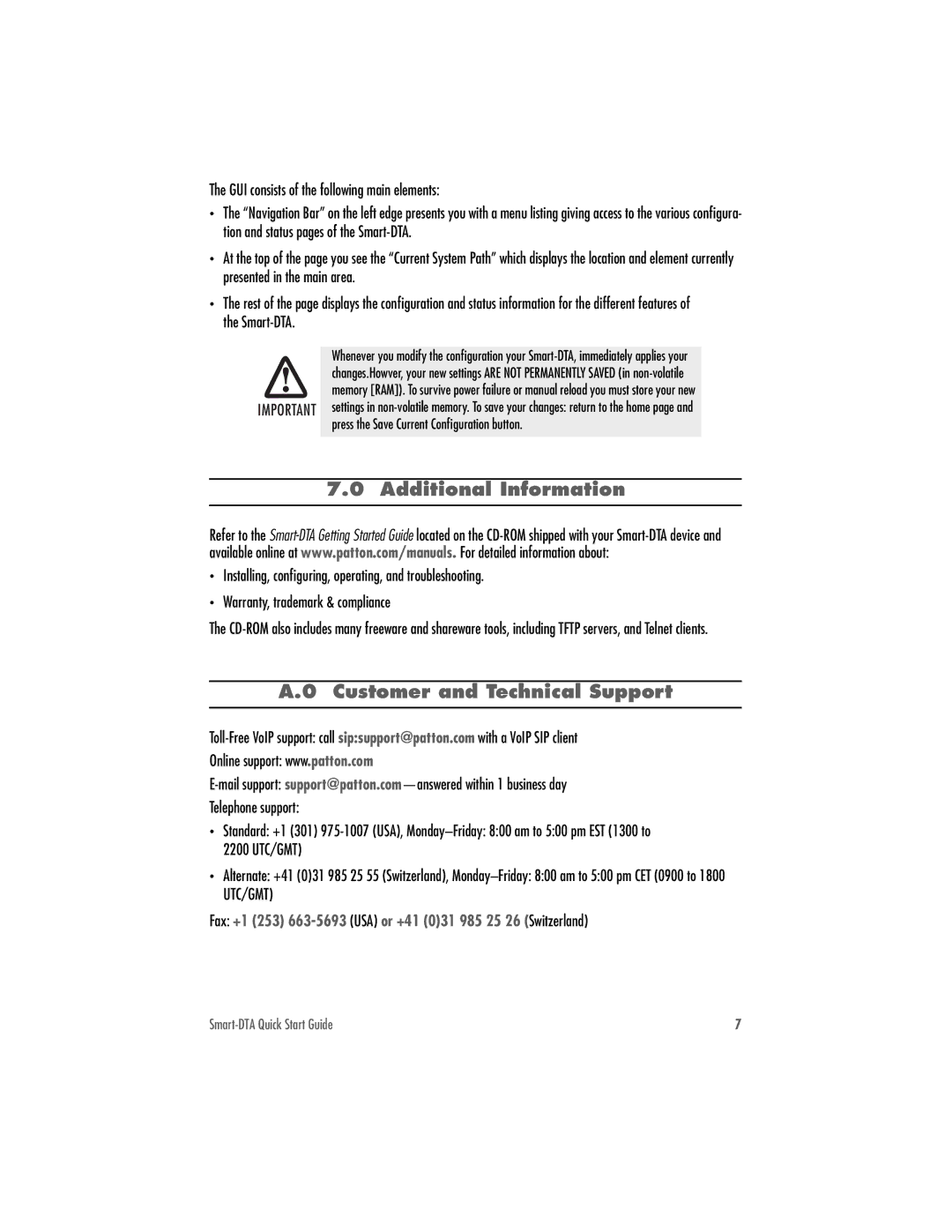The GUI consists of the following main elements:
•The “Navigation Bar” on the left edge presents you with a menu listing giving access to the various configura- tion and status pages of the Smart-DTA.
•At the top of the page you see the “Current System Path” which displays the location and element currently presented in the main area.
•The rest of the page displays the configuration and status information for the different features of the Smart-DTA.
Whenever you modify the configuration your Smart-DTA, immediately applies your changes.Howver, your new settings ARE NOT PERMANENTLY SAVED (in non-volatile memory [RAM]). To survive power failure or manual reload you must store your new
IMPORTANT settings in non-volatile memory. To save your changes: return to the home page and press the Save Current Configuration button.
7.0 Additional Information
Refer to the Smart-DTA Getting Started Guide located on the CD-ROM shipped with your Smart-DTA device and available online at www.patton.com/manuals. For detailed information about:
•Installing, configuring, operating, and troubleshooting.
•Warranty, trademark & compliance
The CD-ROM also includes many freeware and shareware tools, including TFTP servers, and Telnet clients.
A.0 Customer and Technical Support
Toll-Free VoIP support: call sip:support@patton.com with a VoIP SIP client
Online support: www.patton.com
E-mail support: support@patton.com—answered within 1 business day
Telephone support:
•Standard: +1 (301) 975-1007 (USA), Monday–Friday: 8:00 am to 5:00 pm EST (1300 to 2200 UTC/GMT)
•Alternate: +41 (0)31 985 25 55 (Switzerland), Monday–Friday: 8:00 am to 5:00 pm CET (0900 to 1800 UTC/GMT)
Fax: +1 (253) 663-5693 (USA) or +41 (0)31 985 25 26 (Switzerland)