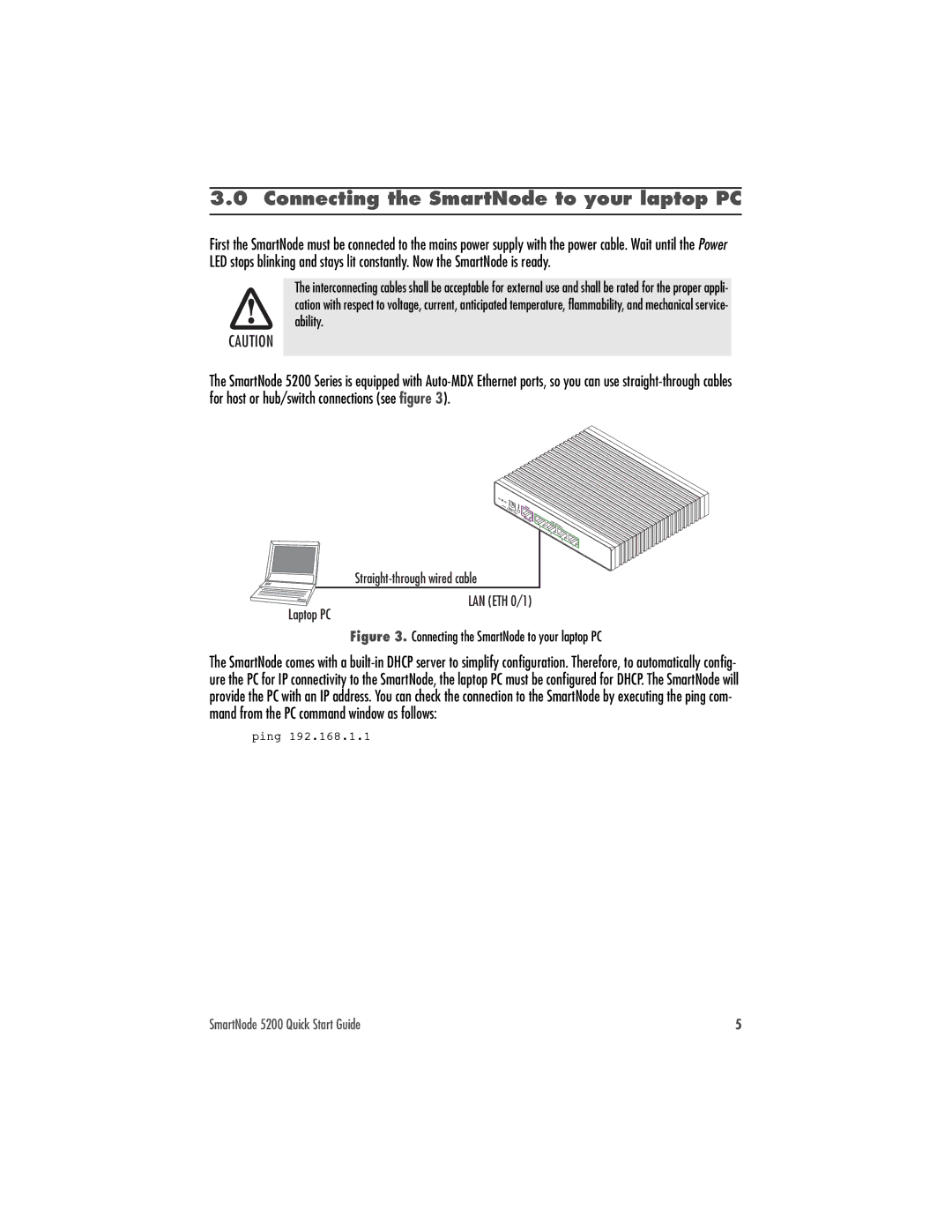07MSN5200-QS specifications
The Patton Electronics 07MSN5200-QS is a versatile and robust device designed for seamless data transmission and connectivity in various networking applications. Known for its reliability and performance, this device is ideal for enterprise and industrial environments where network stability is paramount.One of the main features of the 07MSN5200-QS is its capability to facilitate high-speed data communication over both copper and fiber optic networks. It supports a variety of interfaces, including Ethernet, which allows it to connect easily with existing infrastructure. The device is equipped with multiple ports, providing flexibility and scalability for network expansion.
Another significant characteristic of the 07MSN5200-QS is its support for advanced communication protocols, which enhances interoperability across different network systems. This includes support for SNMP (Simple Network Management Protocol), allowing for comprehensive network management and monitoring. Administrators can easily track performance metrics, diagnose issues, and configure settings remotely, significantly reducing the need for on-site maintenance.
The 07MSN5200-QS boasts robust security features that ensure data integrity and protection against unauthorized access. It employs encryption methods and secure authentication protocols, adhering to industry standards for cybersecurity. This is particularly important for businesses that handle sensitive information and require strict compliance with regulations.
In terms of physical characteristics, the 07MSN5200-QS is designed with durability in mind. It is housed in a rugged enclosure that can withstand harsh environmental conditions, making it suitable for outdoor installations or industrial settings. The device also has an extended operating temperature range, contributing to its reliability in extreme temperatures.
Additionally, the energy efficiency of the 07MSN5200-QS is noteworthy. It is designed to consume minimal power despite its high-performance capabilities, which is beneficial for organizations looking to reduce operational costs and lower their carbon footprint.
Overall, the Patton Electronics 07MSN5200-QS represents a powerful solution for modern networking challenges. With its combination of connectivity options, advanced security features, and robust design, it is a preferred choice for businesses seeking to enhance their network infrastructure and ensure reliable communication across various platforms. Whether for small businesses or large enterprises, the 07MSN5200-QS meets diverse needs, providing a foundation for future growth and innovation in network services.