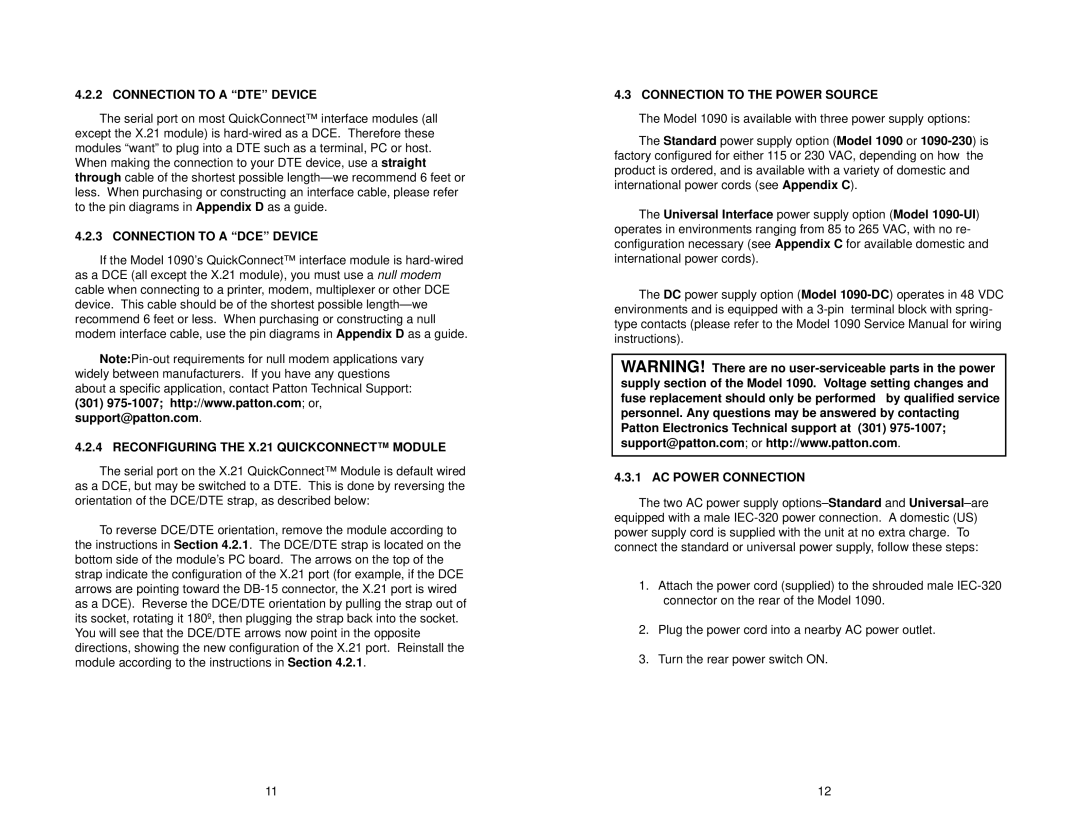4.2.2 CONNECTION TO A “DTE” DEVICE
The serial port on most QuickConnect™ interface modules (all except the X.21 module) is hard-wired as a DCE. Therefore these modules “want” to plug into a DTE such as a terminal, PC or host. When making the connection to your DTE device, use a straight through cable of the shortest possible length—we recommend 6 feet or less. When purchasing or constructing an interface cable, please refer to the pin diagrams in Appendix D as a guide.
4.2.3 CONNECTION TO A “DCE” DEVICE
If the Model 1090’s QuickConnect™ interface module is hard-wired as a DCE (all except the X.21 module), you must use a null modem cable when connecting to a printer, modem, multiplexer or other DCE device. This cable should be of the shortest possible length—we recommend 6 feet or less. When purchasing or constructing a null modem interface cable, use the pin diagrams in Appendix D as a guide.
Note:Pin-out requirements for null modem applications vary widely between manufacturers. If you have any questions about a specific application, contact Patton Technical Support:
(301)975-1007; http://www.patton.com; or, support@patton.com.
4.2.4 RECONFIGURING THE X.21 QUICKCONNECT™ MODULE
The serial port on the X.21 QuickConnect™ Module is default wired as a DCE, but may be switched to a DTE. This is done by reversing the orientation of the DCE/DTE strap, as described below:
To reverse DCE/DTE orientation, remove the module according to the instructions in Section 4.2.1. The DCE/DTE strap is located on the bottom side of the module’s PC board. The arrows on the top of the strap indicate the configuration of the X.21 port (for example, if the DCE arrows are pointing toward the DB-15 connector, the X.21 port is wired as a DCE). Reverse the DCE/DTE orientation by pulling the strap out of its socket, rotating it 180º, then plugging the strap back into the socket. You will see that the DCE/DTE arrows now point in the opposite directions, showing the new configuration of the X.21 port. Reinstall the module according to the instructions in Section 4.2.1.
4.3 CONNECTION TO THE POWER SOURCE
The Model 1090 is available with three power supply options:
The Standard power supply option (Model 1090 or 1090-230) is factory configured for either 115 or 230 VAC, depending on how the product is ordered, and is available with a variety of domestic and international power cords (see Appendix C).
The Universal Interface power supply option (Model 1090-UI) operates in environments ranging from 85 to 265 VAC, with no re- configuration necessary (see Appendix C for available domestic and international power cords).
The DC power supply option (Model 1090-DC) operates in 48 VDC environments and is equipped with a 3-pin terminal block with spring- type contacts (please refer to the Model 1090 Service Manual for wiring instructions).
WARNING! There are no user-serviceable parts in the power supply section of the Model 1090. Voltage setting changes and fuse replacement should only be performed by qualified service personnel. Any questions may be answered by contacting Patton Electronics Technical support at (301) 975-1007; support@patton.com; or http://www.patton.com.
4.3.1 AC POWER CONNECTION
The two AC power supply options–Standardand Universal–are equipped with a male IEC-320 power connection. A domestic (US) power supply cord is supplied with the unit at no extra charge. To connect the standard or universal power supply, follow these steps:
1.Attach the power cord (supplied) to the shrouded male IEC-320 connector on the rear of the Model 1090.
2.Plug the power cord into a nearby AC power outlet.
3.Turn the rear power switch ON.