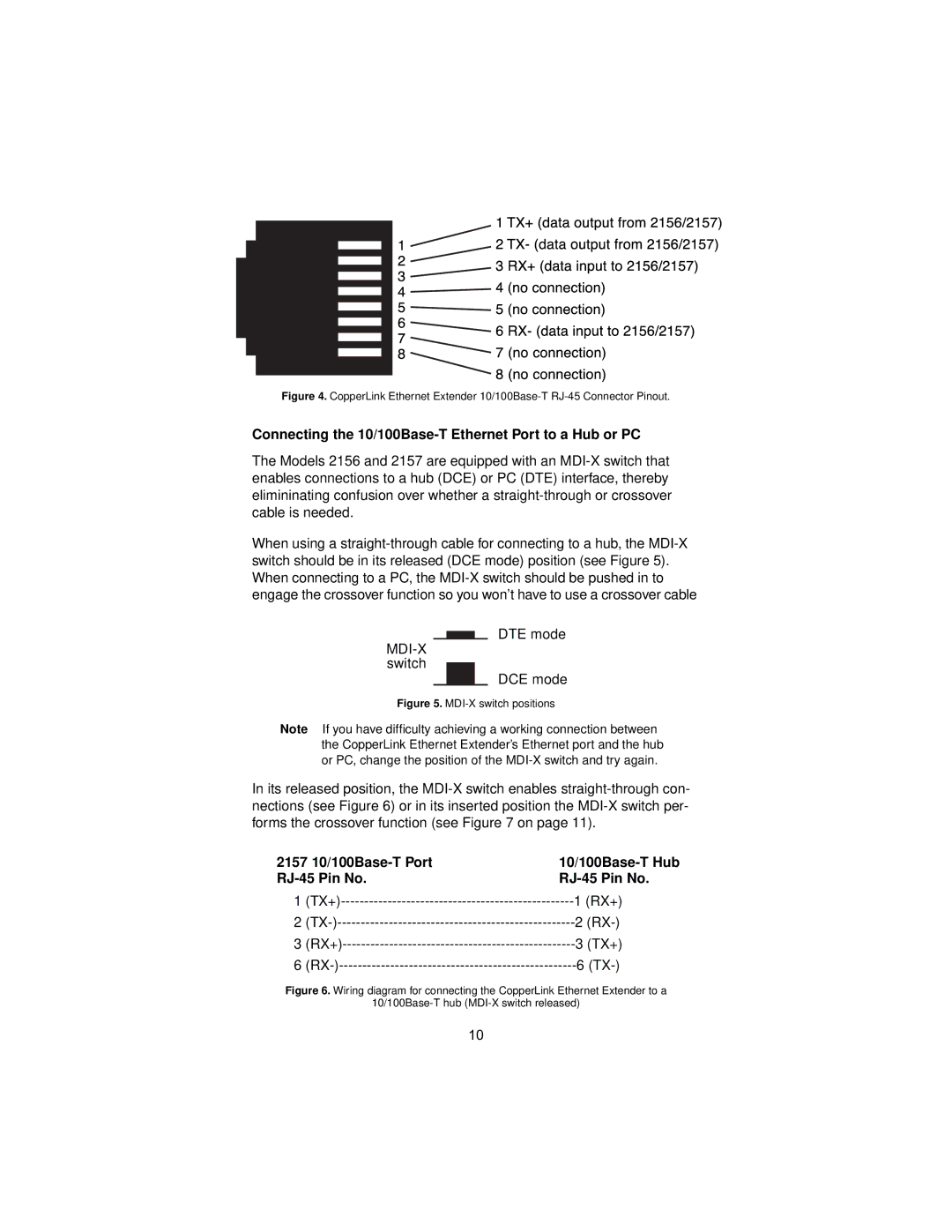Figure 4. CopperLink Ethernet Extender 10/100Base-T RJ-45 Connector Pinout.
Connecting the 10/100Base-T Ethernet Port to a Hub or PC
The Models 2156 and 2157 are equipped with an MDI-X switch that enables connections to a hub (DCE) or PC (DTE) interface, thereby elimininating confusion over whether a straight-through or crossover cable is needed.
When using a straight-through cable for connecting to a hub, the MDI-X switch should be in its released (DCE mode) position (see Figure 5). When connecting to a PC, the MDI-X switch should be pushed in to engage the crossover function so you won’t have to use a crossover cable
DTE mode
MDI-X switch
DCE mode
Figure 5. MDI-X switch positions
Note If you have difficulty achieving a working connection between the CopperLink Ethernet Extender’s Ethernet port and the hub or PC, change the position of the MDI-X switch and try again.
In its released position, the MDI-X switch enables straight-through con- nections (see Figure 6) or in its inserted position the MDI-X switch per- forms the crossover function (see Figure 7 on page 11).
2157 10/100Base-T Port | 10/100Base-T Hub |
RJ-45 Pin No. | RJ-45 Pin No. |
1 | (TX+)-------------------------------------------------- | 1 (RX+) |
2 | (TX-)--------------------------------------------------- | 2 (RX-) |
3 | (RX+)-------------------------------------------------- | 3 (TX+) |
6 | (RX-)--------------------------------------------------- | 6 (TX-) |
Figure 6. Wiring diagram for connecting the CopperLink Ethernet Extender to a
10/100Base-T hub (MDI-X switch released)