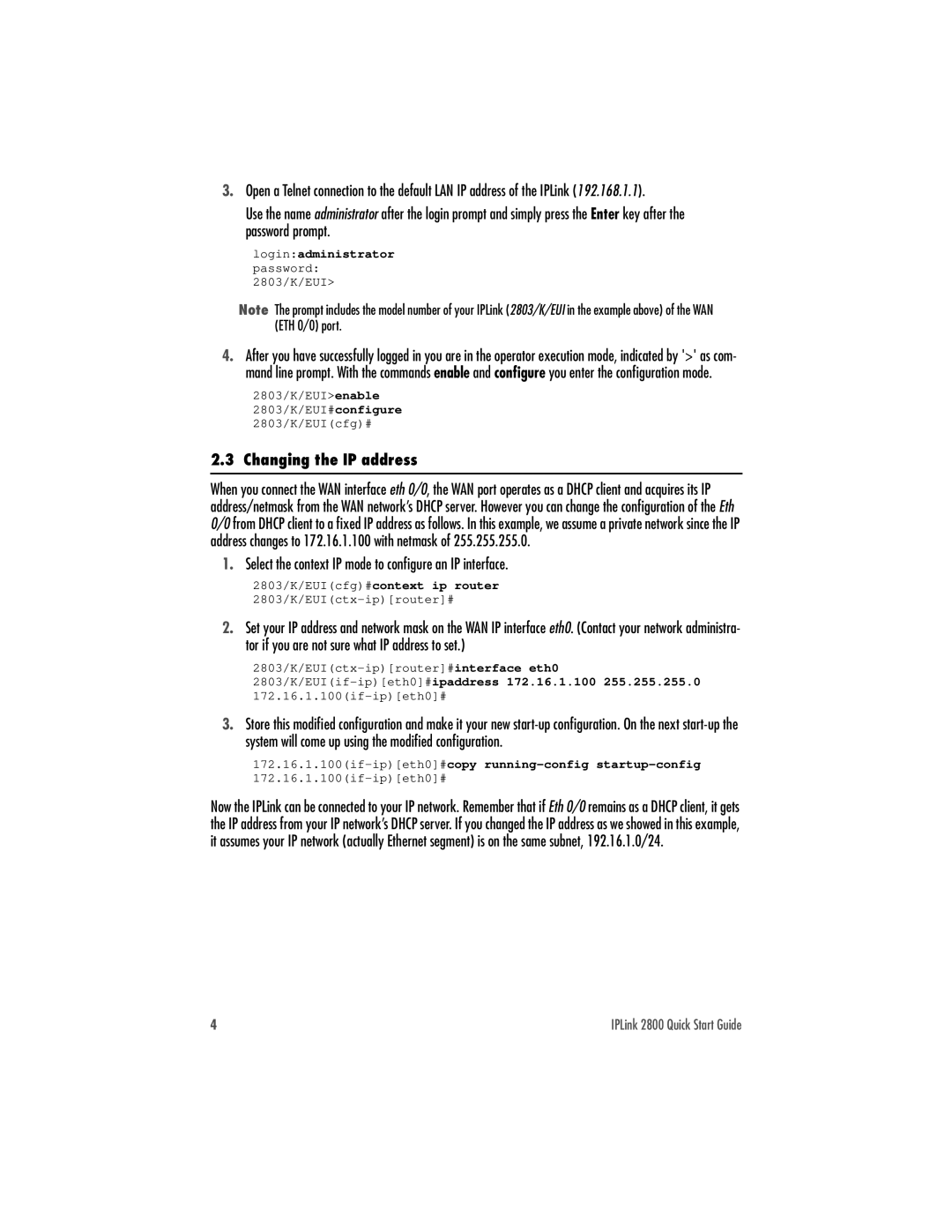3.Open a Telnet connection to the default LAN IP address of the IPLink (192.168.1.1).
Use the name administrator after the login prompt and simply press the Enter key after the password prompt.
login:administrator password: 2803/K/EUI>
Note The prompt includes the model number of your IPLink (2803/K/EUI in the example above) of the WAN (ETH 0/0) port.
4.After you have successfully logged in you are in the operator execution mode, indicated by '>' as com- mand line prompt. With the commands enable and configure you enter the configuration mode.
2803/K/EUI>enable 2803/K/EUI#configure 2803/K/EUI(cfg)#
2.3 Changing the IP address
When you connect the WAN interface eth 0/0, the WAN port operates as a DHCP client and acquires its IP address/netmask from the WAN network’s DHCP server. However you can change the configuration of the Eth 0/0 from DHCP client to a fixed IP address as follows. In this example, we assume a private network since the IP address changes to 172.16.1.100 with netmask of 255.255.255.0.
1.Select the context IP mode to configure an IP interface.
2803/K/EUI(cfg)#context ip router
2.Set your IP address and network mask on the WAN IP interface eth0. (Contact your network administra- tor if you are not sure what IP address to set.)
3.Store this modified configuration and make it your new
Now the IPLink can be connected to your IP network. Remember that if Eth 0/0 remains as a DHCP client, it gets the IP address from your IP network’s DHCP server. If you changed the IP address as we showed in this example, it assumes your IP network (actually Ethernet segment) is on the same subnet, 192.16.1.0/24.
4 | IPLink 2800 Quick Start Guide |