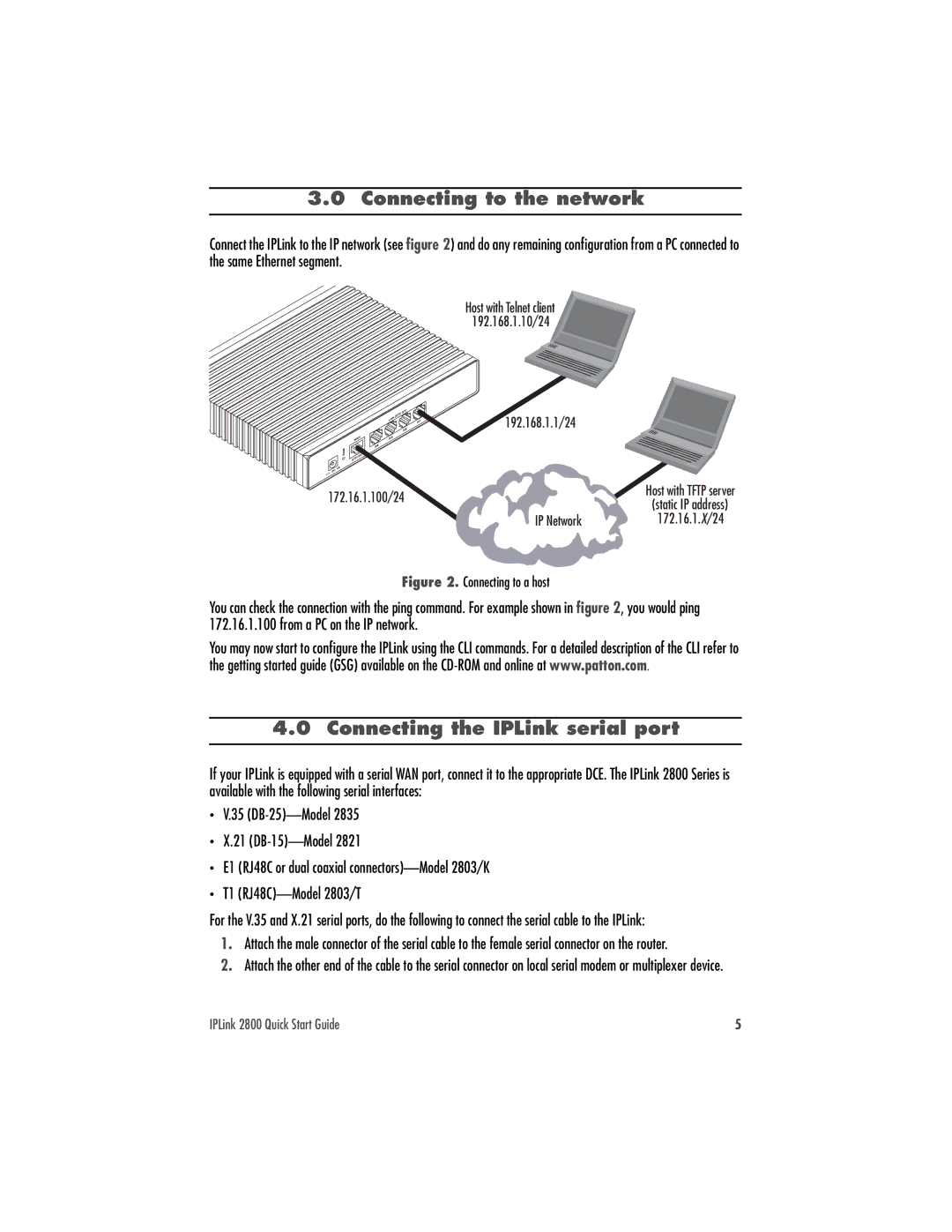3.0 Connecting to the network
Connect the IPLink to the IP network (see figure 2) and do any remaining configuration from a PC connected to the same Ethernet segment.
Host with Telnet client 192.168.1.10/24
192.168.1.1/24 |
| |
172.16.1.100/24 | Host with TFTP server | |
(static IP address) | ||
| ||
IP Network | 172.16.1.X/24 |
Figure 2. Connecting to a host
You can check the connection with the ping command. For example shown in figure 2, you would ping 172.16.1.100 from a PC on the IP network.
You may now start to configure the IPLink using the CLI commands. For a detailed description of the CLI refer to the getting started guide (GSG) available on the
4.0 Connecting the IPLink serial port
If your IPLink is equipped with a serial WAN port, connect it to the appropriate DCE. The IPLink 2800 Series is available with the following serial interfaces:
•V.35
•X.21
•E1 (RJ48C or dual coaxial
•T1
For the V.35 and X.21 serial ports, do the following to connect the serial cable to the IPLink:
1.Attach the male connector of the serial cable to the female serial connector on the router.
2.Attach the other end of the cable to the serial connector on local serial modem or multiplexer device.
IPLink 2800 Quick Start Guide | 5 |