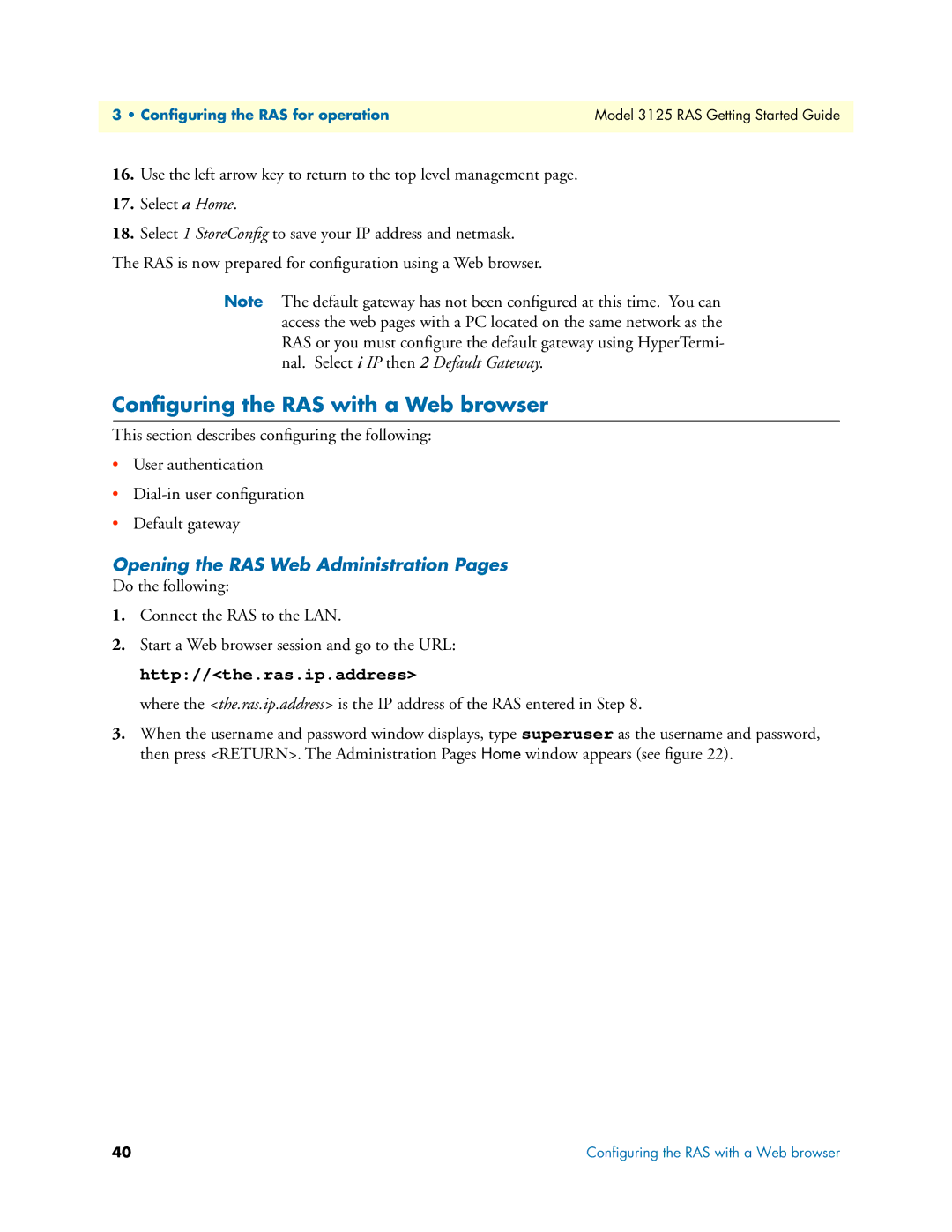3125 specifications
The Patton Electronics 3125 is a versatile, high-performance device designed for a variety of communication applications. Known for its durability and reliability, this product has made a name for itself in the realm of network connectivity and data communication.One of the standout features of the 3125 is its support for both T1 and E1 serial data connections. This flexibility allows users to adapt the device to different network environments, making it suitable for various applications ranging from remote access to integrating legacy systems with modern networks. The device supports frame relay and PPP protocols, which are critical for ensuring efficient data transfer across networks.
The Patton 3125 is equipped with advanced technologies that enhance its functionality. For instance, it incorporates an intelligent line monitoring feature, which helps identify and troubleshoot line faults automatically. This capability can minimize downtime, offering users a more reliable communication experience and reducing the need for on-site maintenance.
Another significant characteristic of the 3125 is its built-in network interface card (NIC) support, which allows seamless integration with IP networks. This feature is particularly valuable for businesses looking to modernize their infrastructure without completely overhauling existing systems. Furthermore, the device supports various signaling protocols, including CAS, NI1, and NI2, which facilitates compatibility with different telecom services.
Additionally, the Patton 3125 comes equipped with a user-friendly web-based interface, making configuration and management straightforward. This feature is particularly beneficial for network administrators, allowing them to monitor performance and adjust settings remotely. The device also supports SNMP for enhanced network management capabilities, further streamlining operational efficiency.
In terms of physical characteristics, the Patton 3125 is built to withstand challenging environments. Its robust casing ensures durability, and it features various mounting options for easy installation in different settings, whether in a data center or an office environment.
Overall, the Patton Electronics 3125 stands out for its combination of flexibility, advanced technology, and ease of use, making it a valuable asset for organizations seeking reliable communication solutions. Whether connecting legacy systems or enabling high-speed data transfer, the 3125 meets the demanding needs of today’s network landscape.