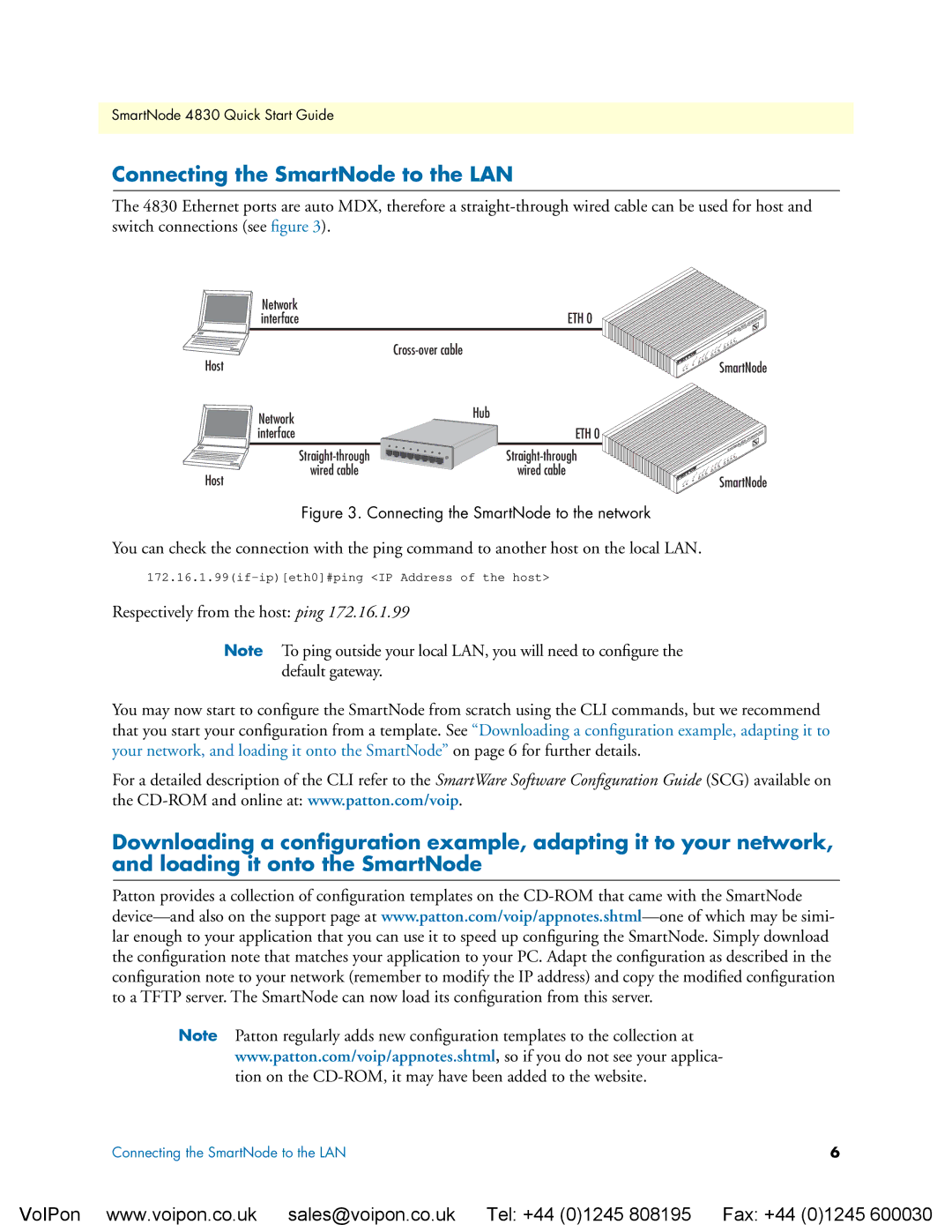SmartNode 4830 Quick Start Guide
Connecting the SmartNode to the LAN
The 4830 Ethernet ports are auto MDX, therefore a
Network |
|
interface | ETH 0 |
|
Host
Link
VoIP
Power Run
Link
100M | Activity |
| |
0 |
|
Enet |
|
|
|
|
|
|
|
| Router |
|
|
|
|
|
|
| GatewayDevice |
|
|
|
|
|
|
| VoIP Access |
|
|
|
|
|
|
| Integrated |
|
|
|
|
|
| 4524 | |
|
|
|
| SmartNode |
| ||
|
|
|
|
|
| ToIP |
|
|
|
|
|
| 0/2 | 0/3 |
|
|
|
|
| 0/1 |
|
| |
|
| Activity | 0/0 | Voice | Ports |
|
|
Link | 100M |
|
|
|
|
|
|
1 |
|
|
|
|
|
| |
| Enet |
|
|
|
|
|
|
SmartNode
Network | Hub |
| |
interface | ETH 0 |
wired cable | wired cable |
Host |
|
Figure 3. Connecting the SmartNode to the network
Link
VoIP
Power Run
Link
100M | Activity |
| |
0 |
|
Enet |
|
|
|
|
|
|
|
| Router |
|
|
|
|
|
|
| GatewayDevice |
|
|
|
|
|
|
| VoIP Access |
|
|
|
|
|
|
| Integrated |
|
|
|
|
|
| 4524 | |
|
|
|
| SmartNode |
| ||
|
|
|
|
|
| ToIP |
|
|
|
|
|
| 0/2 | 0/3 |
|
|
|
|
| 0/1 |
|
| |
|
| Activity | 0/0 | Voice | Ports |
|
|
Link | 100M |
|
|
|
|
|
|
1 |
|
|
|
|
|
| |
| Enet |
|
|
|
|
|
|
SmartNode
You can check the connection with the ping command to another host on the local LAN.
Respectively from the host: ping 172.16.1.99
Note To ping outside your local LAN, you will need to configure the default gateway.
You may now start to configure the SmartNode from scratch using the CLI commands, but we recommend that you start your configuration from a template. See “Downloading a configuration example, adapting it to your network, and loading it onto the SmartNode” on page 6 for further details.
For a detailed description of the CLI refer to the SmartWare Software Configuration Guide (SCG) available on the
Downloading a configuration example, adapting it to your network, and loading it onto the SmartNode
Patton provides a collection of configuration templates on the
Note Patton regularly adds new configuration templates to the collection at www.patton.com/voip/appnotes.shtml, so if you do not see your applica- tion on the
Connecting the SmartNode to the LAN | 6 |
VoIPon www.voipon.co.uk sales@voipon.co.uk Tel: +44 (0)1245 808195 Fax: +44 (0)1245 600030