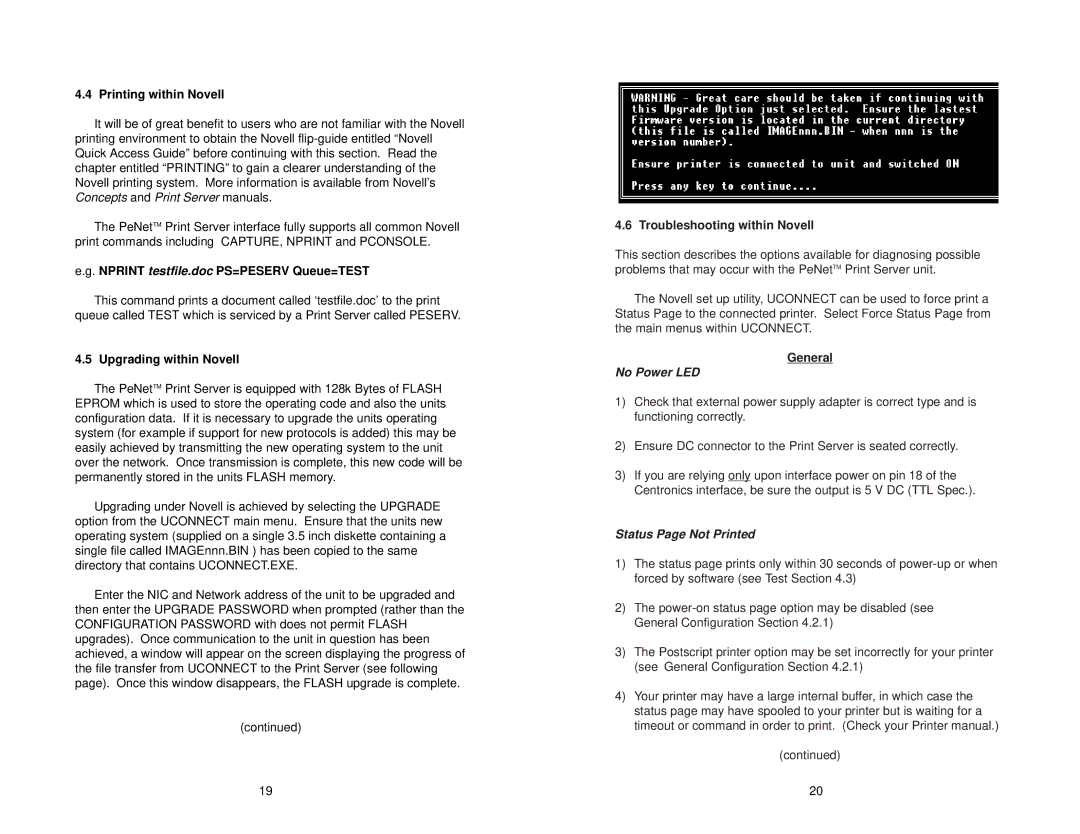4.4 Printing within Novell
It will be of great benefit to users who are not familiar with the Novell printing environment to obtain the Novell
The PeNetTM Print Server interface fully supports all common Novell print commands including CAPTURE, NPRINT and PCONSOLE.
e.g. NPRINT testfile.doc PS=PESERV Queue=TEST
This command prints a document called ‘testfile.doc’ to the print queue called TEST which is serviced by a Print Server called PESERV.
4.5 Upgrading within Novell
The PeNetTM Print Server is equipped with 128k Bytes of FLASH EPROM which is used to store the operating code and also the units configuration data. If it is necessary to upgrade the units operating system (for example if support for new protocols is added) this may be easily achieved by transmitting the new operating system to the unit over the network. Once transmission is complete, this new code will be permanently stored in the units FLASH memory.
Upgrading under Novell is achieved by selecting the UPGRADE option from the UCONNECT main menu. Ensure that the units new operating system (supplied on a single 3.5 inch diskette containing a single file called IMAGEnnn.BIN ) has been copied to the same directory that contains UCONNECT.EXE.
Enter the NIC and Network address of the unit to be upgraded and then enter the UPGRADE PASSWORD when prompted (rather than the CONFIGURATION PASSWORD with does not permit FLASH upgrades). Once communication to the unit in question has been achieved, a window will appear on the screen displaying the progress of the file transfer from UCONNECT to the Print Server (see following page). Once this window disappears, the FLASH upgrade is complete.
(continued)
4.6 Troubleshooting within Novell
This section describes the options available for diagnosing possible problems that may occur with the PeNetTM Print Server unit.
The Novell set up utility, UCONNECT can be used to force print a Status Page to the connected printer. Select Force Status Page from the main menus within UCONNECT.
General
No Power LED
1)Check that external power supply adapter is correct type and is functioning correctly.
2)Ensure DC connector to the Print Server is seated correctly.
3)If you are relying only upon interface power on pin 18 of the Centronics interface, be sure the output is 5 V DC (TTL Spec.).
Status Page Not Printed
1)The status page prints only within 30 seconds of
2)The
3)The Postscript printer option may be set incorrectly for your printer (see General Configuration Section 4.2.1)
4)Your printer may have a large internal buffer, in which case the status page may have spooled to your printer but is waiting for a timeout or command in order to print. (Check your Printer manual.)
(continued)
19 | 20 |