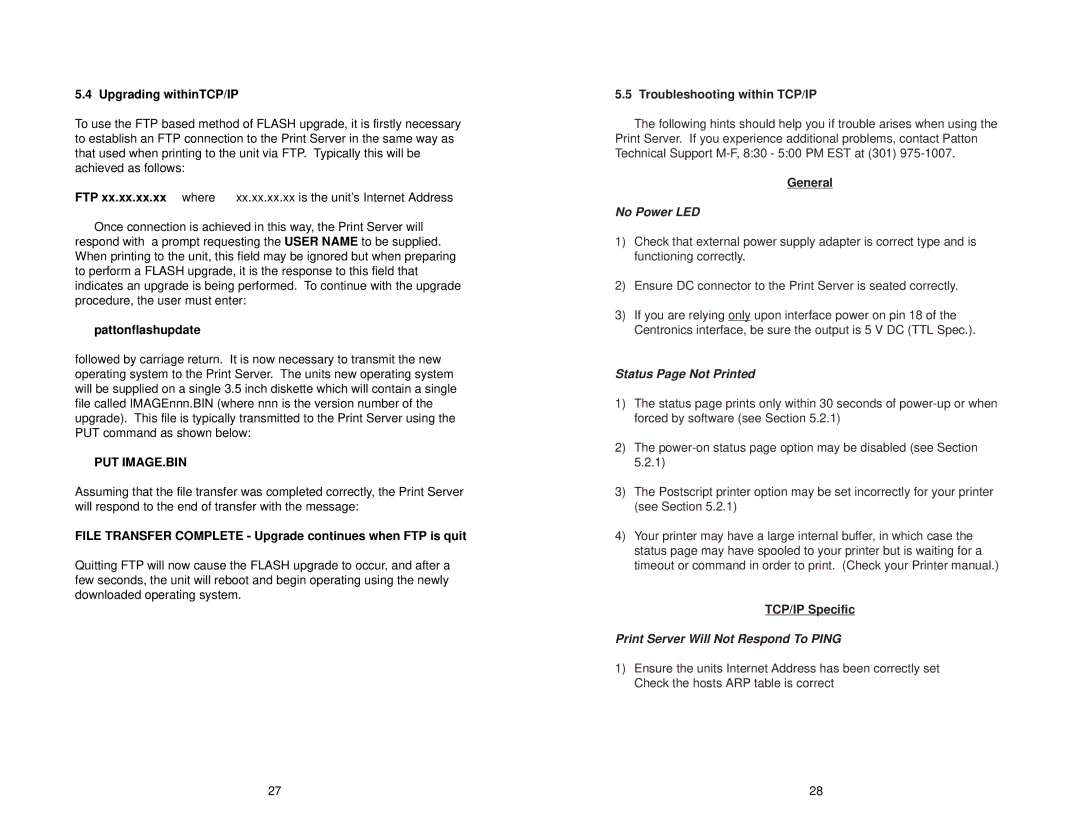5.4 Upgrading withinTCP/IP
To use the FTP based method of FLASH upgrade, it is firstly necessary to establish an FTP connection to the Print Server in the same way as that used when printing to the unit via FTP. Typically this will be achieved as follows:
FTP xx.xx.xx.xx where | xx.xx.xx.xx is the unit’s Internet Address |
Once connection is achieved in this way, the Print Server will respond with a prompt requesting the USER NAME to be supplied. When printing to the unit, this field may be ignored but when preparing to perform a FLASH upgrade, it is the response to this field that indicates an upgrade is being performed. To continue with the upgrade procedure, the user must enter:
pattonflashupdate
followed by carriage return. It is now necessary to transmit the new operating system to the Print Server. The units new operating system will be supplied on a single 3.5 inch diskette which will contain a single file called IMAGEnnn.BIN (where nnn is the version number of the upgrade). This file is typically transmitted to the Print Server using the PUT command as shown below:
PUT IMAGE.BIN
Assuming that the file transfer was completed correctly, the Print Server will respond to the end of transfer with the message:
FILE TRANSFER COMPLETE - Upgrade continues when FTP is quit
Quitting FTP will now cause the FLASH upgrade to occur, and after a few seconds, the unit will reboot and begin operating using the newly downloaded operating system.
5.5 Troubleshooting within TCP/IP
The following hints should help you if trouble arises when using the Print Server. If you experience additional problems, contact Patton Technical Support
General
No Power LED
1)Check that external power supply adapter is correct type and is functioning correctly.
2)Ensure DC connector to the Print Server is seated correctly.
3)If you are relying only upon interface power on pin 18 of the Centronics interface, be sure the output is 5 V DC (TTL Spec.).
Status Page Not Printed
1)The status page prints only within 30 seconds of
2)The
3)The Postscript printer option may be set incorrectly for your printer (see Section 5.2.1)
4)Your printer may have a large internal buffer, in which case the status page may have spooled to your printer but is waiting for a timeout or command in order to print. (Check your Printer manual.)
TCP/IP Specific
Print Server Will Not Respond To PING
1)Ensure the units Internet Address has been correctly set Check the hosts ARP table is correct
27 | 28 |