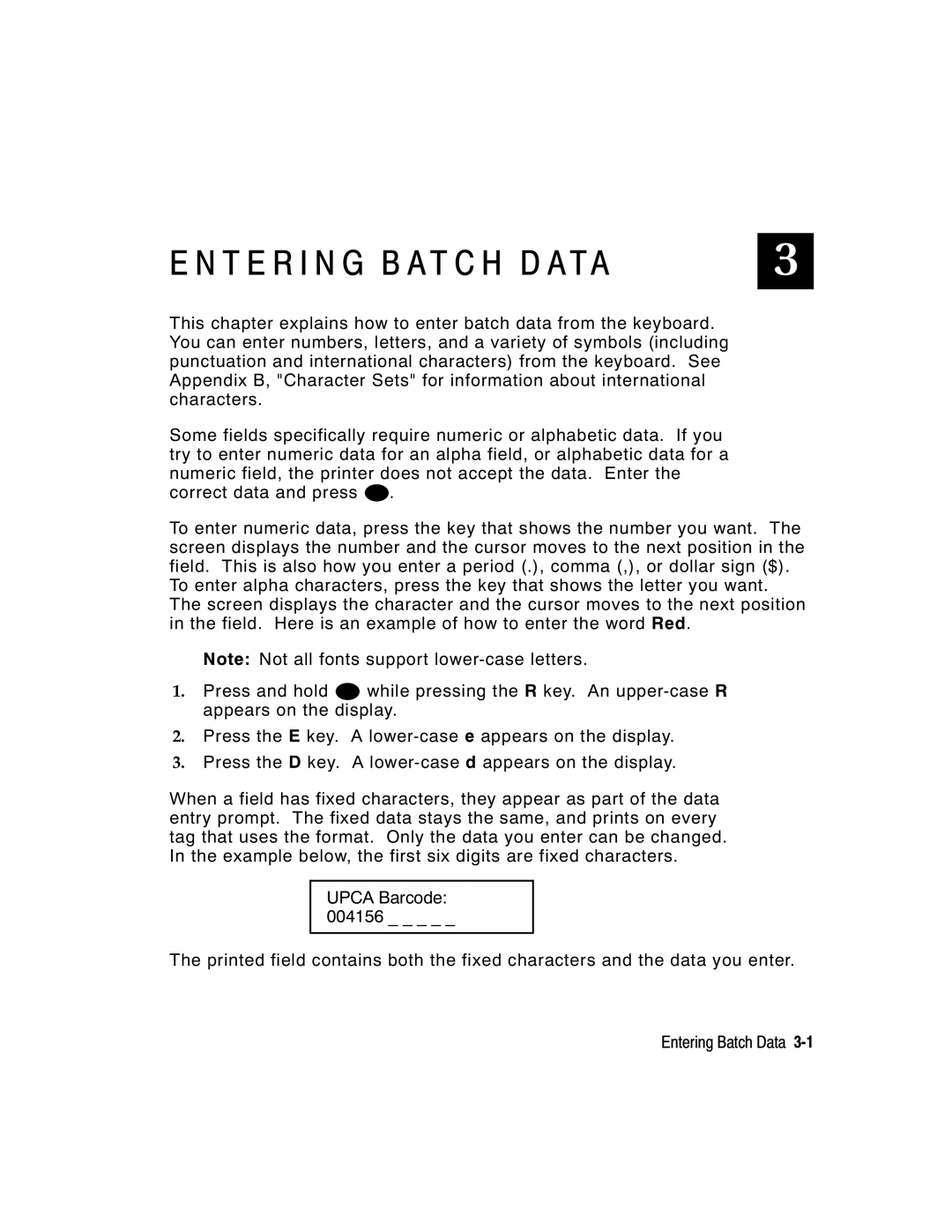E N T E R I N G B A T C H D A TA | 3 |
This chapter explains how to enter batch data from the keyboard. You can enter numbers, letters, and a variety of symbols (including punctuation and international characters) from the keyboard. See Appendix B, "Character Sets" for information about international characters.
Some fields specifically require numeric or alphabetic data. If you try to enter numeric data for an alpha field, or alphabetic data for a numeric field, the printer does not accept the data. Enter the correct data and press N.
To enter numeric data, press the key that shows the number you want. The screen displays the number and the cursor moves to the next position in the field. This is also how you enter a period (.), comma (,), or dollar sign ($).
To enter alpha characters, press the key that shows the letter you want. The screen displays the character and the cursor moves to the next position in the field. Here is an example of how to enter the word Red.
Note: Not all fonts support
1.Press and hold S while pressing the R key. An
2.Press the E key. A
3.Press the D key. A
When a field has fixed characters, they appear as part of the data entry prompt. The fixed data stays the same, and prints on every tag that uses the format. Only the data you enter can be changed. In the example below, the first six digits are fixed characters.
UPCA Barcode: 004156 _ _ _ _ _
The printed field contains both the fixed characters and the data you enter.
Entering Batch Data