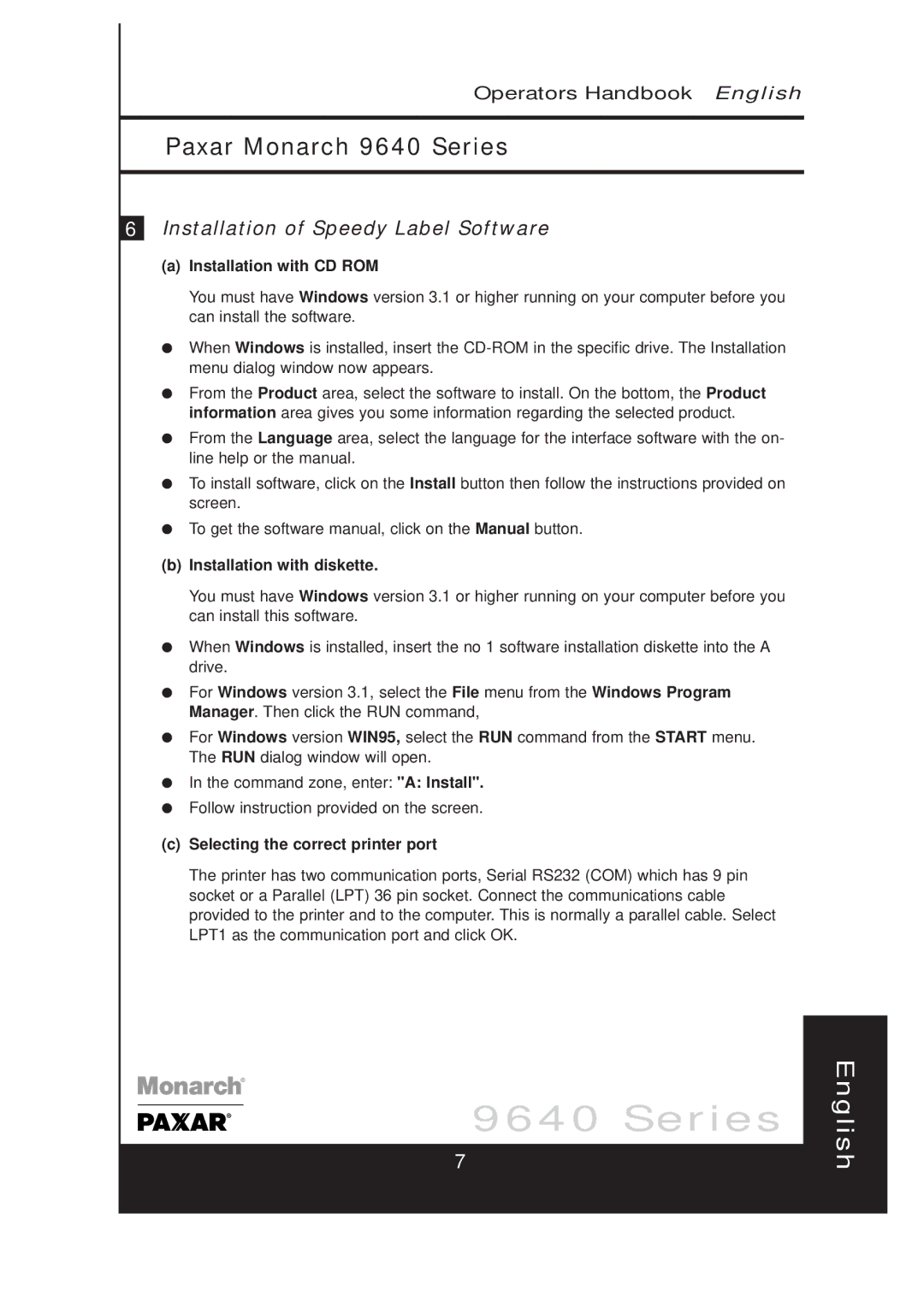Operators Handbook English
Paxar Monarch 9640 Series
6Installation of Speedy Label Software
(a)Installation with CD ROM
You must have Windows version 3.1 or higher running on your computer before you can install the software.
●When Windows is installed, insert the
●From the Product area, select the software to install. On the bottom, the Product information area gives you some information regarding the selected product.
●From the Language area, select the language for the interface software with the on- line help or the manual.
●To install software, click on the Install button then follow the instructions provided on screen.
●To get the software manual, click on the Manual button.
(b)Installation with diskette.
You must have Windows version 3.1 or higher running on your computer before you can install this software.
●When Windows is installed, insert the no 1 software installation diskette into the A drive.
●For Windows version 3.1, select the File menu from the Windows Program Manager. Then click the RUN command,
●For Windows version WIN95, select the RUN command from the START menu. The RUN dialog window will open.
●In the command zone, enter: "A: Install".
●Follow instruction provided on the screen.
(c)Selecting the correct printer port
The printer has two communication ports, Serial RS232 (COM) which has 9 pin socket or a Parallel (LPT) 36 pin socket. Connect the communications cable provided to the printer and to the computer. This is normally a parallel cable. Select LPT1 as the communication port and click OK.
9640 Series
7
English