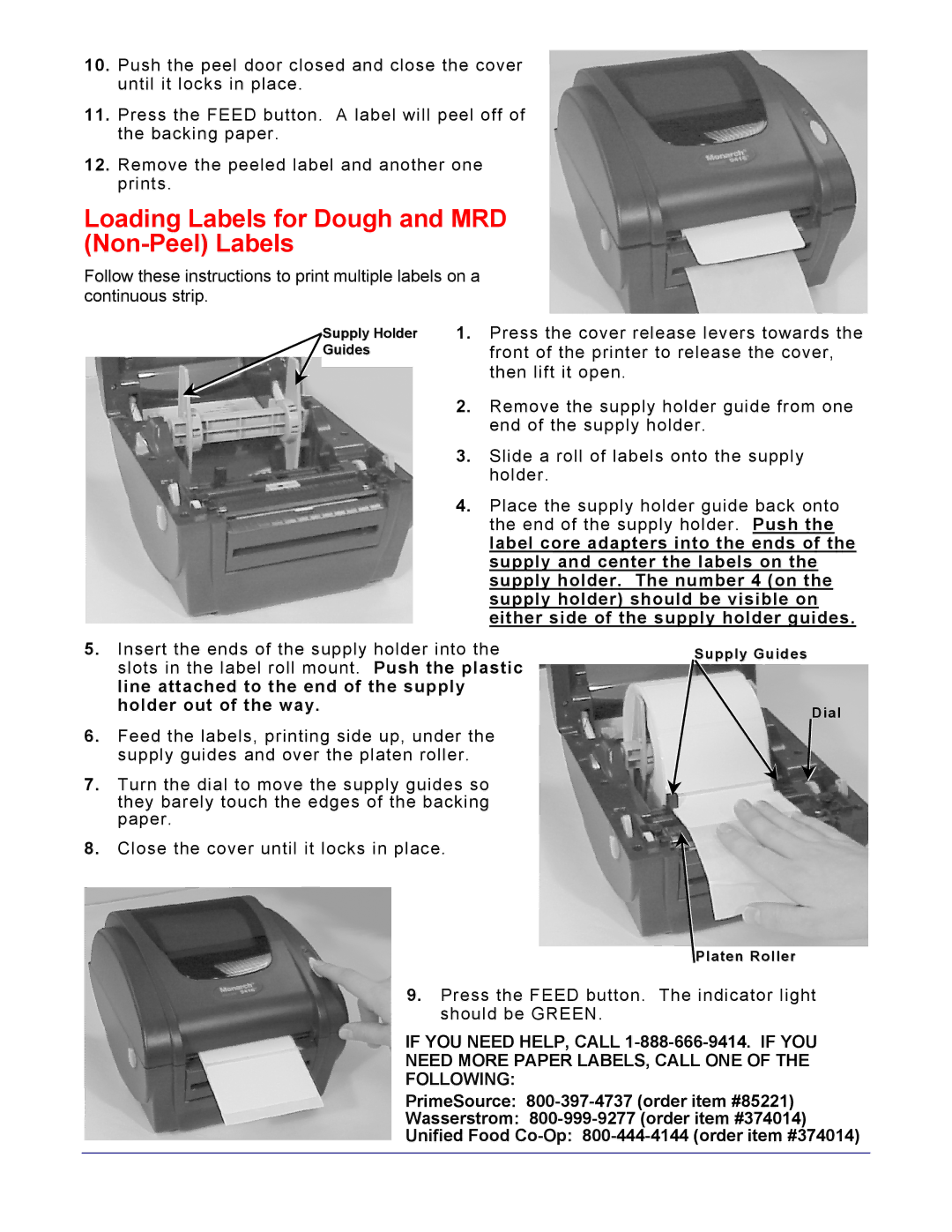10.Push the peel door closed and close the cover until it locks in place.
11.Press the FEED button. A label will peel off of the backing paper.
12.Remove the peeled label and another one prints.
Loading Labels for Dough and MRD (Non-Peel) Labels
Follow these instructions to print multiple labels on a continuous strip.
Supply Holder Guides
1.Press the cover release levers towards the front of the printer to release the cover, then lift it open.
2.Remove the supply holder guide from one end of the supply holder.
3.Slide a roll of labels onto the supply holder.
4.Place the supply holder guide back onto the end of the supply holder. Push the label core adapters into the ends of the supply and center the labels on the supply holder. The number 4 (on the supply holder) should be visible on either side of the supply holder guides.
5.Insert the ends of the supply holder into the slots in the label roll mount. Push the plastic line attached to the end of the supply holder out of the way.
6.Feed the labels, printing side up, under the supply guides and over the platen roller.
7.Turn the dial to move the supply guides so they barely touch the edges of the backing paper.
8.Close the cover until it locks in place.
Supply Guides
Dial
![]() Platen Roller
Platen Roller
9.Press the FEED button. The indicator light should be GREEN.
IF YOU NEED HELP, CALL
PrimeSource:
Wasserstrom:
Unified Food