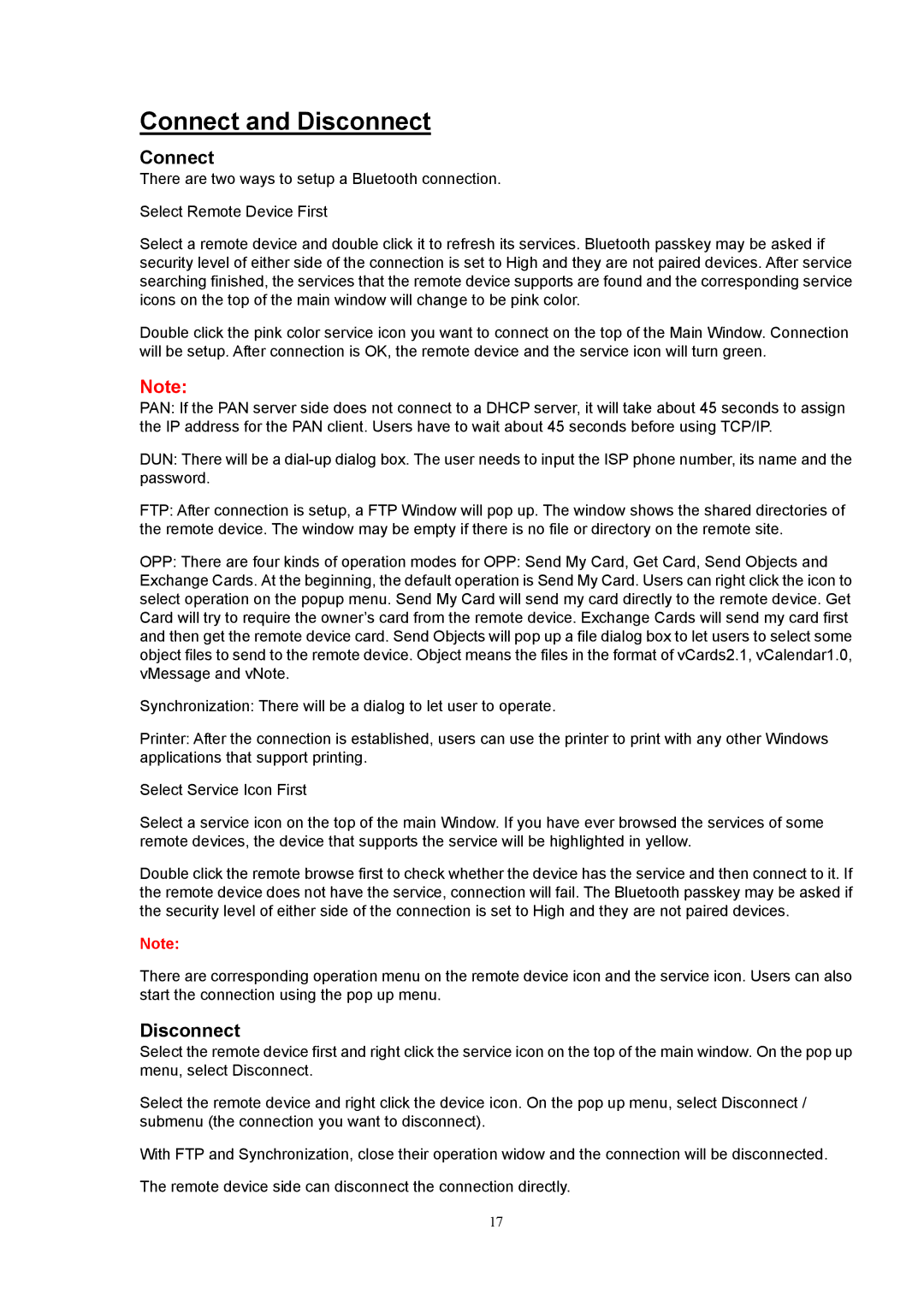Connect and Disconnect
Connect
There are two ways to setup a Bluetooth connection.
Select Remote Device First
Select a remote device and double click it to refresh its services. Bluetooth passkey may be asked if security level of either side of the connection is set to High and they are not paired devices. After service searching finished, the services that the remote device supports are found and the corresponding service icons on the top of the main window will change to be pink color.
Double click the pink color service icon you want to connect on the top of the Main Window. Connection will be setup. After connection is OK, the remote device and the service icon will turn green.
Note:
PAN: If the PAN server side does not connect to a DHCP server, it will take about 45 seconds to assign the IP address for the PAN client. Users have to wait about 45 seconds before using TCP/IP.
DUN: There will be a
FTP: After connection is setup, a FTP Window will pop up. The window shows the shared directories of the remote device. The window may be empty if there is no file or directory on the remote site.
OPP: There are four kinds of operation modes for OPP: Send My Card, Get Card, Send Objects and Exchange Cards. At the beginning, the default operation is Send My Card. Users can right click the icon to select operation on the popup menu. Send My Card will send my card directly to the remote device. Get Card will try to require the owner’s card from the remote device. Exchange Cards will send my card first and then get the remote device card. Send Objects will pop up a file dialog box to let users to select some object files to send to the remote device. Object means the files in the format of vCards2.1, vCalendar1.0, vMessage and vNote.
Synchronization: There will be a dialog to let user to operate.
Printer: After the connection is established, users can use the printer to print with any other Windows applications that support printing.
Select Service Icon First
Select a service icon on the top of the main Window. If you have ever browsed the services of some remote devices, the device that supports the service will be highlighted in yellow.
Double click the remote browse first to check whether the device has the service and then connect to it. If the remote device does not have the service, connection will fail. The Bluetooth passkey may be asked if the security level of either side of the connection is set to High and they are not paired devices.
Note:
There are corresponding operation menu on the remote device icon and the service icon. Users can also start the connection using the pop up menu.
Disconnect
Select the remote device first and right click the service icon on the top of the main window. On the pop up menu, select Disconnect.
Select the remote device and right click the device icon. On the pop up menu, select Disconnect / submenu (the connection you want to disconnect).
With FTP and Synchronization, close their operation widow and the connection will be disconnected.
The remote device side can disconnect the connection directly.
17