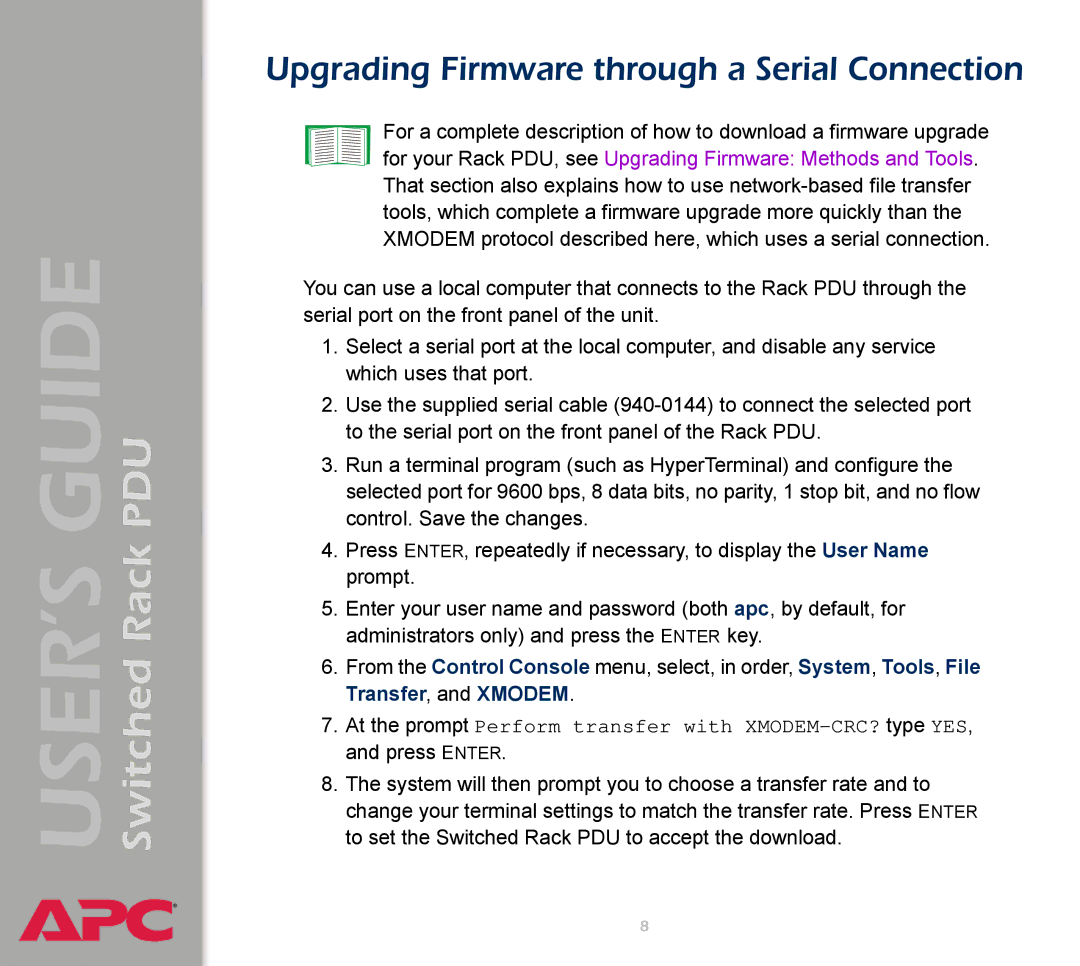Switched Rack PDU
USER’S GUIDE
®
Upgrading Firmware through a Serial Connection
For a complete description of how to download a firmware upgrade for your Rack PDU, see Upgrading Firmware: Methods and Tools. That section also explains how to use
You can use a local computer that connects to the Rack PDU through the serial port on the front panel of the unit.
1.Select a serial port at the local computer, and disable any service which uses that port.
2.Use the supplied serial cable
3.Run a terminal program (such as HyperTerminal) and configure the selected port for 9600 bps, 8 data bits, no parity, 1 stop bit, and no flow control. Save the changes.
4.Press ENTER, repeatedly if necessary, to display the User Name prompt.
5.Enter your user name and password (both apc, by default, for administrators only) and press the ENTER key.
6.From the Control Console menu, select, in order, System, Tools, File Transfer, and XMODEM.
7.At the prompt Perform transfer with
8.The system will then prompt you to choose a transfer rate and to change your terminal settings to match the transfer rate. Press ENTER to set the Switched Rack PDU to accept the download.
8