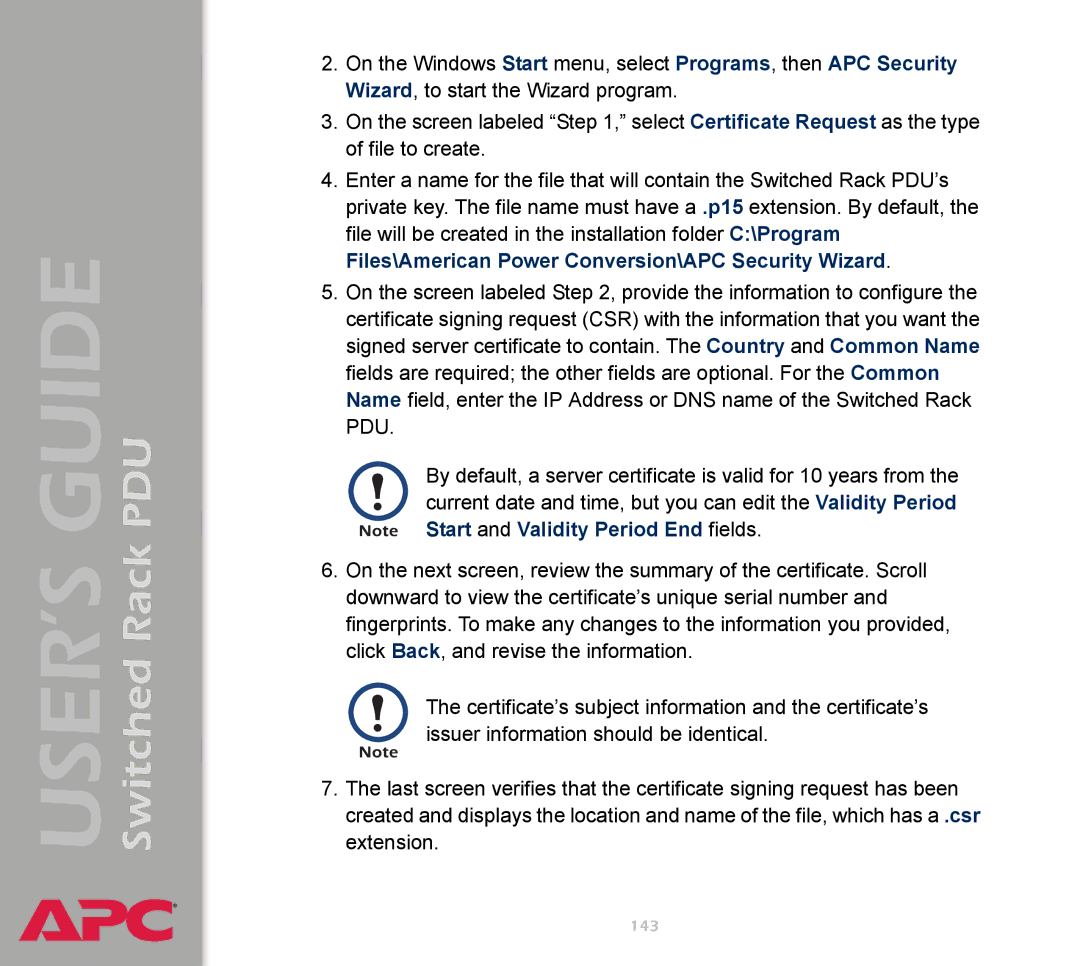Switched Rack PDU
USER’S GUIDE
®
2.On the Windows Start menu, select Programs, then APC Security Wizard, to start the Wizard program.
3.On the screen labeled “Step 1,” select Certificate Request as the type of file to create.
4.Enter a name for the file that will contain the Switched Rack PDU’s private key. The file name must have a .p15 extension. By default, the file will be created in the installation folder C:\Program Files\American Power Conversion\APC Security Wizard.
5.On the screen labeled Step 2, provide the information to configure the certificate signing request (CSR) with the information that you want the signed server certificate to contain. The Country and Common Name fields are required; the other fields are optional. For the Common Name field, enter the IP Address or DNS name of the Switched Rack PDU.
By default, a server certificate is valid for 10 years from the current date and time, but you can edit the Validity Period Start and Validity Period End fields.
6.On the next screen, review the summary of the certificate. Scroll downward to view the certificate’s unique serial number and fingerprints. To make any changes to the information you provided, click Back, and revise the information.
The certificate’s subject information and the certificate’s issuer information should be identical.
7.The last screen verifies that the certificate signing request has been created and displays the location and name of the file, which has a .csr extension.