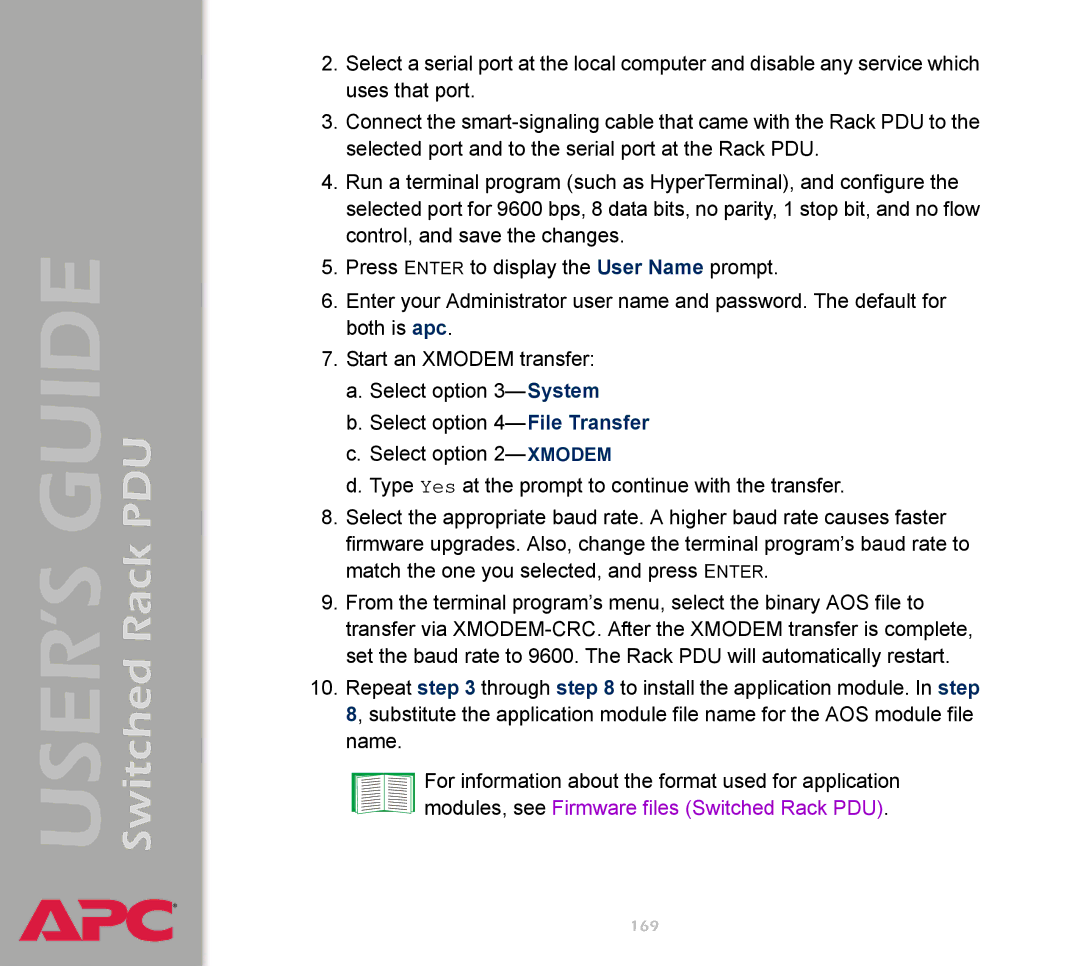Switched Rack PDU
USER’S GUIDE
®
2.Select a serial port at the local computer and disable any service which uses that port.
3.Connect the
4.Run a terminal program (such as HyperTerminal), and configure the selected port for 9600 bps, 8 data bits, no parity, 1 stop bit, and no flow control, and save the changes.
5.Press ENTER to display the User Name prompt.
6.Enter your Administrator user name and password. The default for both is apc.
7.Start an XMODEM transfer:
a.Select option
b.Select option
c.Select option
d.Type Yes at the prompt to continue with the transfer.
8.Select the appropriate baud rate. A higher baud rate causes faster firmware upgrades. Also, change the terminal program’s baud rate to match the one you selected, and press ENTER.
9.From the terminal program’s menu, select the binary AOS file to transfer via
10.Repeat step 3 through step 8 to install the application module. In step 8, substitute the application module file name for the AOS module file name.
For information about the format used for application modules, see Firmware files (Switched Rack PDU).