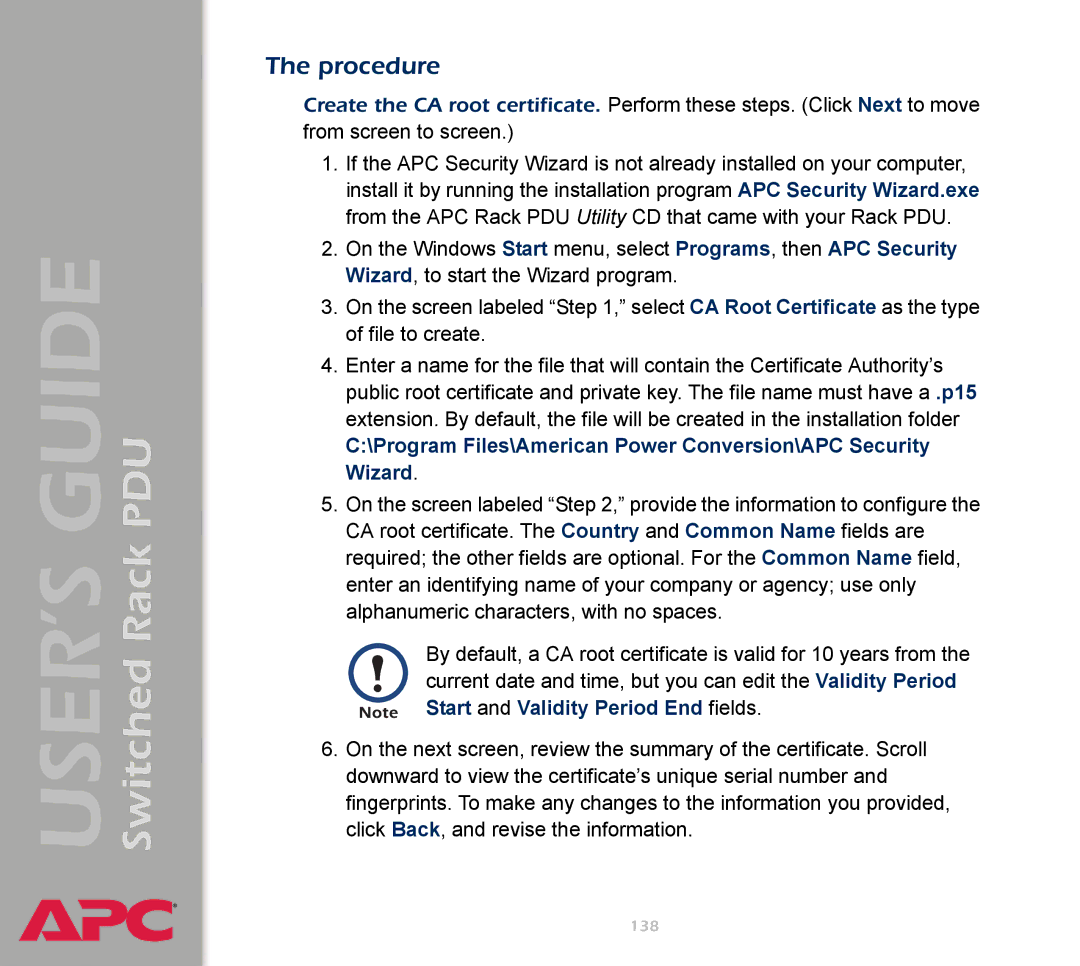Switched Rack PDU
USER’S GUIDE
®
The procedure
Create the CA root certificate. Perform these steps. (Click Next to move from screen to screen.)
1.If the APC Security Wizard is not already installed on your computer, install it by running the installation program APC Security Wizard.exe from the APC Rack PDU Utility CD that came with your Rack PDU.
2.On the Windows Start menu, select Programs, then APC Security Wizard, to start the Wizard program.
3.On the screen labeled “Step 1,” select CA Root Certificate as the type of file to create.
4.Enter a name for the file that will contain the Certificate Authority’s public root certificate and private key. The file name must have a .p15 extension. By default, the file will be created in the installation folder
C:\Program Files\American Power Conversion\APC Security Wizard.
5.On the screen labeled “Step 2,” provide the information to configure the CA root certificate. The Country and Common Name fields are required; the other fields are optional. For the Common Name field, enter an identifying name of your company or agency; use only alphanumeric characters, with no spaces.
By default, a CA root certificate is valid for 10 years from the current date and time, but you can edit the Validity Period Start and Validity Period End fields.
6.On the next screen, review the summary of the certificate. Scroll downward to view the certificate’s unique serial number and fingerprints. To make any changes to the information you provided, click Back, and revise the information.
138