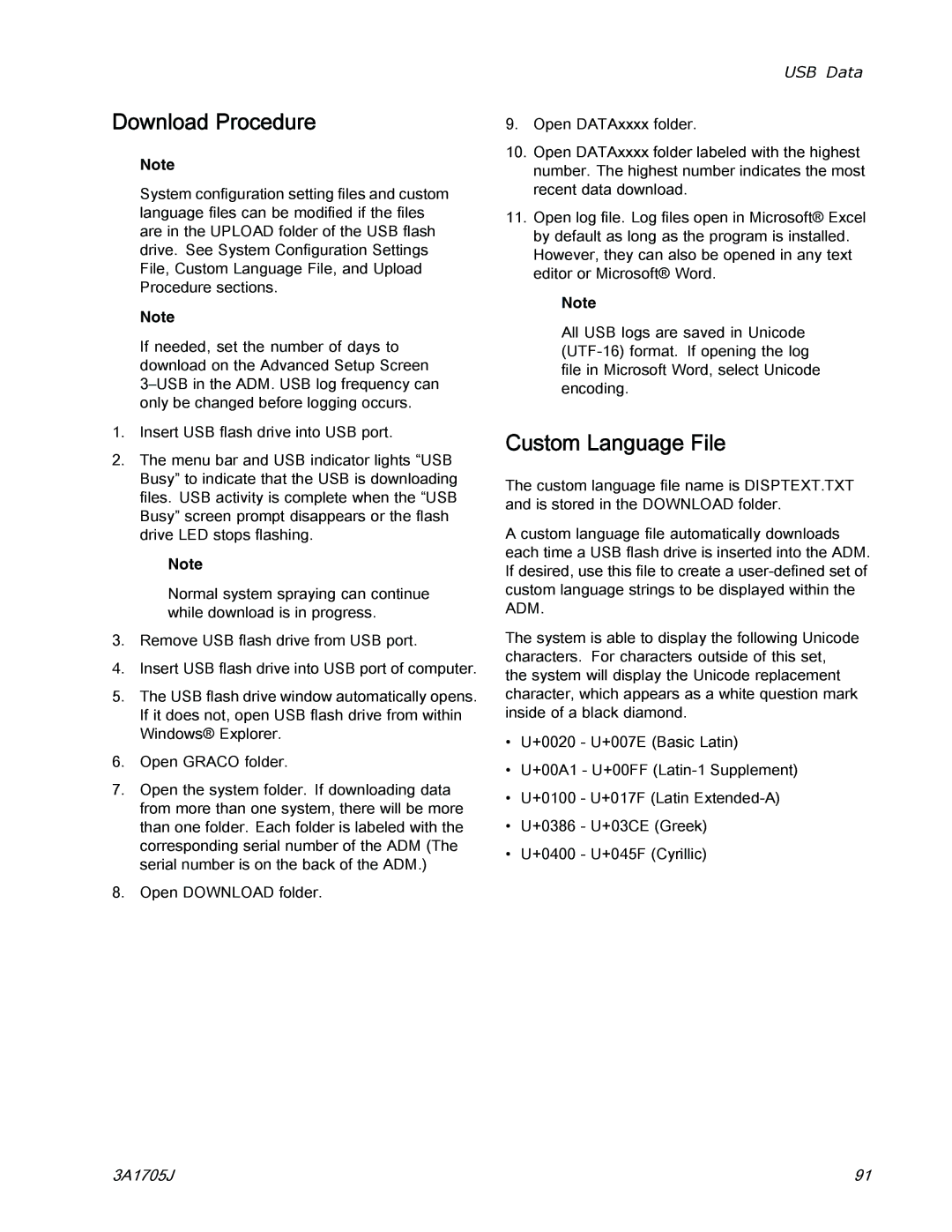Instructions
Important Safety Instructions
Contents
Electric Shock Hazard
Skin Injection Hazard
Pressurized Aluminum Hazard
Battery Hazard
Moisture Sensitivity of Isocyanates
Important Two-Component Material Information
Isocyanate Conditions
Material Self-Ignition
Changing Materials
Foam Resins with 245 fa Blowing Agents
30i Series
Proportioner Models
XP2i Series
Approvals
Systems
Systems with Air Compressor
Accessories
Related Manuals
Supplied Manuals
Typical Installation, with circulation
Typical Installation, without circulation
GG Generator,
Component Identification
Proportioner Control Panel,
MM Motor Control Module MCM,
High Power Temperature Control Module
Generator
Engine Control Module,
Proportioner Control Panel
Air Compressor
Advanced Display Module ADM,
Call Button Function Out
Advanced Display Module ADM
Module Status LEDs CN Conditions
System Status Indicator B Conditions
Red Random Flashing or Solid Module error exists
USB Module Status LEDs CL Conditions
Navigation within Screens
Power Up Screen
Menu Bar
Soft Keys
Softkeys Icon Function
See Errors, page 51 for more
Icons
Icons Function
Motor Control Module MCM
MCM Rotary Switch Positions
Icon Description Function
Engine Control Module
Related Component
Load Center
Color
Low Power Module Lptcm Cable Connections
Temperature Control Modules
Advanced Display Module ADM, page 19, CN for conditions
Lptcm a and B Rotary Switch Settings
Adjust Rotary Switch
Hptcm a and B Rotary Switch Settings
Setting Zone
See Circuit Breaker Configuration Options,
Circuit Breakers
Size Component
MCM
Size Component CB10 90 a 120/240V Alternator
Auxiliary Wiring Diagram Options
Disable LPTCMs For Booster Heat
Circuit Breaker Configuration Options
Overview
Overview
HE VB HE VA
Trailer Setup Guidelines, page 35 for instructions
Setup
Locate Reactor
Setup
Trailer Setup Guidelines
Install Wall optional
Top View With Wall Side View With Wall
Add Fuel
Connect Battery
General Equipment Guidelines
Connect Feed Pumps
Electrical Connections
Breathing Air
Connect Pressure Relief Lines
Install Fluid Temperature Sensor
Connect Heated Hose
Grounding
Connect Whip Hose to Gun Or Gun Fluid Manifold
Pressure Check Hose
Connect Remote Display Module
Supply Wet Cups With Throat Seal Liquid TSL
Advanced Screen 3- USB,
Advanced Display Module ADM Operation
Set Password
Setup Mode
Setup Screens Navigation Diagram Figure
Advanced Screen 2 Units
Advanced Setup Screens
Advanced Screen 1 General
Advanced Screen 3 USB
Add Recipe
Enable or Disable Recipes
System
Recipes
Run Mode
Run Screens Navigation Diagram
Targets
Home System With Error
Home System Off
Home System Active
Events
Maintenance
Errors
Cycles
Diagnostic
Recipes
Troubleshooting
System Events
Startup
Open the main air shutoff valve
Check coolant color
Load fluid with feed pumps
Setup ADM. Advanced Display Module ADM Operation,
Temporary Manual Hose Temperature Control
Circulation Through Reactor
Fluid Circulation
Follow Startup,
Circulation Through Gun Manifold
Jog Mode
Gun Manual
Fusion AP gun is shown
Spraying
Spray Adjustments
Shutdown
Pressure Relief Procedure,
Pressure Relief Procedure
Flushing
Flushing
Proportioner Maintenance
Maintenance
Flush Inlet Strainer Screen
Engine Maintenance
Every 500 Service Hours or 1 Year
Fuel Tank
Pump Lubrication System
Follow Pressure Relief Procedure,
LED Component LED Color
Drain Coolant
Perform Shutdown,
Refill Proportioner Coolant Loop,
Refill Proportioner Coolant Loop
Maintenance
Coolant Specifications
Refill Engine Coolant Loop
View Errors
Errors
Troubleshoot Errors
A1NM MCM Alarm
Troubleshooting
Error Codes and Troubleshooting
Error Type Name Cause Solution Code Location
A4DB
A4CM MCM Alarm
A4CH
A4DA
A7DB
A4NM MCM Alarm
A7CH
A7DA
Cacm MCM
Caca
Cacb
Cach
K8NM MCM Alarm
Dadx MCM Alarm
DE0X MCM Alarm
F9DX MCM Alarm
Sory
P4AX MCM Alarm
P6AX MCM Alarm
MBN0 MCM Advi
Error Type Name Cause Solution Code Position
Deviation
T2AE
T2BE
T2DE
T2DA
T2DB
T2DH
T4CH
T4CM MCM Alarm
T4CA
T4CB
T4DH
T4NM MCM Alarm
T6DB
T6AE
T6BE
T6DA
T8AE
T8DA
V1CM MCM Alarm
V4CM MCM Alarm
Wbnm MCM Alarm
Wsux USB Advisory
Wmce MCM Alarm
MCM Alarm
Wscx ADM Advisory
Event Log
Follow Download Procedure, page 91, to retrieve log files
USB Data
USB Logs
Blackbox Log File
System Configuration Settings
Daily Log
System Software Log
Custom Language File
Download Procedure
Create Custom Language Strings
Upload Procedure
Information Screen Layout
Appendix a Engine Control Module Run Screens
Information Screens
Run Screen Layout
Instrumentation Icons
Mode Icons
Icon Description Details
Shutdown
Alarms
Dimensions
Dimensions
Pallet Mounting Dimensions
Pressure
Performance Charts
Proportioners For Foam
Proportioners For Coatings
Fusion Mechanical Purge, Round Pattern
Fusion Air Purge, Flat Pattern
Fusion Mechanical Purge, Flat Pattern
30i Models
Technical Specifications
Fluid Inlets
Weight
Recommended Air Compressors
Noise
XP2i Models
3A1705J 105
Graco Information
Graco Standard Warranty
For Graco Canada Customers