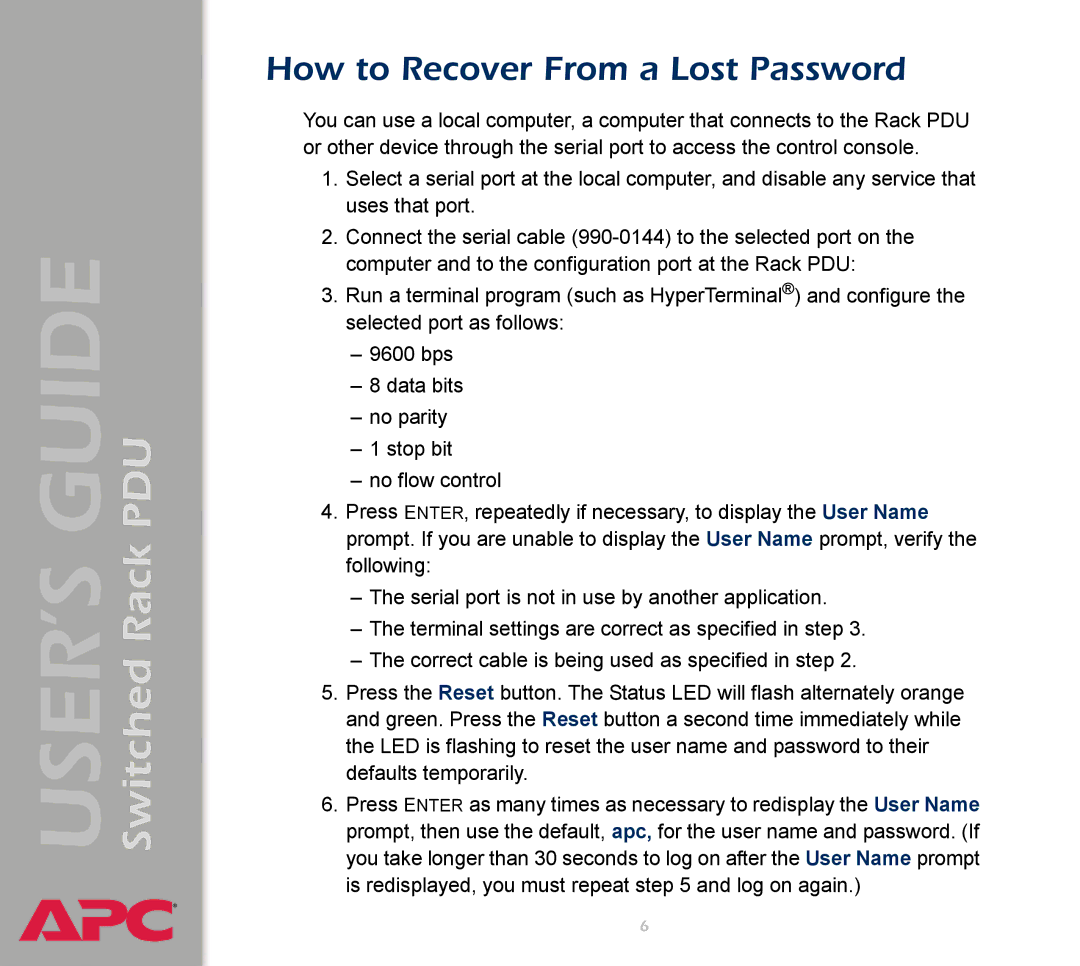Switched Rack PDU
USER’S GUIDE
®
How to Recover From a Lost Password
You can use a local computer, a computer that connects to the Rack PDU or other device through the serial port to access the control console.
1.Select a serial port at the local computer, and disable any service that uses that port.
2.Connect the serial cable
3.Run a terminal program (such as HyperTerminal®) and configure the selected port as follows:
–9600 bps
–8 data bits
–no parity
–1 stop bit
–no flow control
4.Press ENTER, repeatedly if necessary, to display the User Name prompt. If you are unable to display the User Name prompt, verify the following:
–The serial port is not in use by another application.
–The terminal settings are correct as specified in step 3.
–The correct cable is being used as specified in step 2.
5.Press the Reset button. The Status LED will flash alternately orange and green. Press the Reset button a second time immediately while the LED is flashing to reset the user name and password to their defaults temporarily.
6.Press ENTER as many times as necessary to redisplay the User Name prompt, then use the default, apc, for the user name and password. (If you take longer than 30 seconds to log on after the User Name prompt is redisplayed, you must repeat step 5 and log on again.)
6