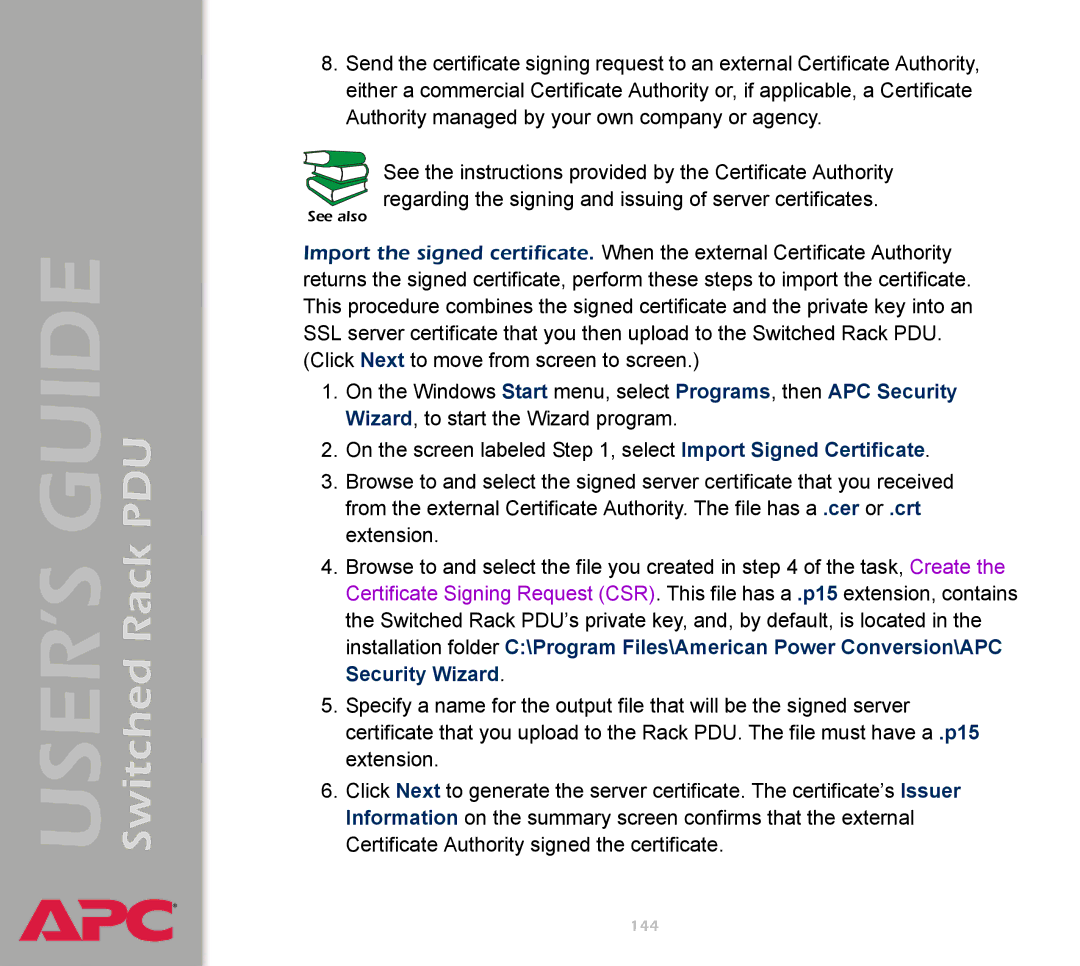Switched Rack PDU
USER’S GUIDE
®
8.Send the certificate signing request to an external Certificate Authority, either a commercial Certificate Authority or, if applicable, a Certificate Authority managed by your own company or agency.
See the instructions provided by the Certificate Authority regarding the signing and issuing of server certificates.
See also
Import the signed certificate. When the external Certificate Authority returns the signed certificate, perform these steps to import the certificate. This procedure combines the signed certificate and the private key into an SSL server certificate that you then upload to the Switched Rack PDU. (Click Next to move from screen to screen.)
1.On the Windows Start menu, select Programs, then APC Security Wizard, to start the Wizard program.
2.On the screen labeled Step 1, select Import Signed Certificate.
3.Browse to and select the signed server certificate that you received from the external Certificate Authority. The file has a .cer or .crt extension.
4.Browse to and select the file you created in step 4 of the task, Create the Certificate Signing Request (CSR). This file has a .p15 extension, contains the Switched Rack PDU’s private key, and, by default, is located in the installation folder C:\Program Files\American Power Conversion\APC Security Wizard.
5.Specify a name for the output file that will be the signed server certificate that you upload to the Rack PDU. The file must have a .p15 extension.
6.Click Next to generate the server certificate. The certificate’s Issuer Information on the summary screen confirms that the external Certificate Authority signed the certificate.