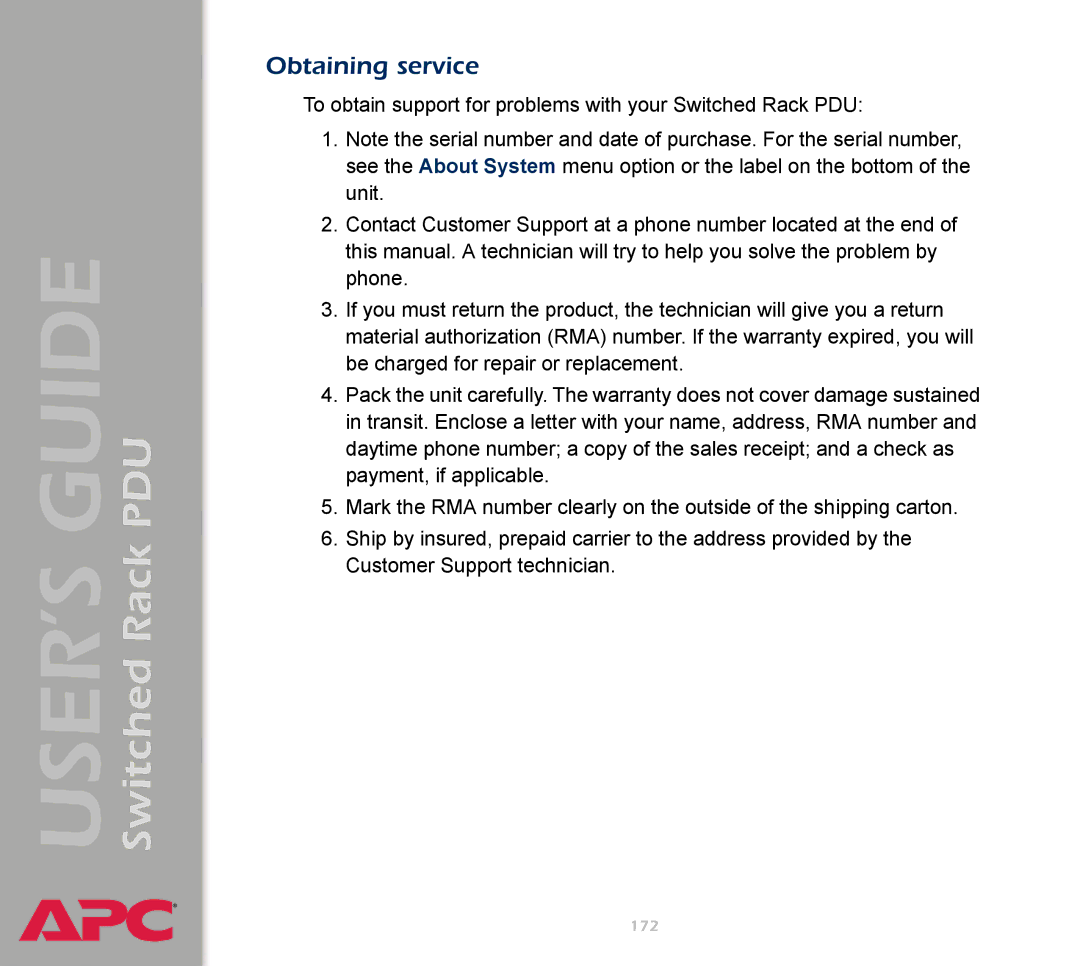Contents
Data Menu Web Interface Only
File Transfers
Introduction
Features of the Switched Rack PDU
Product Description
Initial setup
Access priority for logging on
Access Procedures
Overview
Types of user accounts
Switched Rack PDU
How to Recover From a Lost Password
Switched Rack PDU
Upgrading Firmware through a Serial Connection
Switched Rack PDU
Front Panel
Single-phase Three-phase
See Link-RX/TX 10/100 LED
Function
Condition Description
Link-RX/TX 10/100 LED
Status LED
Load indicator LED
Current Overload threshold
Resetting the network timer
Watchdog Features
Network interface watchdog mechanism
Control Console
How to Log On
Remote access to the control console
Local access to the control console
Example main screen
Main Screen
Main screen information fields
Information and status fields
Main screen status fields
Menu structure
Control Console Menus
Device Manager option
Main menu
System option
Network option
Web Interface
Supported Web browsers
URL address formats
Status
Summary
Quick status tab
Events menu Data menu Network menu System menu
Navigation Menu
To do the following, see Data Menu Web Interface Only
Selecting a menu to perform a task
Help menu
Control Administrator and Device Manager access
Links menu
Device and Outlet Management Menus
How to Configure and Control Outlet Groups
Outlet group terminology
Purpose and benefits of outlet groups
System requirements for outlet groups
Rules for configuring outlet groups
How to create a local outlet group Web interface
How to enable outlet groups
Parameter Description
How to edit or delete an outlet group
How to create multiple global outlet groups Web interface
Typical outlet group configurations
Switched Rack PDU
Verify your setup and configuration for global outlet groups
How to initiate a control action
Outlet Settings for Outlets and Outlet Groups
Option Description
Value for Power On Delay.†
For Reboot Duration.†
Power On Delay. †
Setting Description
How to configure outlet settings and outlet name
Switched Rack PDU
Configure Load Thresholds
Switched Rack PDU Settings
How to configure Device Settings
Power Supply Status control console only
Scheduling Outlet Actions Web Interface Only
On Delay . †
Actions you can schedule
Power Off Delay.†
How to schedule an outlet event
How to edit, disable, enable, or delete an outlet event
Introduction
Event-Related Menus
Menu options
Switched Rack PDU
Event Log
Web interface
Logged events
Control console
How to use FTP or SCP to retrieve a log file
Secure CoPy SCP
Ftpget event.txt or Ftpget data.txt
See Event log action
Event Actions Web Interface Only
Event log action
Severity levels
Snmp traps action
Syslog action
Email action
Definition
Trap Receiver settings
Identified by the Receiver NMS IP/Domain Name setting
Event Recipients
Smtp
Mail Feature
DNS servers
Smtp settings
Email Recipients
Switched Rack PDU
Smtp
Code Description Severity
How to Configure Individual Events
Detailed Event Action Configuration
Event List
Log Option
Data Menu Web Interface Only
Configuration Option
Network Menu
TCP/IP DNS
TCP/IP
Option Settings
Switched Rack PDU
Switched Rack PDU
DNS
FTP Server
Ping utility control console only
Telnet/SSH
Switched Rack PDU
If you are using SSH version 2, expect a noticeable delay
Telnet
SSH Server Configuration
During that time
Configuration
Setting Definition
Console, choose Advanced SSH Configuration and then Host Key
See Smtp settings and E-mail Feature
Syslog
Severe is mapped to Critical Informational is mapped to Info
Web/SSL Web/SSL/TLS in the control console
Switched Rack PDU
Web/SSL Network Configuration
Http//159.215.12.1145000
Name and Password settings
SSL/TSL Server Configuration
Advanced SSL/TLS Configuration
Organization O and Organizational Unit OU The name
ISX Protocol control console only
WAP
System Menu
Radius
Readonly , by default, for Read Only User
Device , by default, for Device Manager User
User Manager
Outlet User Manager
100
Radius
Primary Server
Radius Setting Definition Access
Access setting to Local Only or Radius then Local
Timeout
Example Radius users file
Example Radius users file with VSAs
Date & Time
Identification
106
Action Definition
Tools
APC’s Web Site , Testdrive Demo , and Remote Monitoring
Links Web interface
Modem not supported
About System
109
Boot Mode
See Switched Rack PDU settings
Dhcp & Bootp boot process
Switched Rack PDU settings
Dhcp Configuration Settings
113
APC Cookie. Tag 1, Len 4, Data 1APC
Dhcp response options
Boot Mode Transition. Tag 2, Len 1, Data 1/2
116
Security Access Description
Security Features
Planning and implementing security features
Summary of access methods
Snmp
Web Server
Changing default user names and passwords immediately
Authentication versus Encryption
User names, passwords, community names Snmp
Port assignments
121
Secure SHell SSH and Secure CoPy SCP
Encryption
123
Secure Sockets Layer SSL/Transport Layer Security TLS
See also and Signing Request
Purpose
Creating and Installing Digital Certificates
Advantages
Choosing a method for your system
128
129
Disadvantage
131
132
Firewalls
Authentication
Using the APC Security Wizard
Overview
Files you create for SSL and SSH security
136
Summary
Create a Root Certificate & Server Certificates
Procedure
139
140
Scp cert.p15 apc@156.205.6.185\sec\cert.p15
Create a Server Certificate and Signing Request
143
144
145
Create an SSH Host Key
Load the host key to the Rack PDU. Perform these steps
System requirements
APC Device IP Configuration Wizard
Purpose configure basic TCP/IP settings
Purpose and Requirements
Automated installation
Install the Wizard
Manual installation
Use the Wizard
Configure the basic TCP/IP settings remotely
Launch the Wizard
Select Remotely over the network, and click Next
Select Locally through the serial port, and click Next
Configure or reconfigure the TCP/IP settings locally
Summary of the procedure
How to Export Configuration Settings
Retrieving and Exporting the .ini File
Contents of the .ini file
Detailed procedures
NTPEnable=enabled
Ftp put filename.ini
Event and its error messages
Upload Event and Error Messages
Errors generated by overridden values
Messages in config.ini
Using the APC Device IP Configuration Wizard
File Transfers
Upgrading Firmware Methods and Tools
Firmware files Switched Rack PDU
Benefits of upgrading firmware
Obtain the latest firmware version
164
Firmware file transfer methods
Apchw02aos264.bin Apchw02app266.bin
Use FTP or SCP to upgrade one Rack PDU
Ftp open 150.250.6.10
How to upgrade multiple Rack PDUs
See Release Notes ini File Utility, version
Use Xmodem to upgrade one Rack PDU
169
Last Transfer Result codes
Verifying Upgrades and Updates
Code Description
Product Information
Warranty and Service
Limited warranty
Warranty limitations
Obtaining service
General policy
Life-Support Policy
Examples of life-support devices
Index
Bootp
Dhcp
Error messages
Keywords
SCP
Smtp
TCP/IP
Up Time
APC Worldwide Customer Support
Copyright