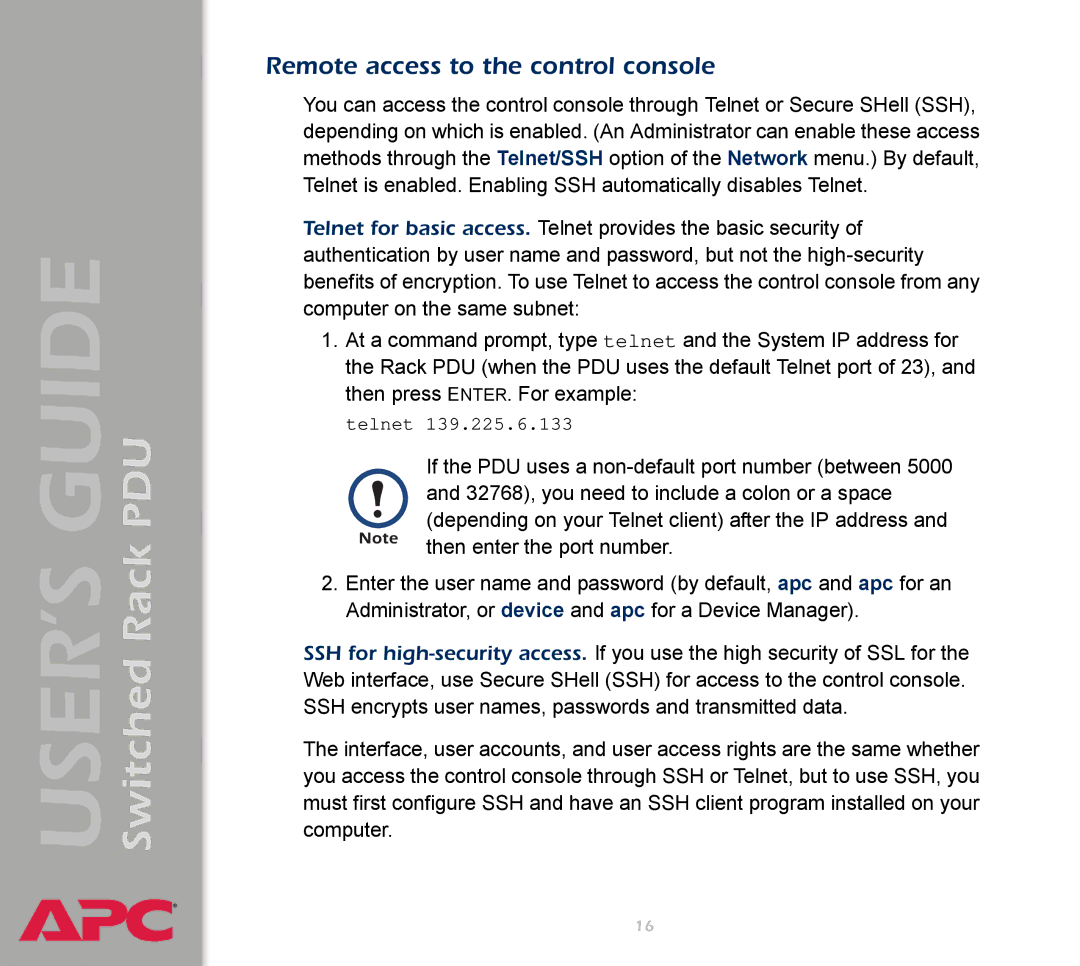Switched Rack PDU
USER’S GUIDE
®
Remote access to the control console
You can access the control console through Telnet or Secure SHell (SSH), depending on which is enabled. (An Administrator can enable these access methods through the Telnet/SSH option of the Network menu.) By default, Telnet is enabled. Enabling SSH automatically disables Telnet.
Telnet for basic access. Telnet provides the basic security of authentication by user name and password, but not the
1.At a command prompt, type telnet and the System IP address for the Rack PDU (when the PDU uses the default Telnet port of 23), and then press ENTER. For example:
telnet 139.225.6.133
If the PDU uses a
2.Enter the user name and password (by default, apc and apc for an Administrator, or device and apc for a Device Manager).
SSH for
The interface, user accounts, and user access rights are the same whether you access the control console through SSH or Telnet, but to use SSH, you must first configure SSH and have an SSH client program installed on your computer.
16