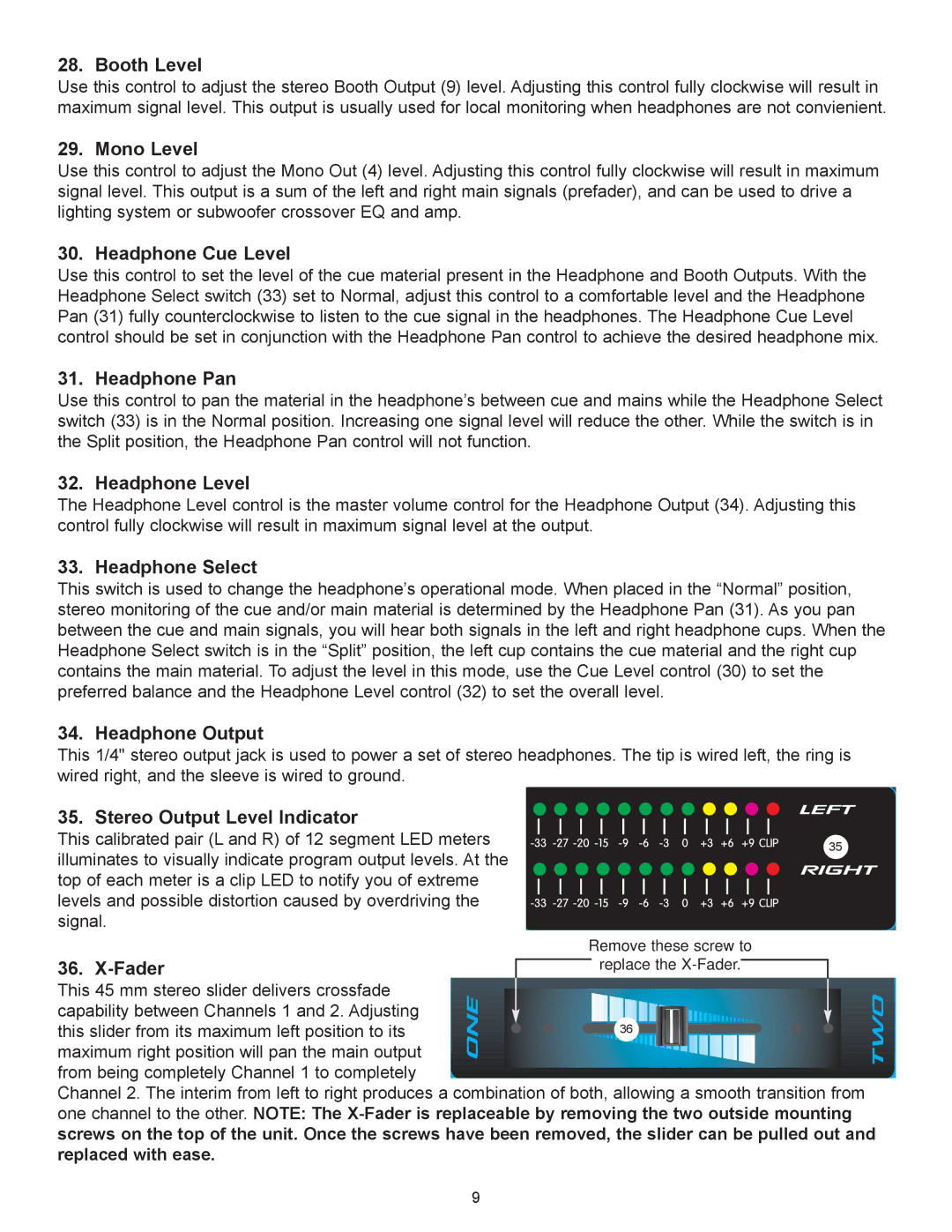28. Booth Level
Use this control to adjust the stereo Booth Output (9) level. Adjusting this control fully clockwise will result in maximum signal level. This output is usually used for local monitoring when headphones are not convienient.
29. Mono Level
Use this control to adjust the Mono Out (4) level. Adjusting this control fully clockwise will result in maximum signal level. This output is a sum of the left and right main signals (prefader), and can be used to drive a lighting system or subwoofer crossover EQ and amp.
30. Headphone Cue Level
Use this control to set the level of the cue material present in the Headphone and Booth Outputs. With the Headphone Select switch (33) set to Normal, adjust this control to a comfortable level and the Headphone Pan (31) fully counterclockwise to listen to the cue signal in the headphones. The Headphone Cue Level control should be set in conjunction with the Headphone Pan control to achieve the desired headphone mix.
31. Headphone Pan
Use this control to pan the material in the headphoneÕs between cue and mains while the Headphone Select switch (33) is in the Normal position. Increasing one signal level will reduce the other. While the switch is in the Split position, the Headphone Pan control will not function.
32. Headphone Level
The Headphone Level control is the master volume control for the Headphone Output (34). Adjusting this control fully clockwise will result in maximum signal level at the output.
33. Headphone Select
This switch is used to change the headphoneÕs operational mode. When placed in the ÒNormalÓ position, stereo monitoring of the cue and/or main material is determined by the Headphone Pan (31). As you pan between the cue and main signals, you will hear both signals in the left and right headphone cups. When the Headphone Select switch is in the ÒSplitÓ position, the left cup contains the cue material and the right cup contains the main material. To adjust the level in this mode, use the Cue Level control (30) to set the preferred balance and the Headphone Level control (32) to set the overall level.
34. Headphone Output
This 1/4" stereo output jack is used to power a set of stereo headphones. The tip is wired left, the ring is wired right, and the sleeve is wired to ground.
35. Stereo Output Level Indicator |
| |
| ||
This calibrated pair (L and R) of 12 segment LED meters |
| |
| ||
| ||
35 | ||
illuminates to visually indicate program output levels. At the | ||
| ||
| ||
top of each meter is a clip LED to notify you of extreme |
| |
| ||
| ||
| ||
levels and possible distortion caused by overdriving the |
| |
| ||
| ||
signal. |
| |
| ||
| ||
|
|
36. X-Fader
Remove these screw to
replace the ![]()
This 45 mm stereo slider delivers crossfade |
|
|
|
|
|
|
|
|
|
| |
capability between Channels 1 and 2. Adjusting |
|
|
|
|
|
|
|
|
|
| |
this slider from its maximum left position to its |
|
|
|
|
|
| 36 |
|
|
| |
|
|
|
| ||
maximum right position will pan the main output |
|
|
|
|
|
|
|
|
|
| |
|
|
|
|
|
|
|
|
|
|
|
|
from being completely Channel 1 to completely ![]() Channel 2. The interim from left to right produces a combination of both, allowing a smooth transition from one channel to the other. NOTE: The
Channel 2. The interim from left to right produces a combination of both, allowing a smooth transition from one channel to the other. NOTE: The
9