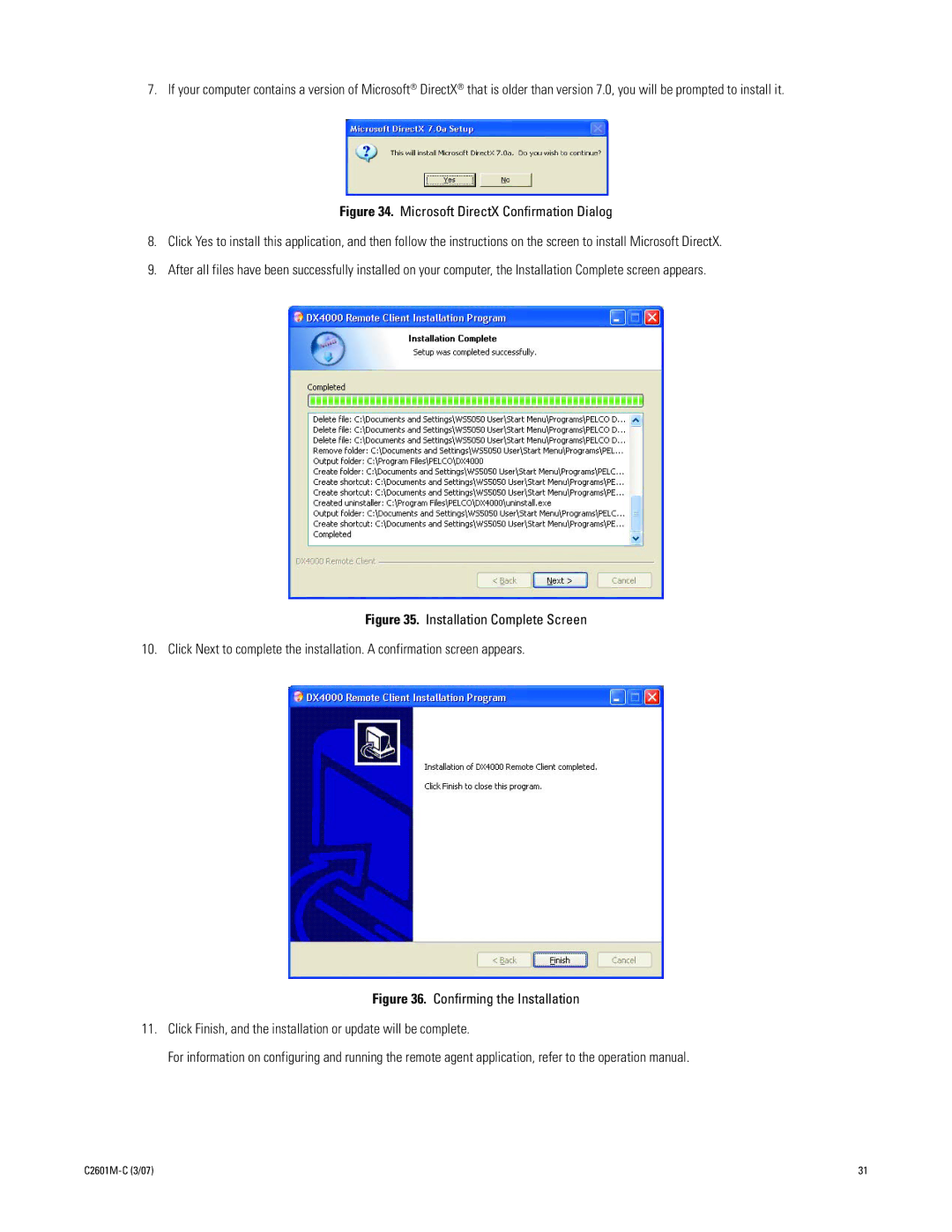7. If your computer contains a version of Microsoft® DirectX® that is older than version 7.0, you will be prompted to install it.
Figure 34. Microsoft DirectX Confirmation Dialog
8.Click Yes to install this application, and then follow the instructions on the screen to install Microsoft DirectX.
9.After all files have been successfully installed on your computer, the Installation Complete screen appears.
Figure 35. Installation Complete Screen
10. Click Next to complete the installation. A confirmation screen appears.
Figure 36. Confirming the Installation
11.Click Finish, and the installation or update will be complete.
For information on configuring and running the remote agent application, refer to the operation manual.
| 31 |