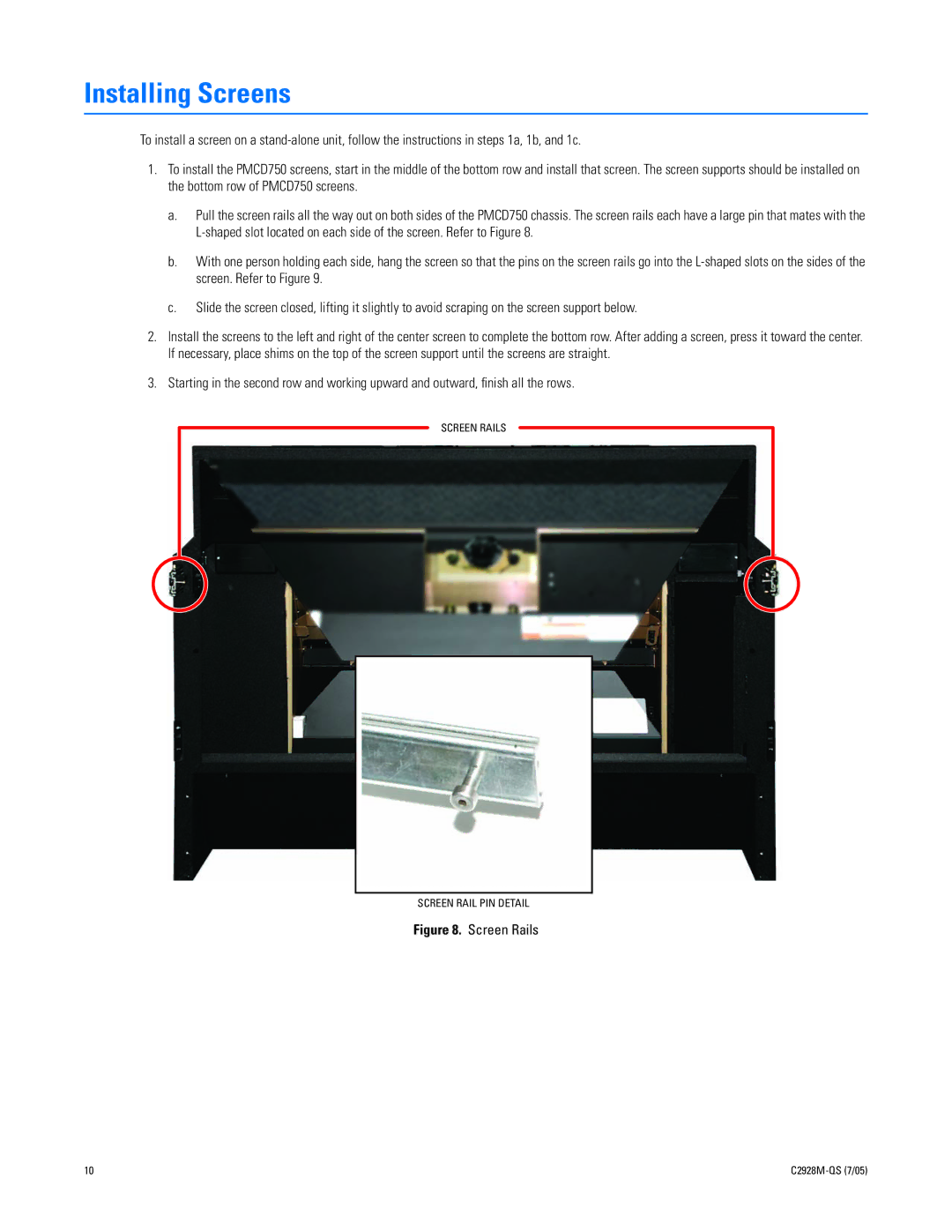Installing Screens
To install a screen on a
1.To install the PMCD750 screens, start in the middle of the bottom row and install that screen. The screen supports should be installed on the bottom row of PMCD750 screens.
a.Pull the screen rails all the way out on both sides of the PMCD750 chassis. The screen rails each have a large pin that mates with the
b.With one person holding each side, hang the screen so that the pins on the screen rails go into the
c.Slide the screen closed, lifting it slightly to avoid scraping on the screen support below.
2.Install the screens to the left and right of the center screen to complete the bottom row. After adding a screen, press it toward the center. If necessary, place shims on the top of the screen support until the screens are straight.
3.Starting in the second row and working upward and outward, finish all the rows.
SCREEN RAILS
SCREEN RAIL PIN DETAIL
Figure 8. Screen Rails
10 |