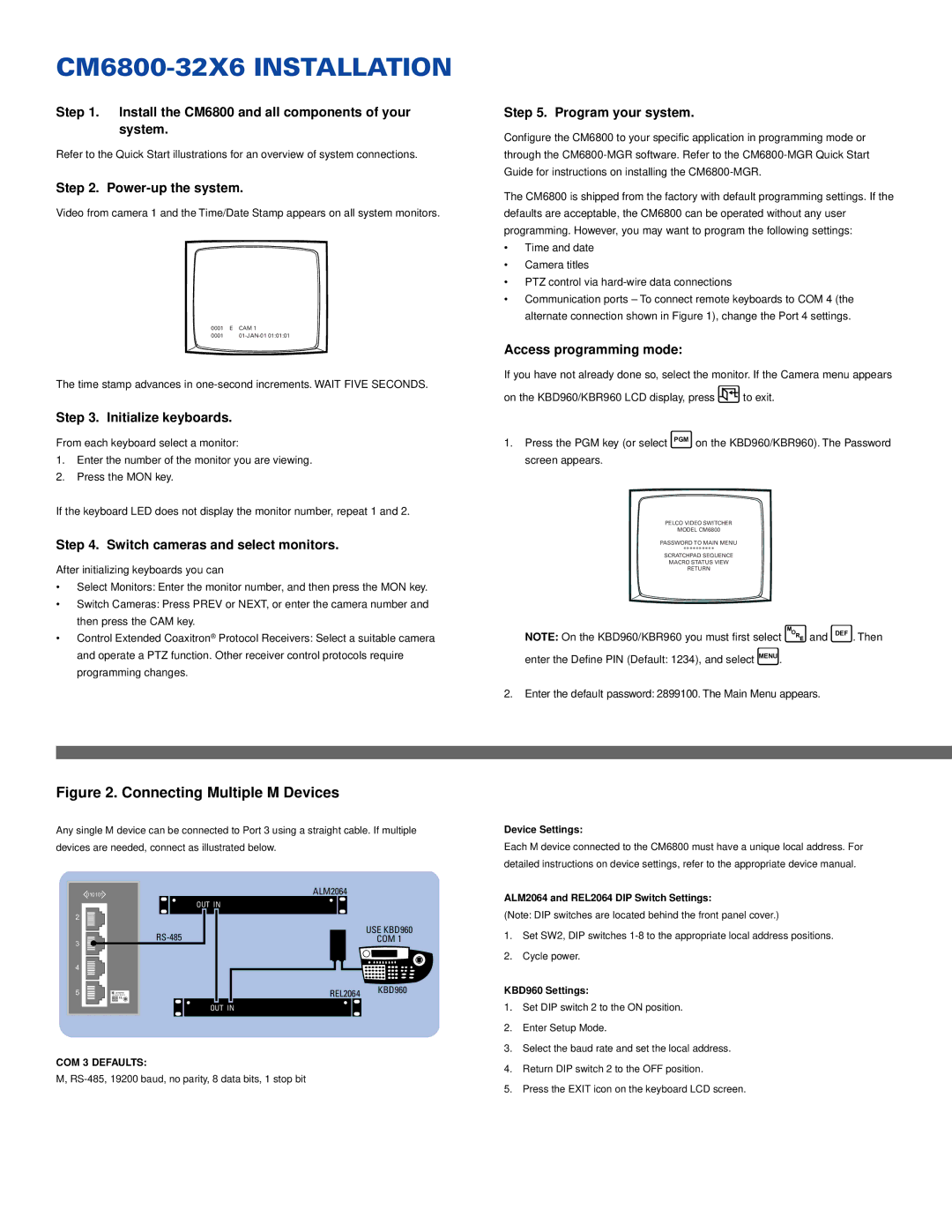CM6800-32X6 specifications
The Pelco CM6800-32X6 is an advanced matrix switcher designed for video surveillance applications, providing users with exceptional control and flexibility in monitoring high-resolution cameras. This versatile device serves as a central command hub, allowing operators to manage multiple video sources seamlessly.One of the standout features of the CM6800-32X6 is its support for up to 32 inputs and 6 outputs, making it ideal for large-scale surveillance setups. This capability ensures that operators can monitor various camera feeds simultaneously, enhancing situational awareness. Additionally, the matrix switcher supports a variety of video formats, ensuring compatibility with different camera systems.
The CM6800-32X6 utilizes advanced digital technology to deliver superior image quality. It supports high-resolution video formats, enabling operators to capture detailed visuals crucial for effective monitoring and incident assessment. This is particularly important in environments where clarity is paramount, such as public safety facilities and critical infrastructure sites.
User-friendliness is another key characteristic of the Pelco CM6800-32X6. The device features an intuitive graphical user interface (GUI), which simplifies the process of selecting camera feeds and configuring system settings. Operators can easily switch between feeds, focus on specific areas of interest, and even set up predefined camera movements for quick access.
Additionally, the CM6800-32X6 offers robust security features, ensuring that video streams remain protected against unauthorized access. This is achieved through secure user authentication protocols, allowing administrators to manage user permissions and access levels effectively.
Integration capabilities are another highlight of the CM6800-32X6. The matrix switcher can be integrated with existing video management systems, enhancing the overall surveillance architecture. This flexibility allows users to customize their systems to meet specific operational requirements, ensuring they can adapt as their monitoring needs evolve.
In conclusion, the Pelco CM6800-32X6 matrix switcher stands out in the surveillance market due to its extensive input/output capabilities, support for high-resolution video, user-friendly design, enhanced security features, and seamless integration possibilities. Its robust characteristics make it an excellent choice for organizations seeking to enhance their surveillance capabilities while maintaining an efficient and effective monitoring solution.