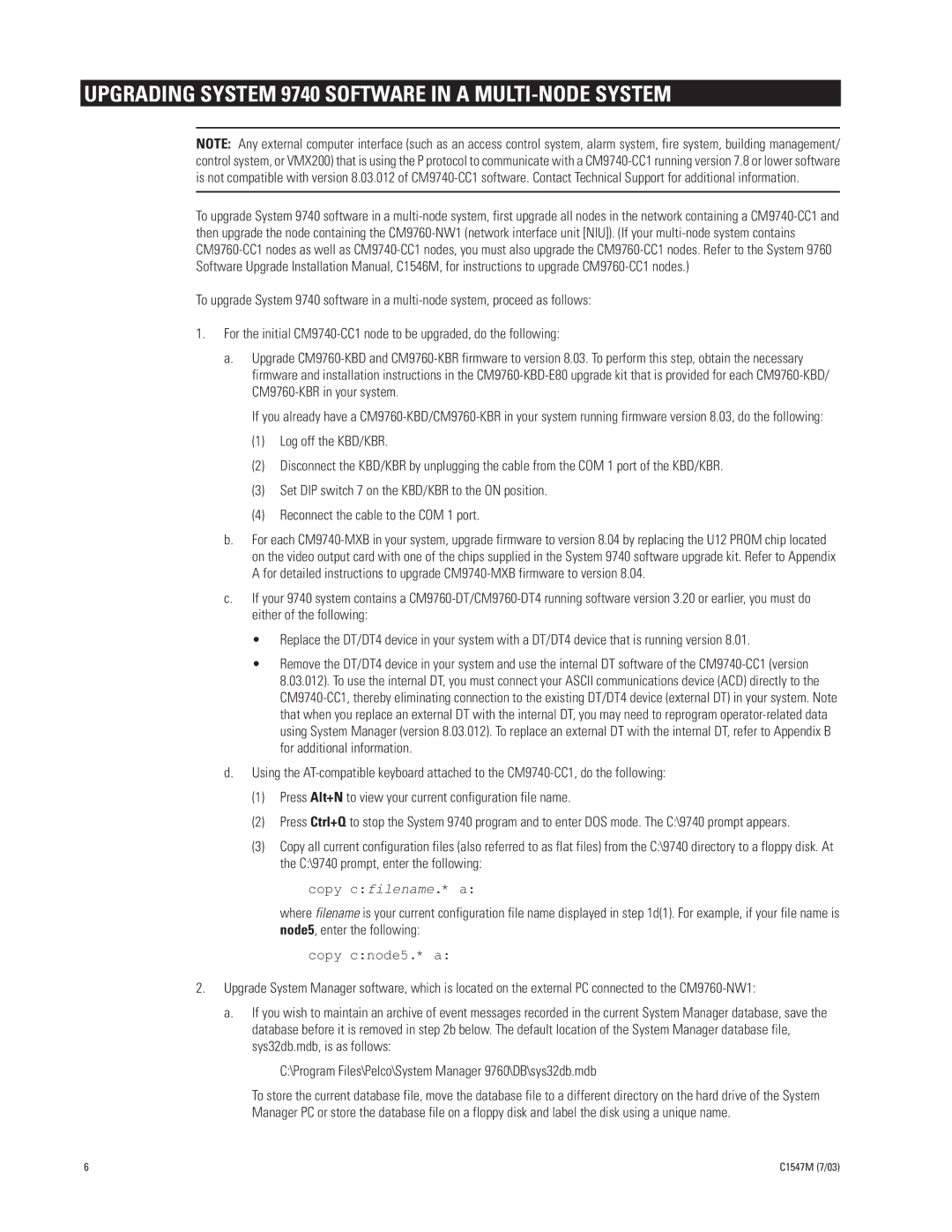CM9740-UPG-8312 specifications
The Pelco CM9740-UPG-8312 is a powerful and versatile camera management solution designed for comprehensive surveillance needs in various environments, including commercial, industrial, and municipal applications. Known for its extensive feature set and robust performance, the CM9740-UPG-8312 stands out as a reliable choice for security professionals.One of the main features of the CM9740-UPG-8312 is its advanced video processing capabilities. This unit supports up to 64 camera inputs, enabling users to connect multiple analog and digital cameras for a unified surveillance experience. The device utilizes a standard Ethernet interface, which allows for easy integration with existing network infrastructures. This feature ensures seamless connectivity and effective resource management.
The CM9740-UPG-8312 utilizes advanced technologies such as Pelco's proprietary detection algorithms, which enhance motion detection and reduce false alarms. This intelligent processing allows for more accurate monitoring of activities within the surveillance area. Users can set custom parameters for motion detection, ensuring that the system operates according to their specific security needs.
Another key characteristic of the CM9740-UPG-8312 is its user-friendly interface. The system is designed with ease of use in mind, featuring intuitive controls and straightforward navigation. This simplifies the process of managing camera feeds, reviewing footage, and adjusting settings, making it accessible even for those who may not have extensive technical knowledge.
The CM9740-UPG-8312 also supports high-resolution video output, providing clear and detailed images that are critical for identifying subjects and analyzing incidents. Coupled with its ability to record video in real-time, this feature ensures that users do not miss important events during surveillance operations.
Moreover, the device offers advanced storage options. Users can opt for both local and remote storage solutions, ensuring that footage is securely saved and easily retrievable. The CM9740-UPG-8312 supports various compression formats to maximize storage efficiency without compromising video quality.
In summary, the Pelco CM9740-UPG-8312 is a robust camera management system that combines extensive connectivity, intelligent video processing, and user-friendly features. Its ability to handle multiple camera inputs while delivering high-quality footage makes it a solid choice for organizations looking to enhance their surveillance capabilities. Whether for monitoring public spaces, securing facilities, or overseeing key operations, the CM9740-UPG-8312 meets the varying demands of modern security applications.