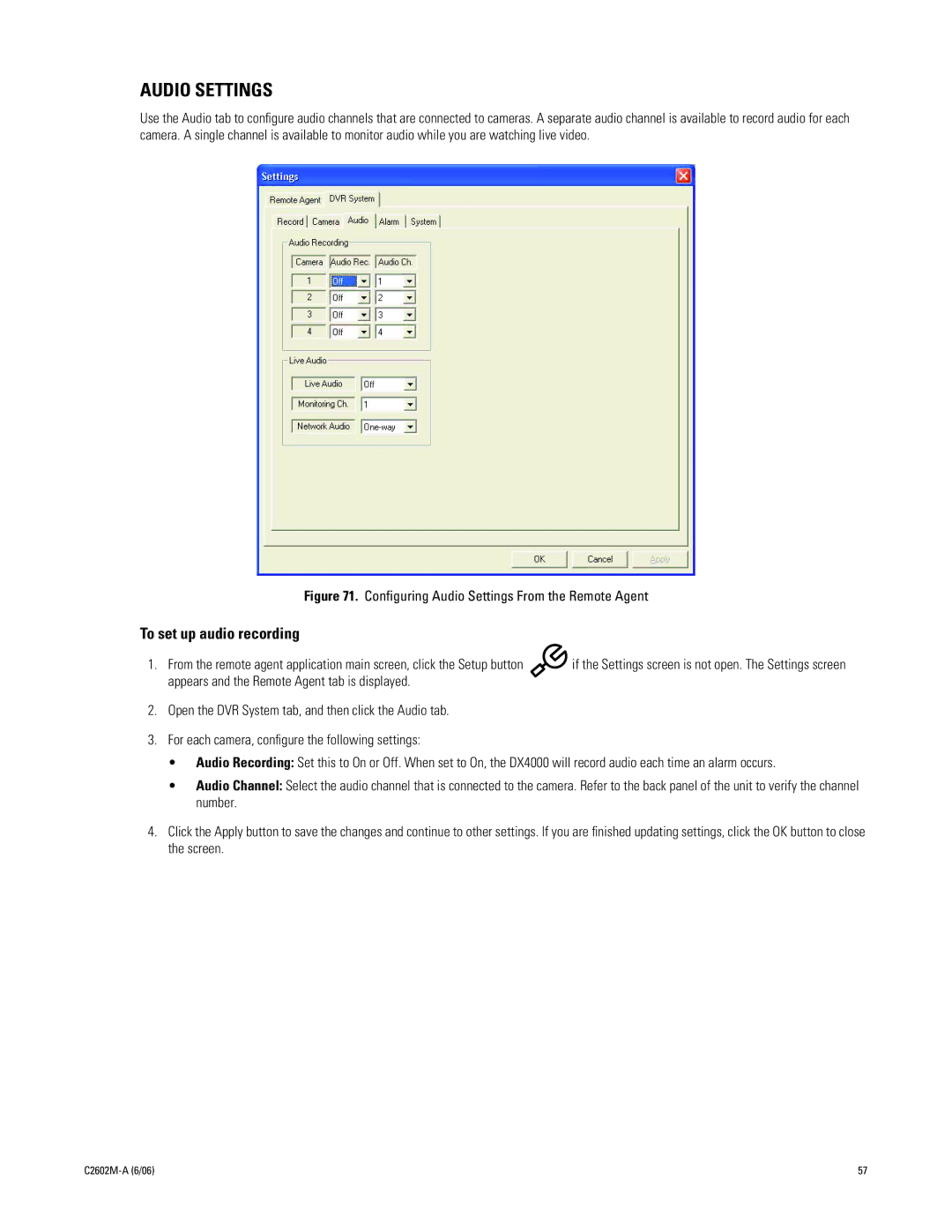AUDIO SETTINGS
Use the Audio tab to configure audio channels that are connected to cameras. A separate audio channel is available to record audio for each camera. A single channel is available to monitor audio while you are watching live video.
Figure 71. Configuring Audio Settings From the Remote Agent
To set up audio recording
1. From the remote agent application main screen, click the Setup button | if the Settings screen is not open. The Settings screen |
appears and the Remote Agent tab is displayed. |
|
2.Open the DVR System tab, and then click the Audio tab.
3.For each camera, configure the following settings:
•Audio Recording: Set this to On or Off. When set to On, the DX4000 will record audio each time an alarm occurs.
•Audio Channel: Select the audio channel that is connected to the camera. Refer to the back panel of the unit to verify the channel number.
4.Click the Apply button to save the changes and continue to other settings. If you are finished updating settings, click the OK button to close the screen.
| 57 |