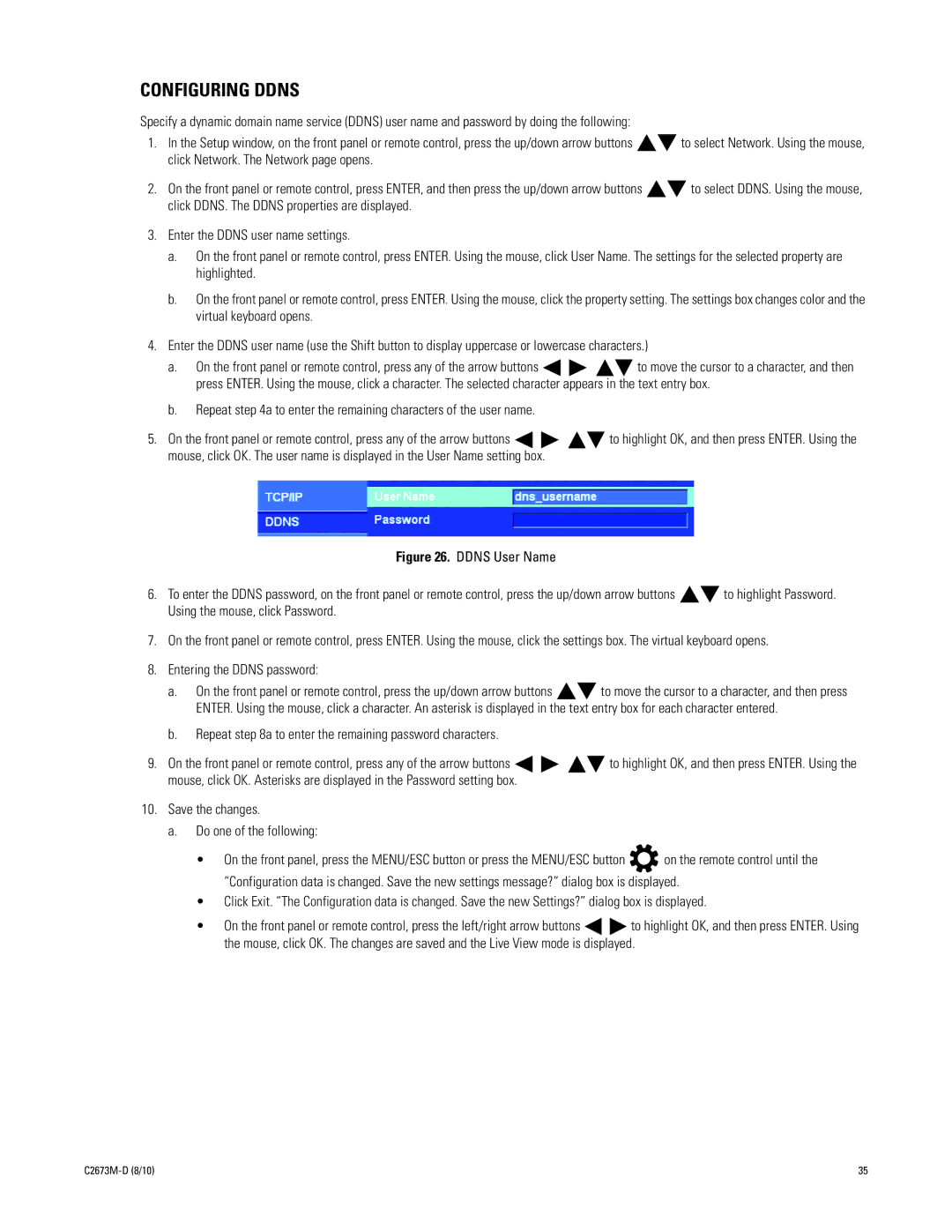DX4600, DX4500 specifications
The Pelco DX4500 is a robust digital video recorder (DVR) designed for a variety of security and surveillance applications. Renowned for its reliability and versatile functionalities, the DX4500 offers a compelling solution for both small and large-scale environments, making it a popular choice among security professionals.One of the defining features of the DX4500 is its multi-channel recording capability. The device supports up to 16 channels, allowing for simultaneous recording and monitoring from multiple security cameras. This feature is critical for comprehensive surveillance systems, providing users with a unified platform to manage video feeds from various locations.
In terms of storage, the DX4500 is equipped with a high-capacity hard drive that enables extensive recording times. The DVR utilizes advanced data compression technology, such as H.264 encoding, which optimizes storage efficiency while maintaining impressive video quality. This enables users to store significant amounts of footage without the need for frequent data management, making it ideal for long-term surveillance needs.
User interface and remote access are also key highlights of the Pelco DX4500. The system is designed with an intuitive interface that simplifies the navigation process, allowing users to easily access recorded footage and manage settings. Additionally, the DVR supports network capabilities, enabling remote viewing through PCs and mobile devices. This feature empowers users to monitor their premises from virtually anywhere, enhancing situational awareness and response times.
Another important characteristic of the DX4500 is its compatibility with a wide range of Pelco cameras and third-party surveillance systems. This interoperability ensures that businesses can customize their surveillance solution to meet specific security requirements. Furthermore, the DVR supports advanced features such as motion detection, alert notifications, and event tagging, adding layers of intelligence to security monitoring.
Moreover, the resilience of the DX4500 is noteworthy. Designed to operate in diverse conditions, it provides a reliable solution in environments where consistent performance is critical. With robust security features, such as password protection and user access levels, the DX4500 ensures that sensitive footage remains secure.
In summary, the Pelco DX4500 is a feature-rich, reliable DVR that stands out in the security market. Its multi-channel capabilities, advanced recording technologies, user-friendly interface, and compatibility with various camera systems make it an excellent choice for businesses seeking an effective surveillance solution.