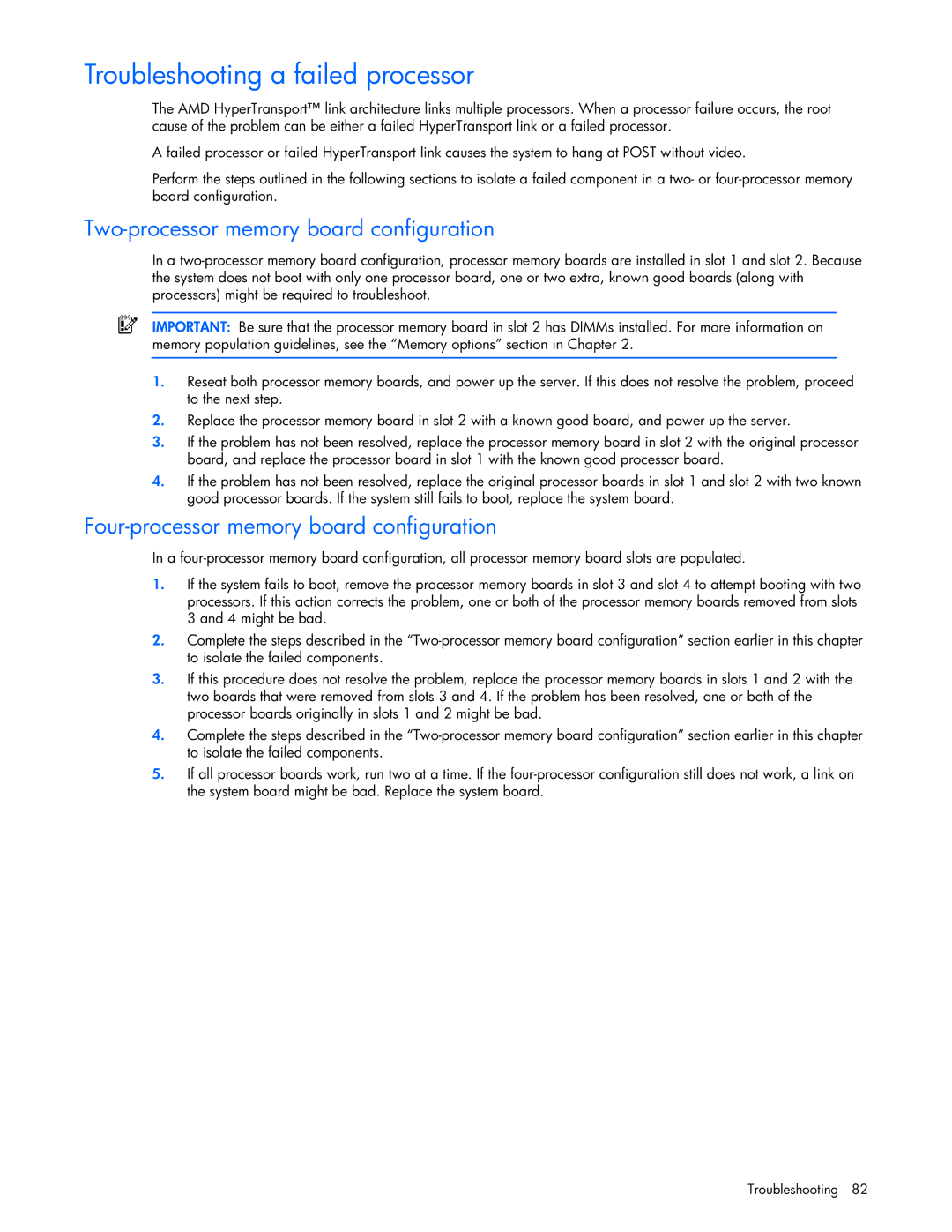Troubleshooting a failed processor
The AMD HyperTransport™ link architecture links multiple processors. When a processor failure occurs, the root cause of the problem can be either a failed HyperTransport link or a failed processor.
A failed processor or failed HyperTransport link causes the system to hang at POST without video.
Perform the steps outlined in the following sections to isolate a failed component in a two- or
Two-processor memory board configuration
In a
IMPORTANT: Be sure that the processor memory board in slot 2 has DIMMs installed. For more information on memory population guidelines, see the “Memory options” section in Chapter 2.
1.Reseat both processor memory boards, and power up the server. If this does not resolve the problem, proceed to the next step.
2.Replace the processor memory board in slot 2 with a known good board, and power up the server.
3.If the problem has not been resolved, replace the processor memory board in slot 2 with the original processor board, and replace the processor board in slot 1 with the known good processor board.
4.If the problem has not been resolved, replace the original processor boards in slot 1 and slot 2 with two known good processor boards. If the system still fails to boot, replace the system board.
Four-processor memory board configuration
In a
1.If the system fails to boot, remove the processor memory boards in slot 3 and slot 4 to attempt booting with two processors. If this action corrects the problem, one or both of the processor memory boards removed from slots 3 and 4 might be bad.
2.Complete the steps described in the
3.If this procedure does not resolve the problem, replace the processor memory boards in slots 1 and 2 with the two boards that were removed from slots 3 and 4. If the problem has been resolved, one or both of the processor boards originally in slots 1 and 2 might be bad.
4.Complete the steps described in the
5.If all processor boards work, run two at a time. If the
Troubleshooting 82