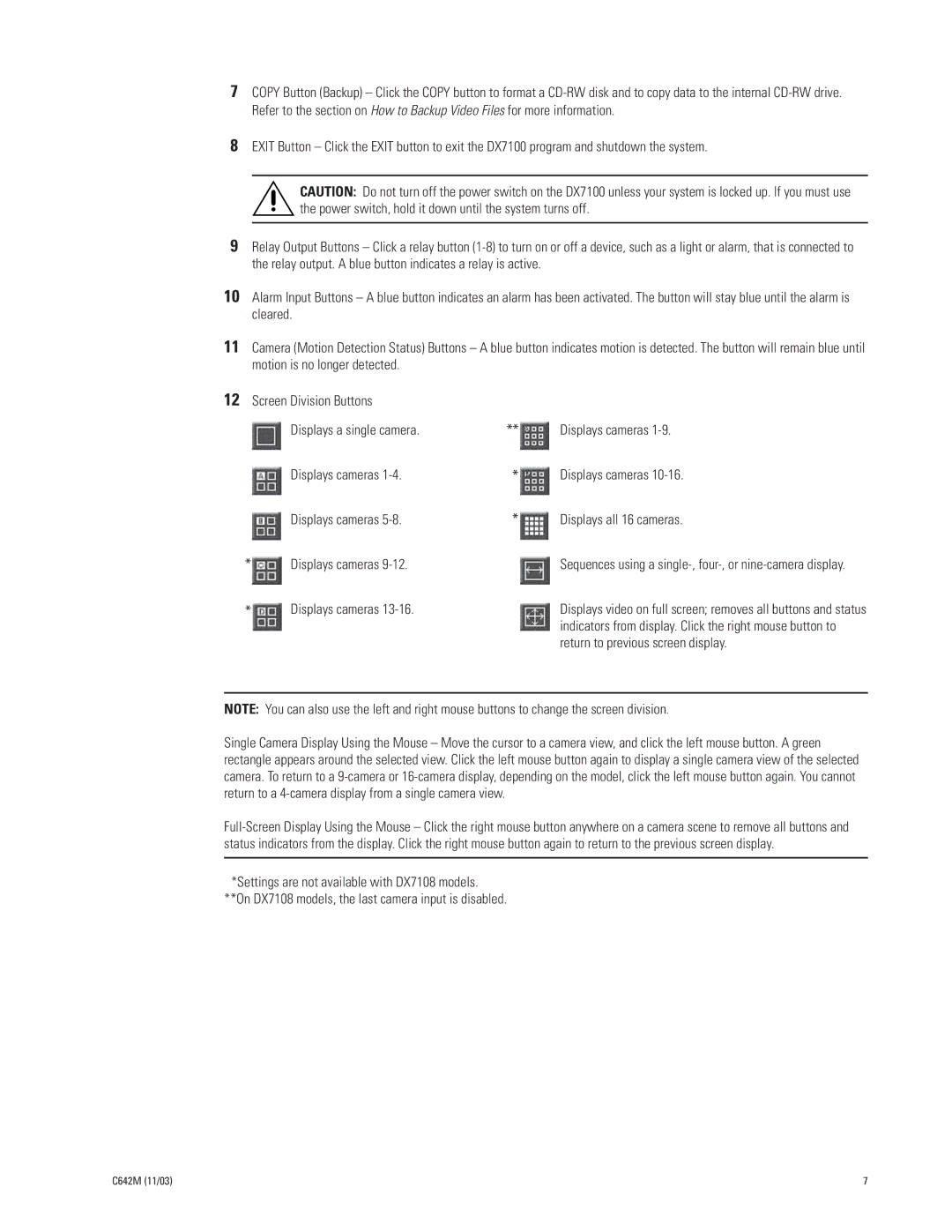DX7100 specifications
The Pelco DX7100 is a versatile and robust digital video recorder (DVR) designed for advanced security surveillance applications. It is primarily used in commercial and industrial settings, where continuous and reliable video recording is essential for overall security management.One of the standout features of the DX7100 is its high storage capacity. With support for multiple hard drive configurations, the unit can store a significant amount of video data, ensuring that users have access to historical footage when needed. The device can handle multiple cameras, making it suitable for medium to large-scale facilities. It typically supports up to 16 camera inputs, giving it the flexibility to monitor various areas simultaneously.
The DX7100 employs advanced compression technologies, including H.264, which enables it to provide high-quality video while minimizing storage requirements. This efficiency is crucial for users who need to keep video files for extended periods without overwhelming their storage systems. The recording resolution can be adjusted to cater to different surveillance needs, providing options from standard quality to high-definition recording.
Another key characteristic of the Pelco DX7100 is its user-friendly interface. The system includes an intuitive graphical user interface, which simplifies the navigation and operation of the device. Users can easily configure settings, manage recorded video, and arrange camera views through a centralized control panel. The robust search capabilities allow for quick retrieval of recorded footage, enhancing productivity during investigations.
Remote access is another essential feature of the DX7100. Users can access the DVR from anywhere via networks, using computers or smartphones. This remote capability is invaluable for real-time monitoring and management, providing security personnel with the flexibility to respond swiftly to incidents.
Moreover, the DX7100 integrates well with other Pelco systems and accessories, enabling users to create a comprehensive and cohesive security system. Its compatibility with various camera types and formats means users can customize their surveillance setups according to specific security requirements.
In summary, the Pelco DX7100 is a powerful DVR solution that combines high storage capacity, advanced compression technology, user-friendly operation, and remote accessibility. Its flexibility and integration capabilities make it a preferred choice for businesses looking to enhance their security infrastructure.